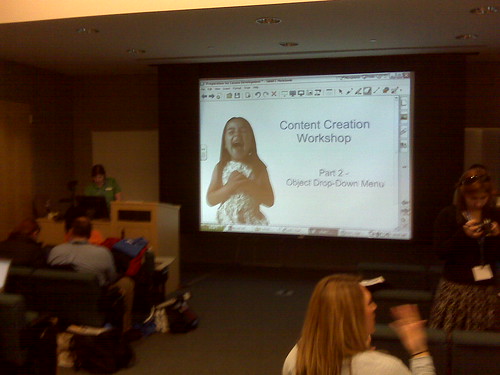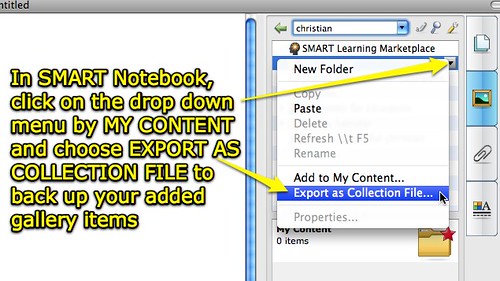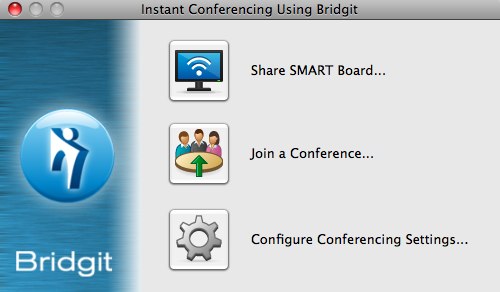These are my notes from day 2 for “Level 2” training on SMART Notebook 10 at CSD in St Louis, Missouri. Colleen Schafer from Buffalo, NY, is again our wonderful instructor. These are my notes from the training, MY OWN COMMENTS AND REFLECTIONS ARE IN ALL CAPS. (My notes from day 1 are also available.)
Colleen has provided us with a USB flash drive with a wealth of files and resources. This includes a “games” folder which includes the following Notebook-based games:
– boardgame
– chutes and ladders
– golf game
– jeopardy pull tabs
– millionaire try
– trivia pursuit
– yahtzee
– boggle
– connect four
– hollywood squares
– jeopardy template
– monopoly
– bunsen burners and rockets
– fly swatter
– koosh ball template
– sorry
– wheel of fortune
– others
Colleen gave us permission to share these game files with others, so I’ve created/posted a downloadable zip file including these SMART Notebook game files which you can access and share. Remember credit for these goes to Colleen Schafer of Buffalo, NY. I’ve included a “READ-ME.html” file in the zip file you’ll see when you unzip/decompress it which gives Colleen credit and provides links to CSD and SMART’s website. (The zip file is just over 20 MB in size.)
Today we are going to focus a lot of attention on discussing best practices and tools, and building interactive lesson activities
Always touch an object from above or below, rather than from the front which casts a larger shadow
Other best practices suggested by participants in our workshop:
1- having kids up at the board using it and interacting constantly
2- having kids sit up by the board instead of back at their desks
3- using lots of pictures, videos, and sounds in your lessons (MI: multiple intelligences, teaching to different kinds of learners)
4- Using the Internet for more than just search tools / finding information (taking adventures out from the classroom)
5- doing administrative tasks: doing counts, organization, lunch – having students drag their names on the screen to self-organize or select groups
6- Marzano strategy is identifying similarities and differences, he found that is one of the strategies that gives you the most “bang for your buck” in the classroom. Using Flickr CC images search for “then and now” yields lots of juxtaposed images from “the old days” and modern day.
7- Use the recorder in creative ways: great for repetition, naturally capture the thinking and problem solving process, super for math problem solving, putting videos into a web tool like VoiceThread
Best practices suggested by SMART
– include teacher’s notes and lesson plans
– use links to improve flow
– attach supporting files (use the attachment tab in Notebook)
– use a consistent layout (we’ll talk today about how you can create and use a consistent template)
– create lessons for hands-on learners
– Use the Internet to encourage inquiry
– cater to multiple learning styles
– record processes
– seek lessons activities on the Internet
– collaborate and share resources
SMART is now hosting “Content Creation Seminars” (“Content Creation Workshops”) in large districts to encourage teachers for 3 days to create lessons
– recent one in Charlotte, NC, involved 80 teachers and they wanted to create 1000 lessons, ended up creating 450 lessons
– copyright issues come into play, SMART reviews all submitted
MY ADDITIONS:
Read more about the Feb09 workshop in Charlotte, NC, on Mr. R’s blog. HE MENTIONES THE TECHNIQUES “Move to reveal, Magic box, Magic tunnel.” WE HAVE SEEN MOVE TO REVEAL, BUT I’M NOT SURE ABOUT MAGIC BOX AND MAGIC TUNNEL.
To search external sources for lessons, not just SMART technologies: smarttech.com/notebookfiles
A participant suggested: “There is a Ning, SMARTboard revolution” which anyone can join to share lessons
SMART Exchange is an official SMART collaboration community which includes forums
MY ADDITION:
– Curriki has lots of educator-created curriculum materials, and some of these are SMART Notebook files. An example is this page including multiple files from Mr. Harpine.
ONE THING THAT IS MISSING FROM SMART NOTEBOOK IS THE OPTION TO ALIGN ITEMS. THIS IS SOMETHING I USED TO DO ALL THE TIME IN CLARISWORKS DRAW DOCUMENTS. I WANT TO BE ABLE TO HIGHLIGHT A GROUP OF ITEMS, RIGHT CLICK / CONTROL CLICK THEM, AND THEN CHOOSE TO ALIGN CENTERS, RIGHT EDGES, ETC. THIS IS NOT SOMETHING SUPPORTED IN SMART NOTEBOOK 10. 🙁 ALIGNMENT GUIDES CAN BE TURNED ON WHICH HELP, BUT THEY ARE NOT NEARLY AS GOOD AS THE ONES IN APPLE KEYNOTE SOFTWARE, AND I WANT THE OPTION TO ALIGN AUTOMATICALLY, PARTICULARLY WHEN I AM WORKING WITH LOTS OF OBJECTS.
Ways to change the background
– from the FORMAT menu choose BACKGROUND
– right click your slide and choose SET BACKGROUND
– also remember you can choose a THEME from the FORMAT menu, and that will apply to all the slides in your Notebook file
Best practice to work in FULL SCREEN view so you can focus on content, not have all the tools and options out and available
Good tip for organization: Use the GROUPS button at the top of the page sorter tab in SMART Notebook and create different groups for different parts of your lesson
– ANOTHER WAY OF SAYING THIS IS YOU SHOULD “CHUNK” YOUR LESSON CONTENT EFFECTIVELY
Tips for linking in SMART Notebook
Why link items:
– front load vocabulary visually, with photos or videos
– provide links to websites
– provide a non-linear path to different pages in your SMART Notebook file
4 different kinds of linking
1- webpages
2- pages in this same Notebook file
3- file on the computer
4- current attachments
ONE OF MY BIG CRITIQUES OF SMART NOTEBOOK SOFTWARE IS THAT IT IS ALL CLIENT-BASED. THERE IS NOT AN OPTION OR A FUNCTIONALITY AVAILABLE TO PUBLISH AND SHARE ANY OF THESE CURRICULUM MATERIALS ONLINE, “IN THE CLOUD.” WHILE IT IS TRUE MANY SCHOOLS ARE VERY BANDWIDTH LIMITED, IT IS ALSO TRUE THAT THE FUTURE OF CURRICULUM DEVELOPMENT AND SHARING IS IN CLOUD-BASED ENVIRONMENTS. HOPEFULLY SMART WILL PROVIDE IN THE NEAR TERM AN EASY OPTION TO PUBLISH, ACCESS, AND COOPERATIVELY EDIT SMART NOTEBOOK FILES ONLINE WITH OTHERS. ESSENTIALLY, THIS WOULD BE LIKE A GOOGLE-DOCS FOR SMART NOTEBOOK FILES. USERS COULD UPLOAD AND DOWNLOAD SMART NOTEBOOKS FROM THE CLOUD. OF COURSE IT WOULD BE BEST IF SMART AS WELL AS PROMETHIAN (AND OTHER IWB MANUFACTURERS) USED A COMMON FILE FORMAT WHICH COULD BE SHARED AND UTILIZED ON DIFFERENT PLATFORMS. SMART MAY NOT PERCEIVE A COMMERCIAL INCENTIVE TO DO THIS, SINCE THEY WANT TO DIFFERENTIATE THEIR HARDWARE PRODUCT IN PART BASED ON THE SOFTWARE AND CURRICULUM THEY PROVIDE. IT IS ESSENTIAL, HOWEVER, FOR SCHOOLS TO DEMAND AND EXPECT PLATFORM INDEPENDNET FILE FORMATS SO THEY ARE NOT “LOCKED IN” TO A PARTICULAR VENDOR OR PLATFORM. THIS IS A HUGE ISSUE WITH CLOUD-BASED COMPUTING AND OTHER TECHNOLOGY PURCHASING SITUATIONS. VENDORS GENERALLY LIKE AND ACTIVELY PURSUE “LOCK IN.” SCHOOLS SHOULD FIGHT THIS. OPEN STANDARDS, OPEN CONTENT, AND OPEN FILE FORMATS SHOULD BE THE NORM RATHER THAN THE EXCEPTION. SCHOOL LEADERS MUST UNDERSTAND THIS AND DEMAND THESE FORMAT STANDARDS, I THINK. IT WOULD BE GREAT IF SMART AND OTHER VENDORS WOULD TAKE THE LEAD ON THIS ISSUE, BUT IF THEY DO IT WOULD SURPRISE ME.
Remember attachments in the SMART Notebook file is like a filing cabinet where you can include all your supporting documents
“SMART Notebook Math” is being developed which should address the need to create graphs in the software. It will be in trial beta soon. Anyone can sign up to be a beta tester of SMART Notebook Math on the SMART website.
THIS IS ANOTHER BIG MISSING THING IN SMART NOTEBOOK SOFTWARE NOW, I’M GLAD THEY ARE ADDRESSING THIS. FOR NOW THE FOLLOWING WEBSITES CAN BE USED FOR GRAPHING:
– http://createagraph.com
– http://nces.ed.gov/nceskids/createAgraph
I’D LOVE TO KNOW OF OTHER WEBSITES WITH FLASH-BASED CONTENT WHICH CAN BE DIRECTLY INSERTED INTO SMART NOTEBOOK, TO DO THINGS LIKE GRAPHING
Best practice: back up your MY CONTENT folder
– to back up, click on drop down menu under MY CONTENT in the gallery view, and choose EXPORT AS COLLECTION FILE
– note, of course, the location where you save this
– since some school districts re-image computer hard drives over the summer, this is a real good idea to do this several times per year, certainly at the end of the year
HERE AGAIN, IT WOULD BE GREAT IF SMART PROVIDED A DIRECT WAY FOR TEACHERS TO SAVE AND BACKUP THEIR MY CONTENT TO THE CLOUD / A WEB-BASED SERVER. THIS IS SOMETHING THEY MIGHT CHARGE A REASONABLE FEE FOR, LIKE FLICKR, $20 PER YEAR, AND THAT COULD BE A FUNCTIONALITY THAT IS AVAILABLE, BEING ABLE TO BACK UP YOUR MY CONTENT TO THE WEB LIKE MOBILE ME.
A shared drive can be setup on your local area network, and teachers can share “team content” this way
OF COURSE IT MAY TAKE AN ACT OF GOD TO GET YOUR LOCAL IT SUPPORT FOLKS TO SETUP A SHARED NETWORK DRIVE AND GET IT MAPPED VIA A SCRIPT TO EVERYONE’S LOCAL AREA NETWORK LOGIN. (THERE ARE MANY SCHOOLS ALREADY DOING THIS, BUT IT IS MUCH LESS COMMON IN MANY SMALLER, RURAL SCHOOLS. HAVING A SHARED FOLDER FOR TEACHERS IN A BUILDING AND DISTRICT IS A BEST PRACTICE THAT EVERYONE SHOULD BE DOING. IT IS GOOD THIS IS MENTIONED IN THIS TRAINING.)
One of our participants mentioned how using gradient fills on the SMARTboard has helped teachers identify with students colors which they cannot see. If a single fill color is used, sometimes students with color vision disabilities are not able to see the object at all. When a fill gradient is used, however, students may be be able to see part of the object but not all of it, and that can help figure out which colors are visible for that student. Great tip!
To create a new theme which you can save into MY CONTENT and apply to other Notebook files:
– from the FORMAT menu choose THEMES and CREATE THEME
When saving custom themes and other items to MY GALLERY, be sure to right click the item and add keywords which can be used when you search the gallery to find them again. This is like “tagging” your items.
Easy way to delete an applied theme: Right click the Notebook page/slide and choose DELETE THEME
You cannot put FLASH items into a theme
KAREN MONTGOMERY HAD A GREAT IDEA OVER LUNCH: RATHER THAN TRYING TO COVER SO MUCH CONTENT AND SO MANY SLIDES IN THIS PRESENTATION, IT WOULD BE BETTER TO HAVE MORE HANDS-ON WITH THE ACTUAL SMARTBOARD IN DAY 2. ONE WAY TO DO THIS WOULD BE TO HAVE EVERYONE DOWNLOAD AN EXISTING LESSON FROM THE SMARTTECH WEBSITE, AND HAVE EACH PERSON (IN A SMALL GROUP LIKE WE WERE YESTERDAY) ACTUALLY TEACH THAT LESSON OR A 5 MINUTE SEGMENT OF IT, DOING THE REVEALS, ETC (INTERACTIVE PARTS). THAT WOULD BE A VERY MEANINGFUL WAY TO GET PEOPLE HANDS-ON WITHOUT HAVING TO CREATE ALL THE CONTENT THEMSELVES, AND GET SOME PRACTICE AS WELL AS FEEDBACK USING THE TOOLS AND TECHNIQUES.
I THINK MANY SCHOOLS ARE FAILING TO PROPERLY INVEST IN DIGITAL CURRICULUM AND CURRICULUM DEVELOPMENT TIME FOR TEACHERS WHEN THEY ARE BUYING SMARTBOARDS. I THINK EDUCATIONAL ORGANIZATIONS IN EACH STATE SHOULD SETUP LESSON MATERIAL SHARING WEBSITES FOR TEACHERS FOR SMART NOTEBOOK FILES, AND FILES FOR PROMETHIAN. I SEE THAT THE SMART NOTEBOOK SOFTWARE CAN OPEN PROMETHIAN FILES, I WONDER IF PROMETHIAN’S SOFTWARE CAN OPEN SMART NOTEBOOK FILES? I WONDER IF THERE IS A FILE CONVERSION TOOL AVAILABLE OR WHICH COULD BE DEVELOPED WHICH WOULD PRESERVE INTERACTIVE FUNCTIONALITY BETWEEN THE PLATFORMS. IT WOULD BE GREAT IF YOU COULD UPLOAD A SMART OR PROMETHIAN FILE, AND LIKE A VIDEO FILE IS TRANSCODED AUTOMATICALLY (WITH A SERVICE LIKE BLIP.TV) THE NOTEBOOK FILE COULD BE TRANSCODED FOR DIFFERENT IWB PLATFORMS.
SMART Notebook does have a table tool, not as fully functional as the table option in MS Word, but it can be used more readily than line and drawing tools to display items in a tabular format.
I HOPE THEY ADD A GRAPHING FEATURE FOR THEIR TABLE SOON.
USD 259 IN KANSAS HAS A WEALTH OF SMARTBOARD LESSONS POSTED AND SHARED. WOW. HAT TIP @KLMONGOMERY.
DISCOVERY EDUCATION HAS A PUZZLEMAKER TOOL
Tip for tables: you can add a “cell shade” by right clicking in a table cell
– you can also add table shades to all cells by using the drop down menu in the upper right corner
– once a table shade has been opened / revealed, you can only bring it back by using the UNDO button right away. Otherwise you have to add the cell shade again by right clicking it
Search in the gallery for “title” to bring up page templates including “pull title bar” elements, these can include some notes you pull down to reveal as needed during the lesson
Lesson Activity Toolkit 2.0 was released recently by SMART
Dual page display lets you see two pages at a time, this can be great esp for math teachers or other Notebook pages with instructions
Pin the page lets you keep 1 page on the left in dual page display, so you can (for instance) keep instructions visible on one side as you view other pages in dual page mode
– add the Pin the Page icon to your toolbar by right clicking / control clicking the tool bar and choosing to customize it
– the option is still available in the menus under VIEW – ZOOM – PIN THE PAGE (it’s much easier to put that button on your toolbar)
Flash elements are almost always interaction in some way
tip for trainers: use as many “directionals” as you can during instruction (Example: telling people which part of the screen to find a button)
Sounds must be in a mp3 format to insert them into SMART Notebook
– you have to link to the actual file on your computer, however, it is NOT currently possible to link to a sound that you’ve saved in the ATTACHMENTS tab of SMART notebook file
– THIS IS A LIMITATION I HOPE SMART WILL ADDRESS. I THINK SOUNDS SHOULD BE LINKABLE FROM WITHIN THE ATTACHMENTS
WE HAVE A GOOD AND GROWING LIST OF SOUND AND MUSIC RESOURCES ON OUR CELEBRATE OKLAHOMA VOICES WIKI
– Soungle.com is one of my favorites (royalty free)
Listening is really a lost skill
– example of listening to a 1936 Fireside Chat by FDR
Digital Portfolios
– including reading samples
– have other guest readers in your classroom
Colleen recommended Freecorder as a free, windows-based recorder that records directly to mp3
– NOTE THE SQUEEZE PAGE WHEN YOU CLICK TO DOWNLOAD THE FILE. IT ACTUALLY ISN’T A SQUEEZE PAGE SINCE IT DOES NOT REQUIRE THAT YOU SHARE YOUR NAME AND EMAIL ADDRESS TO DOWNLOAD THE FILE. I’M NOTICING THESE TYPES OF EMAIL LIST BUILDING TOOLS MORE THESE DAYS…
Add an animation to an object to add a fade in / fade out effect to show some answers
THIS IS A GOOD PRESENTATION SEQUENCE: SHE SHOWED US ANIMATION EXAMPLES, NOW WE ARE GOING TO LEARN HOW TO ADD THOSE EFFECTS
NOW THIS IS STARTING TO LOOK AND FEEL A LOT LIKE HYPERSTUDIO! WE ARE ADDING ANIMATIONS, LINKS TO OTHER PAGES/FRAMES (IN HYPERSTUDIO, THESE WERE “CARDS”) – MAKING NON-LINEAR PATHWAYS THROUGH CONTENT
The Lesson Activity Toolkit (1.0) includes interactive resources which were released last year (free)
– things like Keyword Match can become a “standalone center” for students to use independently
Look under “Activities” in the SMART Notebook Gallery under “Lesson Activity Toolkit 1.0”
changes for 2.0 version:
– red is not used much now, colors have changed (you can use these colors for different content areas)
– instead of selecting answers you can choose to use handwriting
– Timeline reveal activity has been updated
AGAIN, ONE OF MY BIG COMPLAINTS ABOUT THIS IS THERE IS NOT ANY WEB 2.0 SHARING AND COLLABORATION HERE. THE TIMELINE TOOL LOOKS GREAT, BUT ITS UTILITY IS INHERENTLY LIMITED WHILE IT IS JUST A CLIENT-SIDE FILE ON A SINGLE COMPUTER. THIS IS LIKE THE DIFFERENCE IN CREATING A DOCUMENT IN MS WORD ON YOUR COMPUTER VERSUS CREATING ONE ON AN INTERACTIVE, PUBLIC WIKI ONLINE.
THIS WORKSHOP DRIVES HOME THE ISSUE OF TIME MORE THAN ANYTHING. IT IS RIDICULOUS AND WRONG THAT WE DO NOT PROVIDE MORE TIME FOR TEACHERS TO LEARN, PREPARE, COLLABORATE AND SHARE. WE HAVE TO CHANGE THE BELL SCHEDULE IN OUR SCHOOLS. WE HAVE TO PROVIDE MULTIPLE HOURS EACH DAY FOR TEACHERS TO CREATE AND SHARE CONTENT, TO LEARN TOGETHER, AND TO FACILITATE STUDENT PROJECT WORK. WE ALSO NEED TO BECOME SMARTER ABOUT SHARING COPYLEFT / COPYRIGHT-FRIENDLY INSTRUCTIONAL MATERIALS BETWEEN SCHOOLS. CURRIKI IS MY FAVORITE EXAMPLE.
Firecracker is a new timer (VERY FUN)
Apparently SMART Lesson Activity Toolkit 2.0 is just available now for Windows users, because of some Flash issues on the Mac side.
Generally it is not a good idea to use pull tabs to push down, since the Notebook software extends the page down automatically
– it is better to push left, right, or up
Page Recorder was introduced with SMART Notebook version 10
– we can record a PAGE within Notebook, on that individual page
– there is no audio recorded with page recorder
– 1 recording per page
– access Page recording under the properties tab for a particular page
SMART Recorder can be used ANYWHERE with any program on your computer, does not have to be used in Notebook software
– you can choose to record an area of the screen, rather than the entire desktop. (I DIDN’T REALIZE THAT OPTION WAS AVAILABLE)
INTERESTING TO NOTE THE WINDOWS VERSION OF SMART RECORDER PERMITS WINDOW RECORDING. THE MAC VERSION DOES NOT. BOTH PERMIT RECORDING OF THE ENTIRE SCREEN OR JUST A REGION. OTHER SCREEN RECORDERS I’VE USED AND LIKE INCLUDE JING, SNAPZPROX, AND SCREENFLOW. (JING IS FREE AND CROSS-PLATFORM, SNAPZPROX AND SCREENFLOW ARE MAC-ONLY AND COMMERCIAL.)
When you are using the SMART Video Player and you pick up a pen on the SMARTboard, the video automatically pauses
– the capture tool included with the SMART Video Player can capture both your annotations and the current video frame being shown, these are added to a SMART Notebook file, this can become like a “highlights” file of your movie that can be used for review, and shared later
I AM NOT SURE IF THE SMART VIDEO PLAYER IS A FEATURE WITH THE MAC SOFTWARE OR NOT…
IT OCCURS TO ME THAT EVERY PRESERVICE TEACHER IN EVERY COLLEGE OF EDUCATION TODAY SHOULD EMERGE WITH BOTH SMARTBOARD AND PROMETHEAN BOARD CERTIFICATION. WALKING IN THE DOOR, THEREFORE, EVERY GRADUATE OF THAT COE SHOULD COME IN WITH THE ABILITY TO CREATE INTERACTIVE WHITE BOARD CURRICULUM MATERIALS. NO, I KNOW THIS IS NOT THE PINNACLE OF LEARNER-CENTERED AND INQUIRY-BASED LEARNING, AND I AM NOT A RABID FAN OF IWB USE IN EVERY SITUATION. I DO THINK USING IWB’S APPROPRIATELY AND CREATING INTERACTIVE IWB CURRICULUM IS AN ESSENTIAL TEACHING COMPETENCY TODAY, HOWEVER, AND MOST COLLEGES OF EDUCATION.
On Windows computers, the “Notebook Print Capture” option is available to insert content from other documents and programs into SMART notebook.
One thing we didn’t demo in this workshop and I’d like to actually use/experiment with is SMART’s conferencing software. You can use it free with SMART’s hosted training events, but to do your own events you either have to license use seats from SMART and run the bridge software on your own server, or license seats on SMART’s servers.
THIS TRAINING WAS GREAT, I AM SO GLAD TO HAVE BEEN ABLE TO PARTICIPATE. THANK YOU CSD!!!
Technorati Tags:
smart, training, board, iwb
If you enjoyed this post and found it useful, subscribe to Wes’ free newsletter. Check out Wes’ video tutorial library, “Playing with Media.” Information about more ways to learn with Dr. Wesley Fryer are available on wesfryer.com/after.
On this day..
- Comparing Risks and Benefits of a PreTeen YouTube Channel – 2016
- A Touching Sign Language Performance of David Phelps: No More Night – 2012
- Using iPadio to Create a Final Exam Study Guide Phonecast – 2011
- What I Hope You Learned (A Technology 4 Teachers Pecha Kutcha Presentation) – 2010
- Graffiti at Classen SAS – 2010
- Visualizing Progress – 2009
- The Mac Jedi’s Homebrew Mobile Commander – 2008
- Accordent product solutions for lecture capture – 2008
- links for 2008-04-28 – 2008
- Digital archive resources – 2006