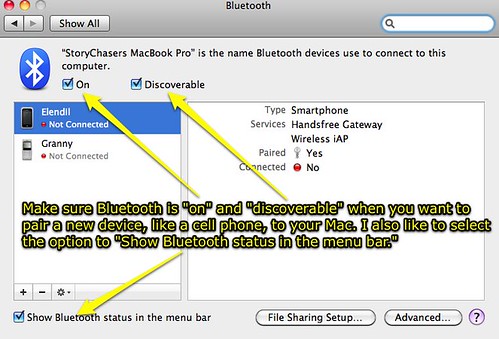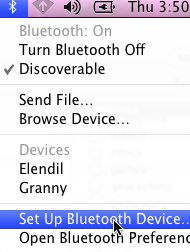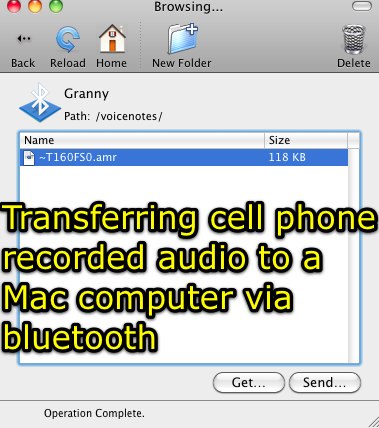I’m in Kansas, Oklahoma, this week leading a Celebrate Oklahoma Voices workshop for teachers in Kansas Public Schools.
One of our participants, Carolyn Emde, is creating a story about one of her neighbors who went to Australia last summer on a People to People exchange trip. The student, Adam, brought back a digeridoo from Australia, and last night Carolyn was able to record Adam playing the digeridoo using the “voice memo” recording feature on her cell phone. Today she brought the cell phone to our workshop, and needed to find and transfer that audio file from her cell phone so she could import it into her Audacity project as background music. This was very easy to do using a MacBook Pro laptop (which I brought to the workshop) and its built-in bluetooth connectivity as well as built-in bluetooth file transfer software.
These were the steps we followed to transfer the voice memo from Carolyn’s cell phone (a Motorola RAZR) to her flash drive on the MacBook so she could import the audio/music file on a WindowsXP computer running Audacity.
STEP 1: TURN ON BLUETOOTH ON BOTH DEVICES
On the Mac laptop, go to System preferences, and under “Internet & Wireless” choose Bluetooth. (If you’re using a different version of Mac OS X, the category may be different. Also be aware that not every Mac has Bluetooth built-in, it is a hardware option.) Make sure both options are checked to turn Bluetooth ON and make the computer Bluetooth DISCOVERABLE. I also like to check the option to show Bluetooth status in the menu bar.
On your cell phone, open the menu and navigate to the Bluetooth option. This may be under “Network” options, it was on the RAZR today. Click to turn Bluetooth ON and make the phone DISCOVERABLE.
STEP 2: PAIR THE DEVICES
Either in the System Preferences option for BlueTooth or by clicking on the Bluetooth icon in the top menu bar, click to setup a new device.
This will open the Bluetooth setup assistant. The computer should “see” the phone since its Bluetooth is on and it’s set to be “discoverable.” You will need to confirm that you want to pair with the computer by clicking OK on the phone, and the computer will create a multi-digit PIN number which you’ll need to enter on the phone. This verifies you are pairing the computer to the correct phone, and is a security feature. It’s possible to setup some phones for use as a data modem for tethering and other options, but for our purposes (file transfer) you simply need to pair the phone to the computer with default settings.
STEP 3: BROWSE THE PHONE FOR FILES
After the phone is paired with the computer, it should show up when you click the Bluetooth icon in the top menu bar. To browse the phone for files you’d like to copy/transfer to your computer, select the device in the Bluetooth menu bar and choose BROWSE DEVICE.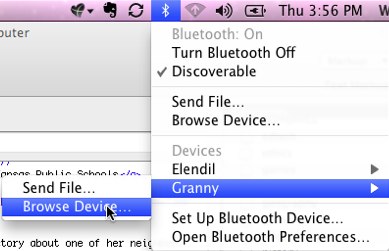
You will then be able to view the available directories / folders on the phone which contain files that can be transferred to your computer. In our case today, the file we wanted was in the “voicenotes” folder. By double clicking that folder, we could view its contents. To download a file, we clicked on it and then clicked GET, and specified the target location of the folder where we wanted to save it.
The voicenote was saved as a .amr (Adaptive Multi-Rate) audio file. To import into Audacity, we needed to convert the file into another format. I was able to open the AMR file in QuickTime Player, and because I have QuickTime Pro (just $30) I was able to export it directly as a WAV file which Audacity can recognize. We copied that WAV file to Carolyn’s flash drive, and she was all set with that music file to use in her project! Here is the actual digeridoo recording, uploaded to Edublogs.tv:
This was the first time we’ve had a COV participant, in a workshop I’ve faciltated, bring an audio file they’ve recorded on their cell phone to a workshop. I’m sure you can pair a WinXP computer with Bluetooth to a phone and download the file like I did with my MacBook Pro today, but none of the computers in the school lab where we’re working have Bluetooth networking cards. It’s a great thing to have a Mac when you need to save the day with a quick Bluetooth file transfer. 🙂
Technorati Tags:
apple, mac, mobile, record, recording, bluetooth, razr, phone, voicenote, transfer
If you enjoyed this post and found it useful, subscribe to Wes’ free newsletter. Check out Wes’ video tutorial library, “Playing with Media.” Information about more ways to learn with Dr. Wesley Fryer are available on wesfryer.com/after.
On this day..
- 1st Day of STEM Makers Studio: Success! – 2014
- Falco on Demand – 2011
- Advocating for balanced approaches to Internet filtering in schools – 2009
- Branding, Advertising, and the Attention Economy – 2009
- Want a successful laptop initiative? Better choose Mac laptops! – 2008
- CustomGuides: Free how-to tutorials ready to use – 2008
- Free Mobile Alerts: One-to-many text messaging and voicemail – 2008
- Kozol on NCLB and the struggles of real teachers – 2007
- Podcasting 101 – 2005