Today my girls made a short, 72 second narrated video on an iPad with photos we took using an iPhone. In this post I’ll share the applications we used as well as some lessons learned.
Since we were taking photos on a beach by the ocean, I didn’t want to risk taking these photos with a new iPad2 which could be readily dropped. An iPhone can be easily dropped as well, but it seemed like a better idea to take photos with a smaller rather than larger device. Taking photos on an iPhone and then wanting to create a narrated video with them on an iPad presents a file transfer challenge. I wanted this to be an “all-mobile” digital story which didn’t require use of a laptop or desktop computer. To wirelessly transfer images from an iPhone to an iPad, I used the applications Photo Transfer ($3) and GoodReader ($5).
On the iPhone, I opened Photo Transfer and selected the photos I wanted to send to my iPad.
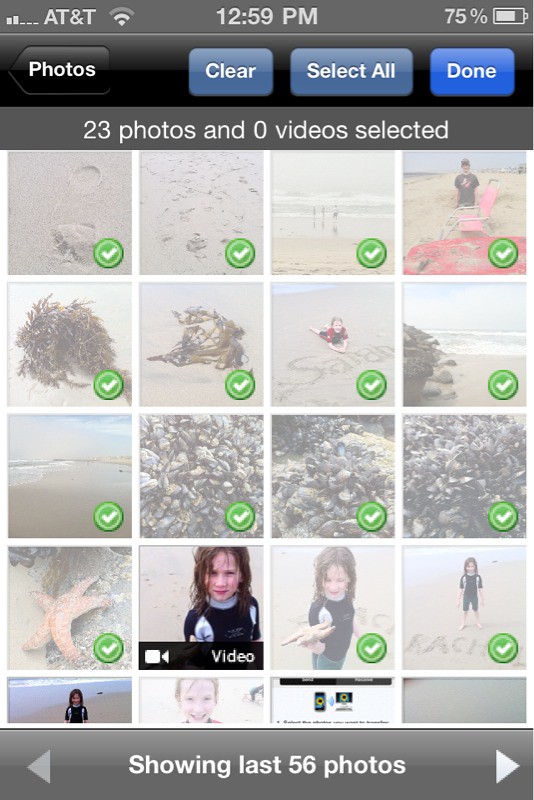
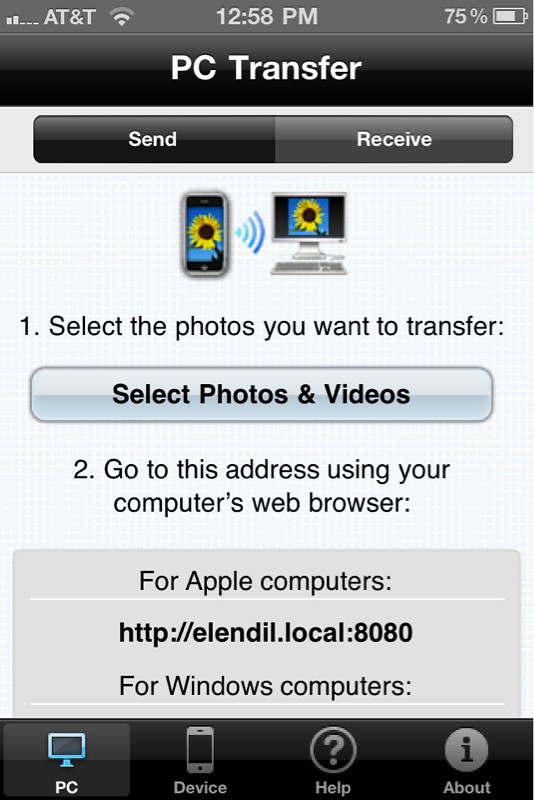
I next opened the Safari browser on my iPad to the address provided by Photo Transfer. Use of this app requires all devices involved in a transfer be connected to the same wifi network. Unfortunately, it was not possible to directly save the images from Safari to my iPad photo roll, because of the way the Photo Transfer app formats its shared page. The zip file of images cannot open directly in Safari either. Because of these challenges, I opted to copy the local URL to the zip file to download it into GoodReader.
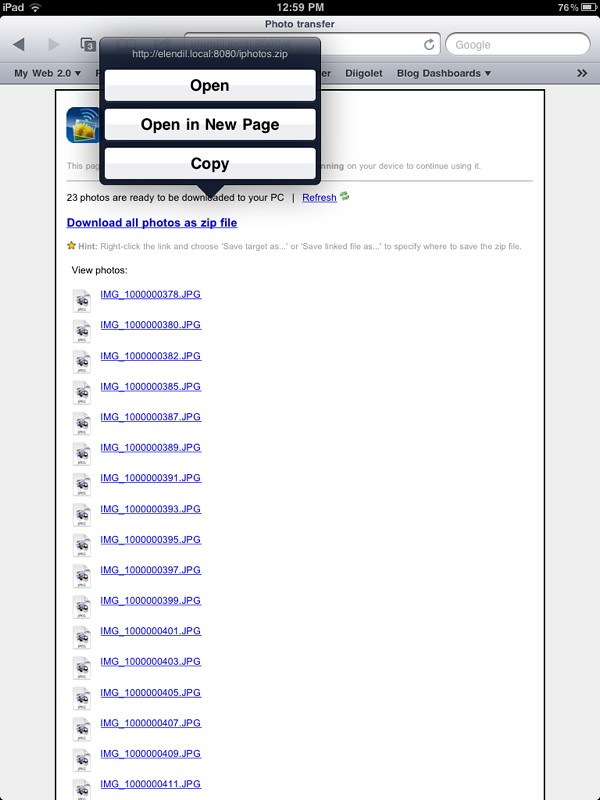
GoodReader is a very handy application since it supports file management as well as unzipping of compressed files like those created by Photo Transfer. I opened a dialog window in the GoodReader Web Downloads area, and downloaded the Photo Transfer zip file (containing all my selected photos) to the iPad.
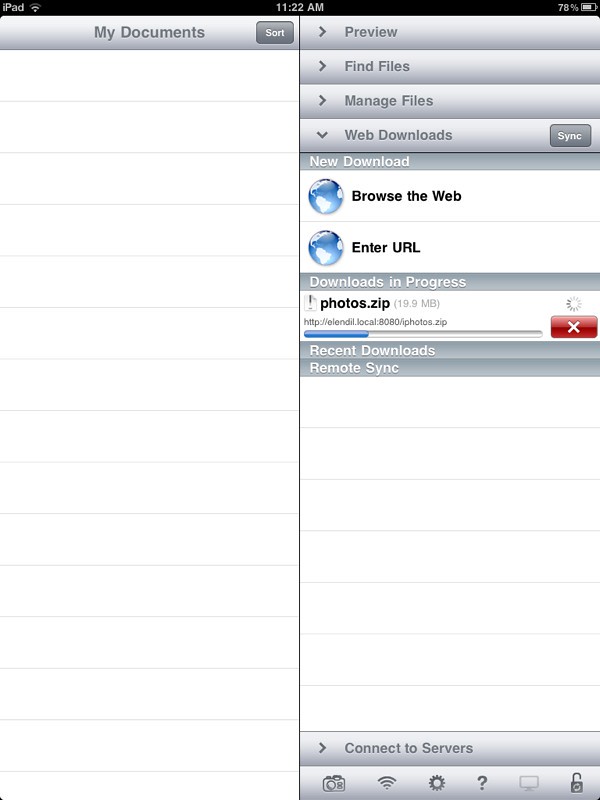
I was then able to unzip the file in GoodReader and save each image to my iPad Photo Roll. With the photos now available on the iPad, my girls used the program Sonic Pics to create their short, narrated story. We tried using StoryRobe (currently free with a new version in development) but it kept crashing on our iPad running iOS 4.3. SonicPics is designed and sized for the iPhone but works great in doubled size mode on an iPad. SonicPics has a free and paid version, I think we paid $3 for the full version a few months ago. After selecting the images they wanted to use and recording their audio narration, I published the video from SonicPics directly to YouTube and emailed in to Posterous for a cross-post to our family learning blog, Learning Signs.

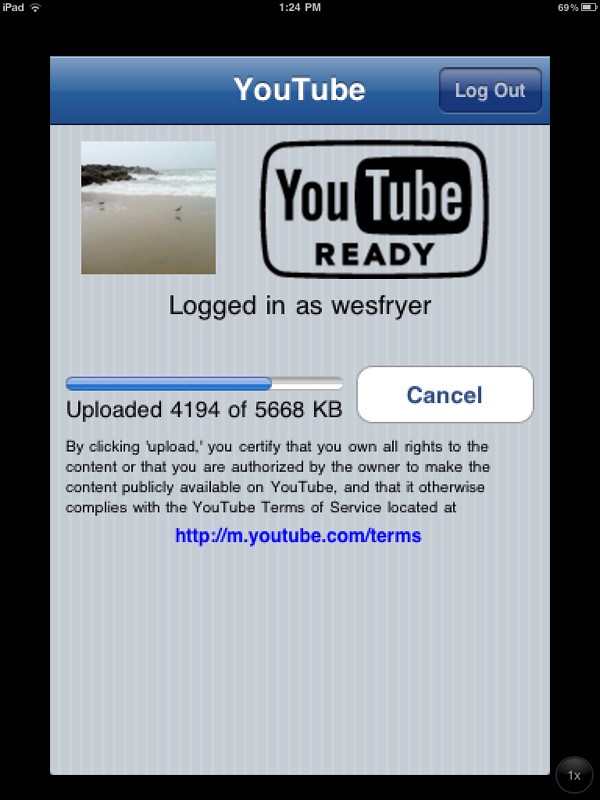
Posterous is the most powerful, flexible, FREE publishing option I’ve used to date for sharing a variety of rich media online. By using an email address it’s simple to add an embedded YouTube video to a post, thanks to the “auto-embed” feature of Posterous.
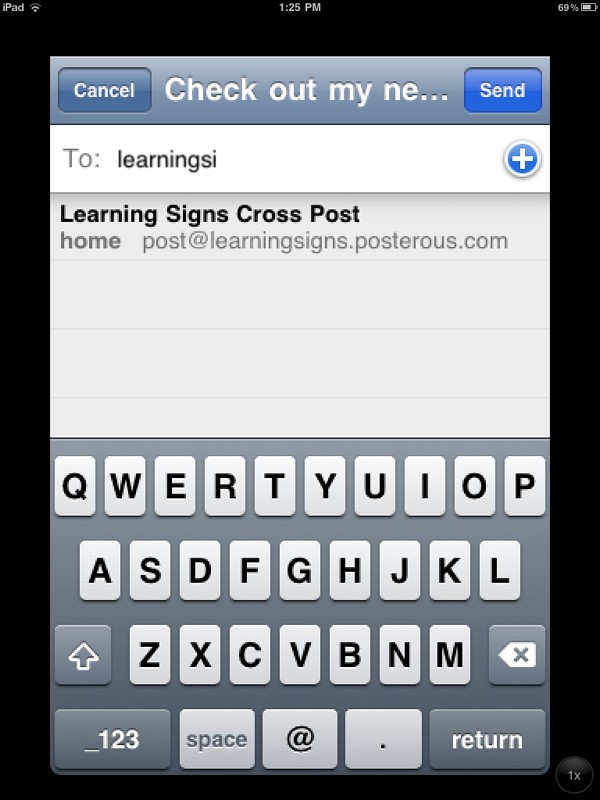
For more resources related to iOS photo, audio and video sharing, check out my (relatively) new site, Talk with Media. Also check out my full list of recommended apps for iPad, iPhone and iPod Touch!
– Posted using BlogPress from my iPad
Location:Seashore Dr,Newport Beach,United States
If you enjoyed this post and found it useful, subscribe to Wes’ free newsletter. Check out Wes’ video tutorial library, “Playing with Media.” Information about more ways to learn with Dr. Wesley Fryer are available on wesfryer.com/after.
On this day..
- GeoMap Job Hunting – 2022
- Sharing PD Day Expectations: Paper Slide Video Style – 2012
- Serving or Delivering does not equal Teaching or Learning – 2012
- What is a hackintosh? – 2010
- Playing with a Sugar emulation (XO Laptop operating system) – 2009
- Mysterious WordPress and Podpress problems – 2008
- Let’s fight for recess – 2006
- One Laptop per Child website – 2006
- Inviting skypecast input – 2006
- International skypecast #2 – 2006

Comments
7 responses to “Narrated iPhone Photos Edited & Published on iPad”
Love what you’ve got going here, but it does demonstrate a fundamental problem with the walled garden that Apple creates. If you try to go slightly outside of what they ‘bless’, you have to go through some ridiculous work arounds. It’s too bad. While making hte best possible experience for the majority, they create incredible challenges for those that have less popular but significant needs.
Steve: I agree this workaround is cumbersome and not ideal…. I hardly think it points to fundamental problems with Apple’s iOS platform, however. The need to work around this file transfer issue is a function of apps, rather than the device… At least from what I perceive at this point. There is lots of room for app developers to design for the classroom environment, which should include this ability to easily transfer files (including photos) between devices.
Does Android provide a native file manager that permits wireless file transfers? I haven’t spent time creating on an Andoid tablet or smartphone yet so I don’t know.
Wes, I wonder if you could transfer with a free PhotoShop account and the corresponding Apps? I have those on my iPhone & iPad1, I just have not tried downloading pics from PS to the iPad1 to make a video yet.
Yes, web posting photos with PhotoShop, Flickr, or another app (I like PixelPipe) is another option for getting images from an iPhone (or other smartphone) to an iPad. Good suggestion. 🙂
Hi Wesley,
I’m the developer of Photo Transfer App, I’m glad you are using our app to transfer your photos. I just discovered your post and I wanted to tell you that there is a much faster and easier way to transfer photos directly from iPhone to iPad using our app. Basically, you need to have the app installed on both iPhone and iPad – you only pay once to do this if you are using the same iTunes account on both devices -.
Once the app is installed on both devices you can simply go to the ‘Device’ tab on iPhone and iPad and start the transfer. Here is a video that we prepared that shows you how it works:
http://www.phototransferapp.com/iPhoneToIpadVideo.html
I realize that this may not be very clear so we are going to have to think about how to make this option more clear inside of our app. Anyways, I hope this helps you! Thanks again for using our app. Please let me know if you have any suggestions/comments/feedback about the app, we would love to hear your thoughts: support [at] phototransferapp [dot] com
Kind regards,
Enrique
Photo Transfer App
Awesome, Enrique, thanks SO much for your comment, tip and video. I’ll give that a try soon, I took some photos and videos today that I want to move to the iPad for editing. I love your app, knowing about this functionality makes it all the better!
How about Dropbox app?