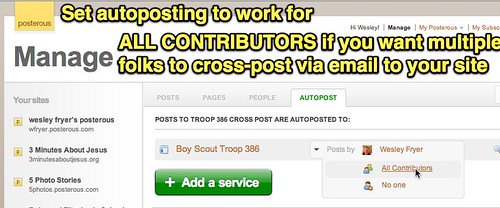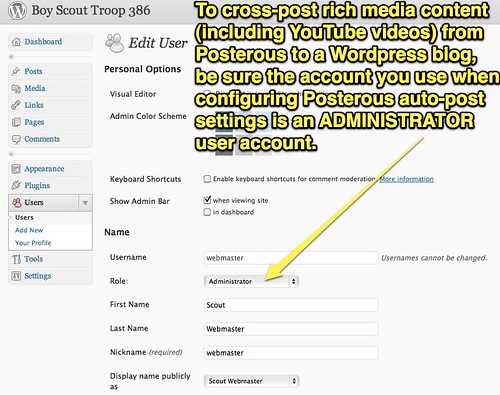If you manage (or want to manage) a shared or “team” blog, there are several different ways to solicit posts from different people. For self-hosted WordPress blogs, the free plug-in TDO Mini Forms allows designers to create customized forms on sites for contributions. This is nice since it allows specific content to be solicited, and then formatted as desired in “draft posts” which can later be approved by blog administrators. This is the method we’ve used the past few years in the K-12 Online Conference for presenter posts.
An even easier option for soliciting contributor posts to a team blog, however, is available by using the free website Posterous.com. After creating an account and a free blog on Posterous, configure your site to “autopost” to a variety of different services. Then, you can simply send an email message to “post@mysite.posterous.com” (where “mysite” is the unique subdomain address you selected when you setup the site) and your email message will “magically” become a post both on your Posterous site AND the blog site you configure to accept auto-posts. You can also configure Posterous to auto-post to Facebook, Twitter, and other social networking sites too.
This evening, at long last I got my son’s Boy Scout Troop website moved over to WordPress and configured a Posterous site to cross-post directly to it. We’re doing this so our patrol “webmasters” can directly post news and other items to our site easily, including (if desired) directly from their smartphones. Posterous can cross-post to many types of blogs. There were two important steps I learned this evening when configuring Posterous auto-posting to WordPress.
First of all, be sure to select ALL CONTRIBUTORS when configuring the autopost options in Posterous. Then, after adding each person’s email as CONTRIBUTORS to your Posterous blog, they will directly be able to post to your WordPress blog.
Secondly, be sure to use a WordPress ADMINISTRATOR account when you enter login credentials into Posterous for cross-posting. If you don’t (and use a WordPress user account with “author” or “contributor” permissions, for example) some of the rich media content from cross-posts may be “stripped out.” This can include YouTube video embeds, which will “auto-embed” from Posterous. This means you just need to add the direct link to the YouTube video on its own line in the email message, and Posterous will “magically” grab the YouTube embed code for your post.
I LOVE Posterous and think it’s a fantastic tool to have in our “digital tool belts” for sharing and publishing ideas. Hopefully the configuration steps I took today will empower our young scout “webmasters” to publish a lot of news and information in the months ahead!
If you have not yet tried cross-posting content to your blog via Posterous, I encourage you to give it a try. Particularly on the iPad, which has lots of apps with the option to “share via email,” the power to post/blog with an email message is a nice option to have. And it’s free with Posterous!
Technorati Tags:
autopost, blog, blogging, empower, posterous, wordpress, crosspost, scouts, scouting, webmaster
If you enjoyed this post and found it useful, subscribe to Wes’ free newsletter. Check out Wes’ video tutorial library, “Playing with Media.” Information about more ways to learn with Dr. Wesley Fryer are available on wesfryer.com/after.
On this day..
- “PlanDemic” Disinformation Teachable Moment During COVID-19 – 2020
- Oklahoma Education Budget Cuts Affecting Classen School of Advanced Studies – 2016
- A few spots still open for Wednesday’s Google Docs Workshop (virtual & F2F) – 2011
- Thinking today’s college eTextbooks are cheaper? Maybe not – 2010
- Pleased with VGA-out capabilities of PaperDesk LITE for iPad – 2010
- OU K-20 Center Supports Constructive WebCam Use in Oklahoma Schools – 2009
- Fire teachers at will legislation in Oklahoma vetoed by Oklahoma Governor Brad Henry – 2009
- New Macbook hard drive bliss – 2008
- links for 2008-05-09 – 2008
- iPhone disappearing photos workaround found! – 2008