Yesterday I had an opportunity to attend as well as video record the graduation (or “hooding ceremony”) of the class of 2011 at the Texas Tech University Law School. My friend who was graduating borrowed a Sony mini-DVD camcorder for me to use recording the commencement, and purchased several blank mini-DVDs. I’ve steered clear of this type of digital camcorder in the past because I’d heard it was not very Mac/Apple friendly. Despite my apprehensions about the reputation of this camcorder, a mini-DVD model was the one I had to use today. In this post, I’ll describe the steps I took to successfully extract video taken with this camcorder on my Mac, edit the video in iMovie on an Apple laptop, and create a custom DVD (using iDVD) with the combined / edited final video version. Since the official support page for the Sony DCR-SR85 mini-DVD Camcorder only lists software compatibility with Windows-based computers, I’m guessing the workarounds I describe here may be of interest to other Mac users. If you know of other ways to accomplish these same tasks on an Apple computer, using a Sony mini-DVD camcorder, please let me know with comments and discussion. My recommendation to Mac users is to steer CLEAR of these camcorders if possible. If you have to use one, however, the procedures and links below may help you.
This particular Sony mini-DVD camcorder allows video to be recorded, erased, and re-recorded (if desired) until a blank mini-DVD disc is “finalized.” If you plug the camcorder’s USB cable into an Apple laptop and switch the camcorder into USB mode BEFORE a mini-DVD media disc has been “finalized,” the Macintosh operating system will display a prompt that a blank DVD has been inserted and ask if you want it mounted to the desktop. I did NOT choose this option, because I was afraid this would mess up the formatting of the disc and possibly the precious video I’d recorded onto it.
Instead, I chose to FINALIZE the mini-DVD disc on the camcorder first before trying to work with it on my Apple computer. To to this, in the camcorder’s setup menu I chose the DISK SET option, and selected the choice to FINALIZE the media. A warning was displayed, letting me know (and asking me to confirm) that once the mini-DVD media is finalized it cannot be changed/edited again.
It took about two minutes for the camcorder to finalize the first 48 minute mini-DVD recording I’d made. After it finished, I plugged the camcorder’s USB cable into my Mac, selected USB mode on the camcorder, and the mini-DVD disc ‘mounted’ on my desktop just like I’d inserted a regular DVD into the CD/DVD slot of my laptop.
Note in the screenshot above, the disk image has a standard “VIDEO_TS” folder just like other DVDs. Recognizing this, I realized I could use the free software program Handbrake to “rip” the DVD video into a m4v video format which I could edit on my Mac in iMovie. I used the Regular/Normal presets in Handbrake to rip the DVDs into m4v format files. This process took about twenty minutes for each of my mini-DVDs.
Once I had m4v video files on my Mac, the rest of these procedures were pretty standard, except for the time required to import video to iMovie. Last night iMovie “said” it would take about 4 hours to import the 1 hour and forty minutes of footage I took at the commencement ceremony. Not wanting to wait around that long, I went to bed and edited the video this morning.
The edits I made to the video included selecting excerpts of the video footage I wanted to include and adding a title. I also added a few still images to the front and end. Last of all, I chose to share the video to iDVD so I could select a theme and burn DVD copies of the edited, final version. I uploaded the final version of this video to the web (on Vimeo) so my friend can also share this as a link with others, in addition to having DVD versions he can keep and provide to his family members. I used the default “Export to QuickTime” and “Internet/LAN” settings for the exported video version, which was 381 MB in size. The final video at 640 x 480 resolution is almost 35 minutes long. This file size was less than my 500 MB per week limit for my free Vimeo account, so I was able to upload it there without a problem. YouTube limits ‘normal’ account uploads to a maximum of 15 minutes each.
William Hull Graduates from Law School at Texas Tech University from Wesley Fryer on Vimeo.
I’m glad Handbrake (which is free, btw) could come to my rescue this weekend and enable me to extract videos from this non-Apple friendly Sony mini-DVD camcorder. Hopefully I’ll be able to avoid these kinds of camcorders in the future and you will too. I’m a big fan of flash media camcorders now which record video directly to editable video files, like my Kodak Play-Touch flash-based camcorder. They can streamline this video editing process and save a lot of time as well as headaches!
If I was more knowledgeable about video codecs it’s possible I could have selected Handbrake settings which would have imported faster into iMovie. If you have suggestions in that regard I’d love to hear them!
Technorati Tags:
apple, edit, howto, imovie, tutorial, camcorder, sony, mini, miniDVD, dvd, import, mac, idvd
If you enjoyed this post and found it useful, subscribe to Wes’ free newsletter. Check out Wes’ video tutorial library, “Playing with Media.” Information about more ways to learn with Dr. Wesley Fryer are available on wesfryer.com/after.
On this day..
- Disruptive Decentralization in Social Media and AI – 2023
- Learning and Recovering From Failure in STEM Class – 2014
- Professional Digital Publications Archive Project – 2012
- Putting the Passage of Amendment 10-A for Christians Worldwide in Statistical Perspective – 2011
- No Internet Election Campaigns for NJHS Candidates in Lubbock – 2011
- Join me for “Powerful Ingredients” over Ustream tomorrow – 2009
- A Scary Wall Cloud and Rotation Over I-40 Today – 2009
- Presentations from Richardson, Texas this morning – 2008
- Geocaching in the Classroom – 2008
- links for 2008-05-15 – 2008

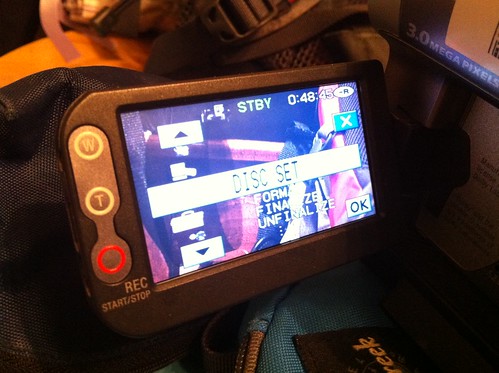
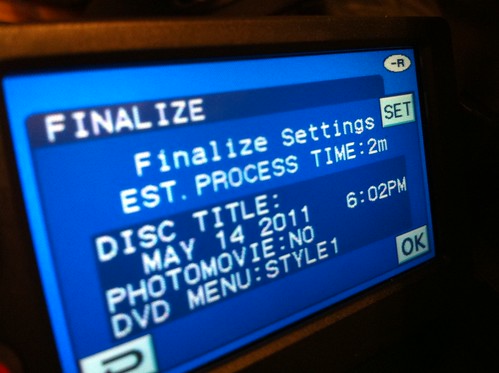
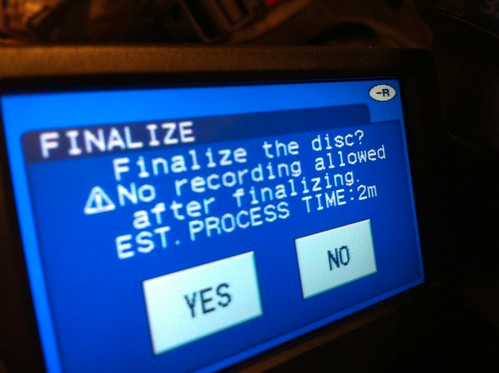
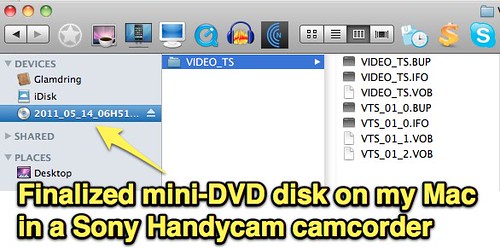
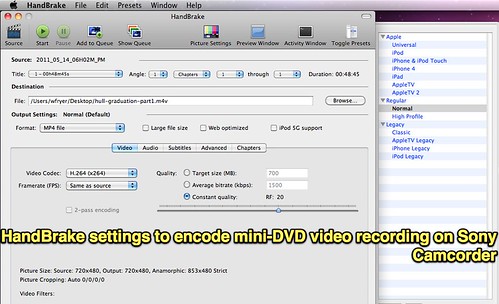
Comments
One response to “Editing Video with iMovie taken on a Sony HandyCam mini-DVD Camcorder”
I would of done the exact same thing as you. I would always want to keep a raw of the video (eg. what you recorded unedited). So finalizing is good as it saves it incase you ever want to do something with it again. I havent used imovie much but is there a way you can just import the video without using handbrake to convert it? DVD video is a pretty common media form and should be easily editable in most video editing programs.