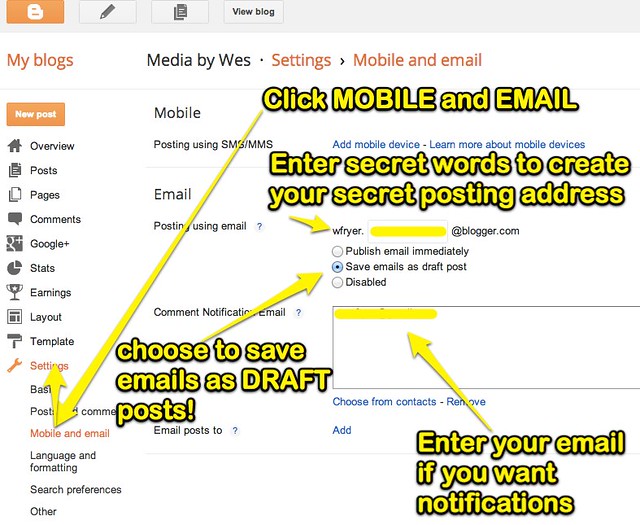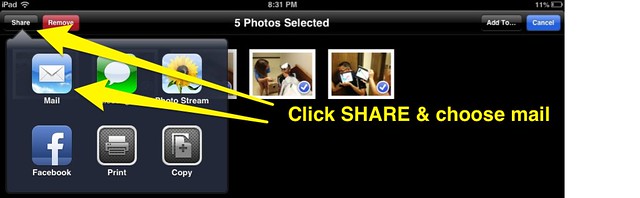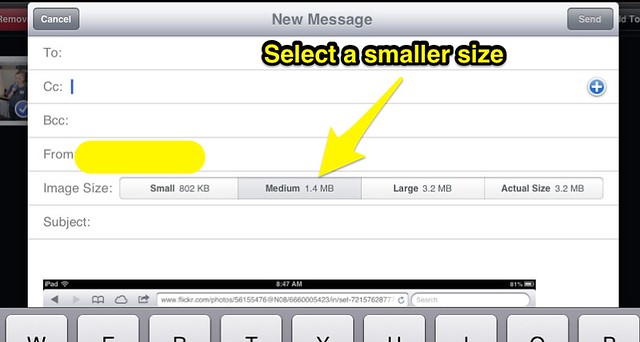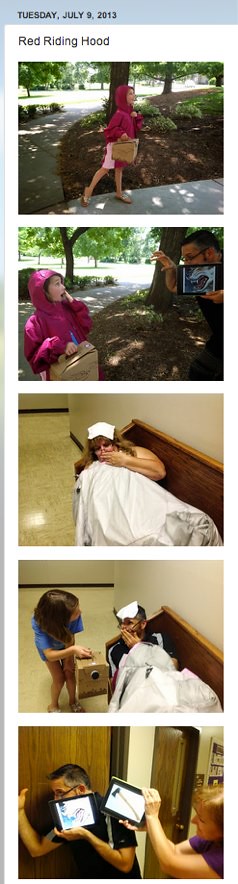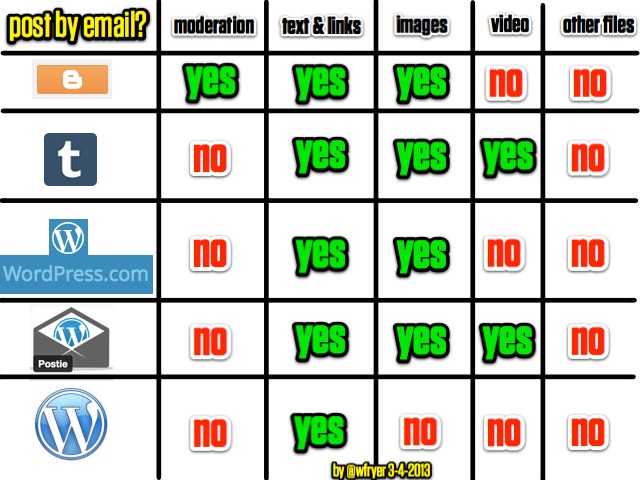(cross-posted from PlayingWithMedia.com)
Today in iPad Media Camp in Manhattan, Kansas, participants learned how to email multiple photos from an iPad to a Blogger website, using a “secret email address” defined in the Blogger settings. This technique works well when creating 5 Photo Story projects with students or with teachers in professional development settings. In this post, I’ll describe how iPad Media Camp participants did this, including the way iOS 6 supports changing the SIZE of image attachments. This is important, since email services (including Gmail) limit the total size of file attachments which can be sent using them.
In my March 2013 post, “Options for Posting by Email (RIP Posterous)“, I described how to configure a free Blogger website to permit photo posting by email. This annotated screenshot from the post summarizes the required configuration settings.
To email more than one photo from the photo roll on an iOS device (an iPad, iPhone or iPod Touch) for a five photo story project, it’s helpful to first add the photos you want to send to a new album. In the album, you can edit the order of the photos. In this way, you can insure the photos (when attached to a single email message) will be in the desired order so they’ll post to your Blogger site sequentially.
To email more than one photo from an iPad or other iOS device, after opening the Photo Roll click the EDIT button in the upper right corner.
Next, tap once on each photo you want to select and send.
Third, click the SHARE button in the upper left corner and choose EMAIL. In some cases today, the email option did not appear on a participant’s iPad until they selected a SINGLE photo and chose to email it by itself. After making that selection, however, (and canceling the email instead of sending it) the iPad offered the option of emailing when multiple photos were selected. (This seemed strange, but that was the workaround we discovered.)
An email message should open with all five (or however many photos) you’ve selected as attachments. In previous versions of iOS, a popup menu would display asking if you wanted to send small, medium, large, or original versions of the photos. In the current iOS 6 software, however, users need to click IMAGES and the combined size of the attached files on the top right side of the mail message to view these options.
After the IMAGE SIZE options are displayed at the top of the email message, tap to select the desired size. The combined size of the attached images will be shown. Choose a file size which is less than the attachment limit for your email service. (For standard Gmail accounts, the attachment limit is 25 MB. If your school uses Google Apps for Education, your network administrator may have configured your attachment file size limit differently.)
If you send this email to the correct address configured on your Blogger site for mobile/email posting, it should post (as this “Red Riding Hood” example from the group my youngest daughter, Rachel, was helping today) did.
Remember if you’re having students post photos or other information by email to a Blogger site, you DEFINITELY want to have those submissions saved as DRAFT posts which you can review and moderate rather than immediately posting publicly to the site. The following image (also included in the March 2013 post, “Options for Posting by Email (RIP Posterous)“) shows a matrix of features available when posting content by email to Blogger, Tumblr, and WordPress sites.
Posthaven is the relatively-inexpensive-but-still-not-free stepchild of Posterous which is still under development by former developers/creators of Posterous, but it still doesn’t support posting by email. (According to the Posthaven blog.) Posting photos by email to a Blogger site can work fine, but in the ISTE BYOD session “iOS Mobile Storychasing” which I led with Dana Owens-Delong, we discovered there IS a maximum number of posts by email which can be submitted in a 24 hour period. (Dean Mantz actually discovered this.)
If you know of alternative or better ways to post 5 photo stories to a website with email attachments, please share them! At this point, the steps I’ve described here using Blogger appear to be the best option for teachers and students.
If you enjoyed this post and found it useful, subscribe to Wes’ free newsletter. Check out Wes’ video tutorial library, “Playing with Media.” Information about more ways to learn with Dr. Wesley Fryer are available on wesfryer.com/after.
On this day..
- Nebraska Science Teachers Model “Go Outside” Best Practices with Students – 2011
- Quick-edit Videography with iMovie for iPad – 2011
- Surviving the Liberian Civil War – A Personal Story – 2010
- Google Images now integrates Creative Commons Searches – 2009
- The challenge: Record “Geek Rockstar” – 2008
- Leverage Multimedia in Your Online Courses by Eric Fudge (integrating SCORM within your LMS) – 2008
- links for 2008-07-09 – 2008
- Graphic design fun – 2007
- Rethinking out of state tuition – 2006
- Ethnic cleansing in Iraq – 2006