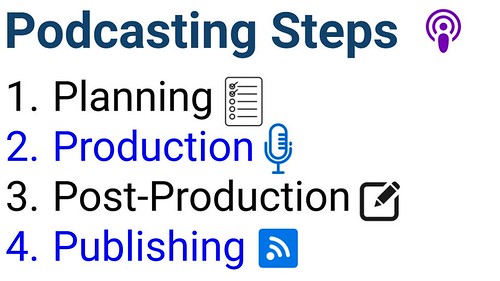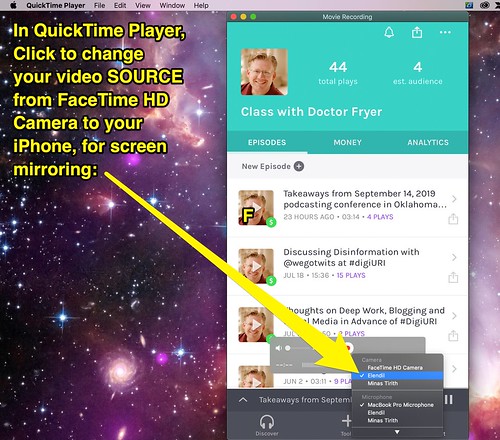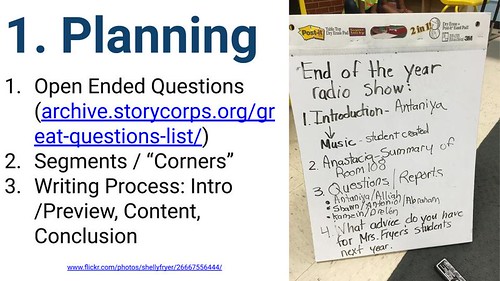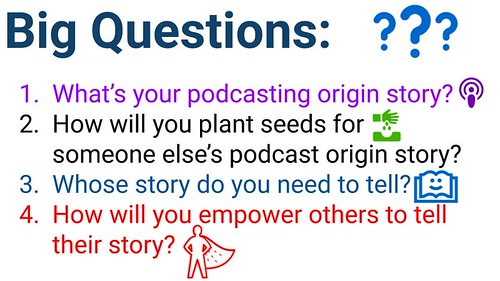Yesterday in Oklahoma City, Storychasers hosted a 1 day conference on podcasting attended by educators and other people interested in podcasting from Oklahoma City as well as north Texas. I shared the opening keynote titled, “Who Tells Your Story,” along with two breakout session workshops on “Quick Edit Podcasting” using the Anchor mobile app, and Podcast Post-Production Tools and Tips. All the slides and resources for the conference are available on sites.google.com/view/podcastingokc/. In this post, I’ll reflect on some of the special presentation tips I used to both mirror my iPhone during workshops to my laptop screen, to demo a Google Home smart speaker which wouldn’t connect to library WiFi, and also some lessons learned from the conference overall about podcasting.
Since this was a 1 day conference focused on podcasting, it seemed appropriate to cap off our learning with a whole-group podcast, recorded, edited and published with Anchor.
Anchor was definitely the technology tool and platform about which conference participants were most excited. Although I’ve had a podcast since 2005, the steps for publishing and sharing that podcast have not kept up with the times” are are quite long and tedious in comparison with the workflow Anchor provides for free. Our experiences with and conversations about Anchor at yesterday’s conference have encouraged me to keep playing and exploring with it. In addition to my Anchor “Eclectic Recordings” channel (which are mostly imported from AudioBoom.fm/wfryer) I’ve also setup the “Class with Dr. Fryer” podcast channel in the past few months on Anchor. When I was showing conference participants the Anchor dashboard yesterday, Anchor popped up a link with information on setting up monetization for the channel. This is something I’m going to explore further.
During the opening keynote, I demonstrated how to use a Google Home Mini smartspeaker to play a specific podcast, including a podcast (like “Class with Dr. Fryer”) published to Anchor, and how to fast forward or rewind the podcast using voice commands. I mentioned how this is a lot like a Star Trek episode, as the captain of the Enterprise speaks to the ship’s onboard computer:
Computer: Earl Grey, HOT!
We not be able to get Google Home or Alexa to prepare a piping hot cup of tea for us on command, but we certainly are living in pretty “magical times” given all the things we can do with our voices and “wands” (for me, the Apple Pencil) today!
Since the downtown public library’s free WiFi has a splash page and is filtered to block certain ports and protocols, I had to use my iPhone with data tethering to get my Google Home smart speaker to work during my keynote. The steps to do this were:
- I turned on iPhone data tethering, so I could use it as an “instant WiFi hotspot”
- I setup a new “Home” in the Google Home iOS app, and connected / setup my Google Home Mini smart speaker to it as a new device
My WiFi was a little slower over my cell phone data than it would have been directly connected to the Library’s guest WiFi, but that was a minor issue. It was wonderful to be able to “live demo” the power of listening to podcasts on Google Home!
Since I needed to share a “live demo” of the Anchor app, as well as the app Voice Record Pro on my iPhone during the conference workshop on “Quick Edit Podcasting,” tethering my iPhone also came in handy so I could use the AppleTV emulator / AirPlay enabling software AirServer. AirServer makes your computer act like an AppleTV, but when you’re connected to a restricted network like our public library’s WiFi, it won’t work. Since I enabled iPhone cell data tethering, however, when I connected both my laptop to my iPhone’s “instant WiFi hotspot” I COULD mirror my iPhone using AirPlay. The AirPlay mirroring was quick and responsive, including both video and iPhone-shared audio.
Later in the conference, when I didn’t need to have cellphone data tethering turned on for the Google Home smartspeaker demo, I used another technique to mirror my iPhone to the laptop. This one involved using QuickTime player and a USB-A to lightning iPhone cable, and I learned it in May 2015 from Leslie Fisher (@lesliefisher) at the Wyoming Technology-Engagement-Curriculum Connection (WyTECC) Conference in Rock Springs. The steps are:
- Connect your iPhone or iPad to your MacOS computer with a standard USB charging cable (Lightning to USB-A). If you’re using a newer Mac laptop which only has USB-C ports (as I was yesterday) you’ll need to use a USB-C to USB-A converter too. I used the USB-C Digital AV Multiport Adapter, which includes a USB-A port.
- iTunes will likely auto-launch when you plug in the iPhone. Click to TRUST the iPhone / TRUST the computer, but do not choose to sync to iTunes and Quit iTunes.
- Open the QuickTime Player app on your Mac
- From the FILE menu choose NEW MOVIE RECORDING.
- As shown in the screenshot below, change the CAMERA source from “FaceTime HD Camera” to your iPhone. (The name of your iPhone / iPad.)
- You may need to turn up the volume within QuickTime Player for the iOS device’s audio to also mirror / stream over to your MacOS computer.
I asked conference attendees to participate in two different interactive portions of the keynote, using Google Docs and Linoit.com. The second activity involved participants sharing some of their favorite podcasts to listen to on a Lino interactive board, which I’d set to permit anyone to post to. Later after lunch during our final workshop on “Podcast Networking” led by Michelle Waters, I edited the Lino posts and added links to each podcast title. There are several here that are new to me and I’ve subscribed to! This was a good example “crowdsourcing” a question at a conference!
In first interactive keynote segment, I asked participants to use the “See, Think and Wonder” thinking strategy after watching Bob Sprankle’s “Room 208 Vodcast Movie.” Even though it’s been 14 years since Bob created that video with his students, the basic steps and workflow of podcasting has remained the same! Apps like “Anchor” make the production and especially post-production of podcasting MUCH easier. The planning, the writing, and the interviewing skills are the same, however. This was a good activity to get our conference attendees thinking about all the elements of podcasting, and the Google Doc we edited and co-created together gave me as the presenter good insight into the “thinking” and questions of attendees. That’s exactly what a good thinking strategy like “See, Think and Wonder” is designed to do!
A final thought from the conference I’ll share is that the new Google Sites ROCKS! In the past month I’ve helped our high school art teacher create a new Google Site for her curriculum and classroom assignments, our third grade team create an informational website for both parents and students, and I’ve created a curriculum site for my 5th and 6th grade Computer Classes, in which I’m teaching Digital Literacy, Media Literacy, Digital Citizenship and Keyboard skills. Like all of those Google Sites, I love how the website for this weekend’s podcasting conference (sites.google.com/view/podcastingokc) is mobile-friendly and displays a variety of media elements well including text boxes with links, images, embedded videos, and embedded Google Slideshows. If you haven’t created a website with the “new” Google Sites, I definitely recommend you check it out. There are MANY improvements over the past version.
If you’re interested in podcasting, please check out and use any of the resources from our conference as well as the “Radio Shows” page of ShowWithMedia.com, which I continue to maintain and update periodically. I’ll close by sharing with you the “BIG QUESTIONS” I challenged our attendees with yesterday:
- What’s your podcast origin story?
- How will you plant seeds for someone else’s podcast origin story?
- Whose story do you need to tell?
- How will you empower others to tell their story?
If you enjoyed this post and found it useful, subscribe to Wes’ free newsletter. Check out Wes’ video tutorial library, “Playing with Media.” Information about more ways to learn with Dr. Wesley Fryer are available on wesfryer.com/after.
On this day..
- Create a Maze Game in PBS Scratch Jr – 2016
- Lesson Idea: Analyze Political Fundraising Statistics with Comparative Ratios – 2012
- Oren Lee Peters – Stories of My Life – 2011
- Sounds of My World – My new sound blog – 2011
- Bypassing draconian Chinese Internet content filtering #learning2cn – 2010
- Great student project examples, lesson ideas and links integrating media #learning2cn – 2010
- Thinking about dark matter, the origins and size of the universe – 2009
- Delete multiple (or all) photos from an iPhone or iTouch with Image Capture – 2009
- Hello from Hong Kong – 2009
- Flip Video First Impressions – 2008