For the past year, I’ve used the free PodNova website and free PodNova desktop client to manage the podcasts to which I subscribe and listen. I use iTunes to actually listen to most podcasts and synchronize those I’ve downloaded to my iPod. (See my post “PodNova and Podcast Subscriptions” on TechLearning from March 2006 for more background.) I’ve loved the ability to maintain and update my podcast feeds via a web-based tool, especially since I’ve changed computers during the past year and PodNova enabled me to not lose any of my podcast subscriptions, because my feeds are maintained online instead of on a specific computer’s hard drive. It is very handy to be able to add a new podcast feed to my subscriptions from ANY Internet-based computer as well, since I’m often using other computers besides the one I use when downloading podcasts and syncing my iPod.
Recently (in April 2007) the PodNova developers released a major update of their website as well as an update of their PodNova client. I REALLY like the upgrades to the website and the way they’ve made podcast feed management easier than ever, but at first I was quite devastated at the loss of functionality present in the “upgraded” PodNova client. That disappointment was replaced by joy today, however, when at last I downloaded and configured free Juice Receiver desktop software. All the prior functionality of the PodNova desktop client is present in Juice Receiver, and everything seems to run snappier than ever on my Intel-based Macbook. Both PodNova and Juice Receiver are entirely cross-platform, running on Windows, Macintosh, and Linux computers. In this post, I’ll share some updates about the features I love about these free software tools and how I’m using them to manage my podcast subscriptions.
First of all, I recommend that people do NOT download and use the PodNova client software application, and instead download and use Juice Receiver. The PodNova client no longer works directly with a player application like iTunes (which I use to listen to podcasts and sync them to my iPod) and instead will just synchronize your PodNova-subscribed podcasts to a specified folder on your hard drive or local network:
Unlike the previous version of the PodNova client software application, you can’t manage individual feeds and control which episodes you download. You only get to specify a synchronization folder and specify a number of enclosures (podcasts) to keep for each channel:
These previous features of the PodNova client software application are maintained in the Juice Receiver software application, however. The first thing you’ll want to do, after either importing an OPML file into your PodNova account or creating an OPML file by subscribing to all the podcast channels you want is to copy your own custom OMPL website address from the PodNova website:
By copying that URL to your computer’s clipboard, you’ll be ready to paste it into the correct preference window of Juice Receiver. After downloading and installing Juice Receiver, open the program’s preferences and choose the PLAYER tab. I have iTunes selected as the player software application with which I want Juice Receiver to integrate. I really like the option to automatically set the mp3 “track genre” in iTunes to “Podcast,” since all podcasters don’t uniformly set this option in the ID3 tags of their mp3 podcasts. This functionality is NOT something I think iTunes supports if you’re using the application directly to subscribe to and manage your podcast channels:
By having that preference set, I can always navigate to all the podcasts on my iPod by choosing MUSIC – GENRE – PODCAST. I love this feature and am SO GLAD it is available in Juice Receiver, as it was in the previous client software version of PodNova.
The second preference change I’d recommend making in Juice Receiver is under the FEED MANAGER tab. Click the box to synchronize your subscriptions with a remote service, and then paste the URL of your OPML file into the field. Then SAVE your settings.
After you’ve made those preference changes, Juice Receiver should connect to the Internet and download all the podcast feeds to which you’re currently subscribed in PodNova. Note it will just download the channel/feed titles, it won’t download any actual episodes or enclosures YET. You can select individual feeds, and then click check boxes beside each episode you want to download in addition to the most recent one, which is checked by default:
One thing you notice right away when selecting podcasts to download in Juice Receiver is the importance of descriptive podcast episode titles in the ID3 tags. In the screenshot below for FORAcasts, you’ll see the podcast publisher has only listed the dates of each episode and not the title. Unfortunately, that is not a very user-friendly procedure, since listeners don’t have a clue (when just looking at the info included in the podcast feed, as we are here) about the actual topic of each episode. 🙁
If you’re not familiar with the process of adding ID3 tags to podcast files, you might check out this blog post and Revver video tutorial. (I have that linked on my Intermediate Podcasting workshop curriculum.)
After you’ve finished selecting all the podcast episodes in your subscribed feeds/channels you want to download, you can click the green box button that has refresh arrows going up and down in the subscriptions window. This will tell Juice Receiver to connect to the Internet and download all your selected podcasts. In this next screenshot, you can see Juice Receiver has started downloading 174 new podcast episodes for me! (Just the most recent episodes and the additional ones I’ve selected manually in Juice Receiver.)
As Juice Receiver downloads each podcast, it automatically sets the ID3 genre of each file to “Podcast” and adds it to my iTunes library. I save all my iTunes files (including podcasts) to an external hard drive, since they take up so much memory and I don’t want to dedicate laptop hard drive space to those files. I changed the Juice Receiver default podcast file saving location to my external hard drive as well (in a separate folder) and changed my iTunes settings to NOT copy files added to iTunes into the iTunes library. This prevents iTunes from making an unnecessary duplicate copy of each podcast I download, and instead iTunes just indexes the podcast noting its ID3 information and the location of the file on my hard drive so it can play within iTunes and sync to my iPod.
The last feature of Juice Receiver I love (and the previous version of the PodNova desktop client I used) is the ability to CLEAN UP your podcast episodes. Again, this isn’t something you can do with iTunes directly if you’re just using it to manage podcasts, without PodNova and Juice Receiver. After you download podcasts with Juice Receiver, you can click the CLEANUP tab in Juice Receiver and view all your podcast channels ordered by how many megabytes of files you’ve downloaded in each channel. In the example below, you can see that the TEDTalks video podcasts are by far the largest hard drive consumers in my current podcast library:
If I want to delete episodes, from this dialog window I can select the podcast channel and then choose to delete episodes I have already listened to or for some other reason no longer want on my hard drive. Juice Receiver both deletes the podcast from the Juice Receiver download folder, as well as from my iTunes library.
Hooray for Juice Receiver and PodNova, fantastic, powerful and free open source software tools and websites I love and use frequently. Check them out! Remember, they (like iTunes) are cross-platform. The price for both is right! (FREE!)
Technorati Tags: itunes, juicereceiver, podcast, podcasting, podnova, web2.0

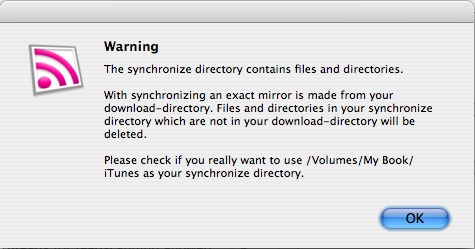
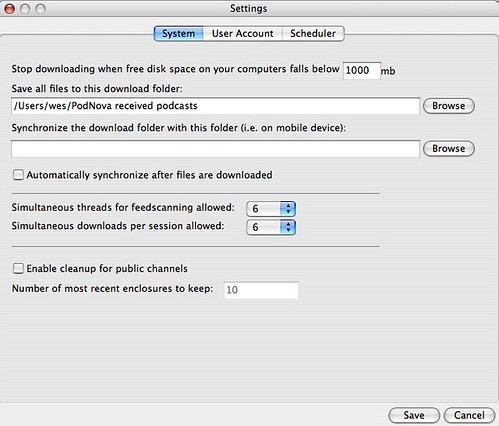


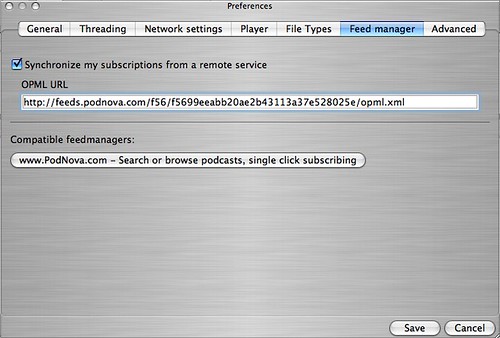
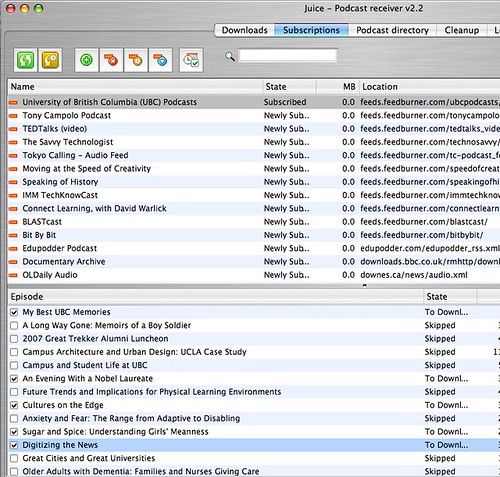
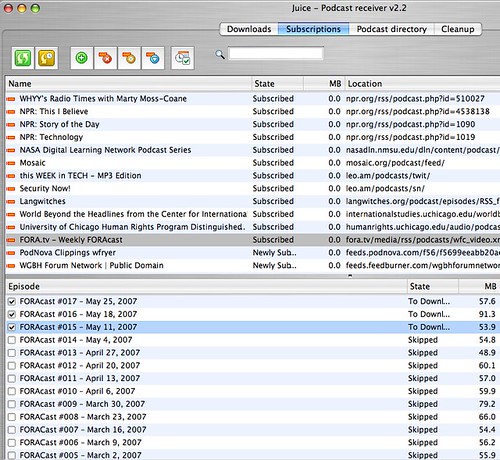

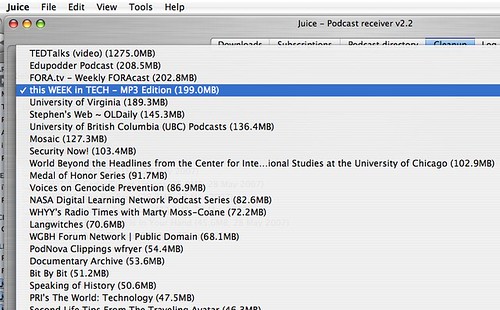
Comments
2 responses to “The joy of Juice Receiver and PodNova”
Great article, and excellent feedback for our podcasts. I’ve since changed the descriptive fields on our feeds to make our episode titles somewhat more informative. Thanks!
Nick Ryan
FORA.tv Video Editor