I’m playing with some powerful stuff, and I wish I knew a lot more about what I should be doing. I need a local Oklahoma City OLPC user’s group to ask for face-to-face assistance! I found this evening that Irving ISD in the Dallas area has a weekly OLPC user’s group meeting. That seems to be the closest one to where I live just north of Oklahoma City. Unfortunately it’s 3.5 hours away.
I was able to catch only a small portion of Anne Gentle‘s COSN session last week “The Sugar User-Interface Opportunity.” Anne demonstrated how anyone can follow the instructions and links on the sugarlabs website to run virtualized versions of Sugar, which is the updated operating system now running on the OLPC / XO Laptop. I’ve had a single OLPC in our house for about a year now, but have not spent nearly as much time as I’d like playing with and learning how to utilize the various activities included with it. There are well over 100 activities available currently. I found the Sugar 8.2.0 Floss Manual is an outstanding resource to use when trying to learn the basics of using Sugar and its applications.
To download and run your own virtualized version of Sugar, whether you’re running the Apple OS X operating system, a Windows operating system, or a Linux variant, you’ll first want to download and install the free program VirtualBox from Sun Microsystems.
This program, similar to others I’ve used like Parallels or VM Ware, permits users to create and run “virtualized” versions of computer operating systems. Unlike Parallels and VM Ware, however, VirtualBox is completely free.
You will also need to download and install the “Sugar on a Stick” virtual disk image, which is about 600 MB in size. Unzipped, it takes up 1 GB of space on my hard drive. The website instructions direct users to select Linux and Fedora as the virtualized OS for Sugar.
After downloading and unzipping the disk image, save it on your hard drive in a place you’ll be able to keep it and not move it. When you go through the VirtualBox configuration wizard per the website instructions for “Sugar on a Stick,” you’ll point your virtualization instance to that disk image. The first time I set this up I INCORRECTLY selected “Ubuntu” as the type of Linux distribution instead of Fedora. The virtual machine still seemed to run fine, but I’m sure something wouldn’t have worked well if I’d continued to use it in this mode. I changed the distribution to “Fedora” as the instructions direct and have been running it in this mode without problems.
One of the first mysteries I wrestled with was how to get more “activities” on my virtualized Sugar installation.
There appear to be FAR fewer applications included on the “Sugar on a Stick” disk image than are downloaded and installed by default on an actual OLPC. Initially I didn’t know if these “other” activities were installed but simply not marked as “favorites” which show up on the opening Sugar start screen. I’m pretty sure they are not downloaded by default. I was particularly interested in installing and playing with Etoys, which is a collection of virtual projects and simulations which I think were made in Squeak. I saw Dr. Alan Kay demonstrate several of these during his EduComm keynote 2 years ago, and was amazed by them. I followed the instructions on the “Sugar” Floss Manual to install Etoys and other activities manually using the Browse activity and Journal activity. This page from sugarlabs provides succinct, visual and textual summaries of many available Sugar activities.
I need to spend more time playing with Sugar, but I think it would really accelerate my learning curve to be able to play and ask questions along with others in a local user’s group. I’m hoping they’ll be some opportunities to learn from other XO using teachers at NECC this year. If I can figure out how to change the Jabber server on my virtualized Sugar installation, I’m thinking I can also jump-start my learning by having my 8 and 11 year olds use Sugar on our home network on our Macbooks along with our actual family OLPC.
The biggest mystery I finally solved tonight involved specifying a Jabber server in the Sugar control panel, under Network settings. For some reason, there is not an area to enter a Jabber server in my emulated Sugar version.
I finally found instructions for using the Terminal to connect to a Jabber Server. After restarting my virtual Sugar installation, my Macbook running virtualized “Sugar” could see and talk with my OLPC. A major breakthrough! 🙂 (Per Mark Ahlness’s suggestion, I’m using xo1share.org as my Jabber server. Look for me there as “Bree” or “Barliman” for now – at least until my kids want to change usernames!)
With the laptops “seeing” each other I was able to initiate a chat invitation / conversation between both of them. I could not, however, get the “measurement” activity to run on my virtualized Sugar installation. Not sure why.
I LOVE the fact that I can now run Sugar on my fullsize keyboard Macbook. Not only is it MUCH easier to type on than the XO Laptop, it also is easy to make screenshots and post them to Flickr via Skitch! 🙂
Running virtualized machines like this makes a RAM upgrade on my next laptop (pretty sure to be a Macbook) seem like more of a necessity than a luxury.
Technorati Tags:
olpc, sugar, sugarlabs, xo, xolaptop, laptop, opensource, learning
If you enjoyed this post and found it useful, subscribe to Wes’ free newsletter. Check out Wes’ video tutorial library, “Playing with Media.” Information about more ways to learn with Dr. Wesley Fryer are available on wesfryer.com/after.
On this day..
- GeoMap Job Hunting – 2022
- Sharing PD Day Expectations: Paper Slide Video Style – 2012
- Serving or Delivering does not equal Teaching or Learning – 2012
- Narrated iPhone Photos Edited & Published on iPad – 2011
- What is a hackintosh? – 2010
- Mysterious WordPress and Podpress problems – 2008
- Let’s fight for recess – 2006
- One Laptop per Child website – 2006
- Inviting skypecast input – 2006
- International skypecast #2 – 2006

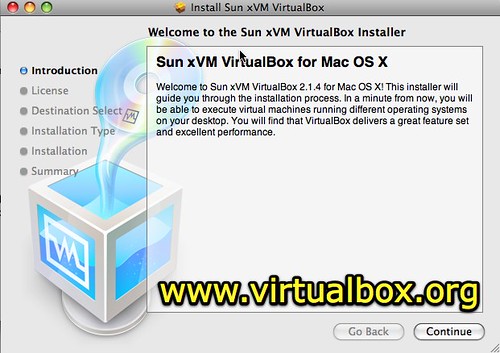
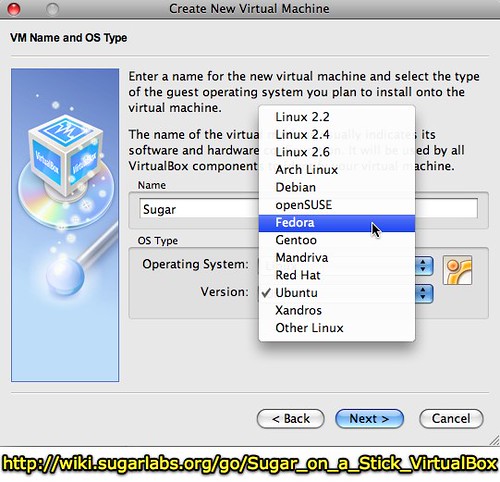
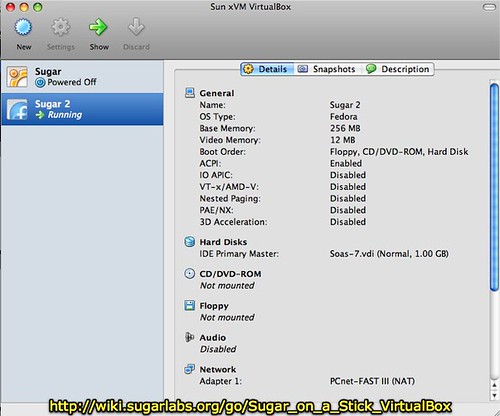
![Sugar [Running] - Sun xVM VirtualBox](http://farm4.static.flickr.com/3569/3358083337_b84ff72d6a.jpg)
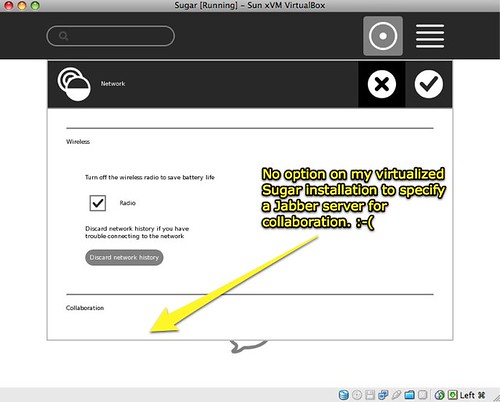
Comments
2 responses to “Playing with a Sugar emulation (XO Laptop operating system)”
Wesley,
To see which activities are actually installed, open a terminal and type:
$ ls /home/olpc/Activities
This shows the Activities directories, which are named very similarly to the activities themselves.
It may well be that the Sugar on a Stick is left spartan to make it fit on a CD.
I haven’t tried the emulation environment yet, but I have resorted to using VNC to run the XO from my laptop when I needed to type more than just a little.
When you mentioned the “Measurement” activity not working… did you really mean the “Distance” activity. The measurement activity allows one to use the XO screen to measure small objects. Distance, however, gives the distance between 2 XO’s (I haven’t tried it, only have 1 XO). The explanation page for Distance (http://wiki.laptop.org/go/Acoustic_Tape_Measure) describes how it works… it’s not clear to me if it should work in your emulated environment.
An OKC OLPC User’s Group? Sounds interesting. I’m pretty close (Norman). If you get a few more hits on the idea, let me know.
Regards,
Kent
So glad you can use Sugar on your Mac running OS X! Nice work documenting it here, also. Thanks for posting this and for linking to my blog.
Yep, I think they kept Activities to a minimum on the virtual systems. It’s really fast to search for and download Activities at http://activities.sugarlabs.org. My new favorite to play with is InfoSlicer – download Wikipedia articles, remix them, and create a new set of info – take yourself on safari or study ancient civilizations, and bundle up the info.
The Acoustic Tape Measure Activity (the one with the dolphin icon, is that the one?) only works with XO hardware – or hardware that can make a noise, and the second set of hardware detects the noise. I’ve only been able to make it work with two XOs, one time, in a very quiet conference room with all of us observers holding our breath. 🙂 Here’s a picture http://jwc.midasnetworks.com/blog/wp-content/uploads/2008/03/measuring.jpg. We were at Austin BarCamp at the time. Fun stuff! http://justwriteclick.com/2008/03/10/stories-from-sxswi-2008-barcamp-austin-iii-barcampaustin3/