This weekend I was pleased to learn the social bookmarking web service Diigo now supports the capture of browser-based screenshots. Had I been able to attend ISTE 2010 this year in Denver, I might have learned this at the beginning of July when this new capability was announced during the conference. Diigo’s screenshot capture options include the ability to add text as well as well as lines, arrows, and shapes to captured images. As a browser-based screencapture tool, it is NOT necessary to download a separate software program, but users DO need to install a special “browser extension.” I captured the image below using the Diigo extension for Google Chrome, “Awesome Screenshot.” This is an image of my current Google Analytics traffic graph for my blog. The red text in the image was added with Diigo, the yellow text at the top was added with Skitch.
This ability to take screenshots within a web browser reminds me of my favorite screencasting tool, Screenr. Screenr does NOT require the download and installation of a browser extension, but rather works with Javascript to permit screen recording with an available audio source on your computer. Screenshots captured with Diigo are NOT screencasts, they are static images. My favorite screenshot and annotation tool continues to be Skitch, which is free but Mac-only. Skitch allows users to change not only text color but also font and font size. It uses outlined fonts which are easier to view when superimposed over other objects as well as text on a screenshot. Skitch also supports direct uploads to Flickr. Even though Diigo’s screencapture options are not on a par with Skitch yet, I’m glad to see this type of functionality coming to the browser. This is great from a cloud computing standpoint, as we do more of our work in the months ahead in our browsers and on the web using a variety of platforms.
The July 1, 2010, Diigo blog post, “Diigo V5.0: Collect, Highlight and Remember!” gives many more details about the enhanced features of the latest version of Diigo. The following video, included in the post, provides a good overview.
Diigo V5: Collect and Highlight, Then Remember! from diigobuzz on Vimeo.
While I continue to maintain my Delicious social bookmarks, I have used Diigo for over a year now as my primary tool for saving websites. (social bookmarking tool) I have my Diigo account set to cross-post to Delicious, so I effectively have a backup version of my bookmarks there. I do not utilize Diigo to its full potential at present for highlighting and annotating webpages, but I know many educators and students ARE using it for these purposes.
In some school settings, installations of tools like the Diigo Toolbar are NOT permitted by the IT department, so this limits the abilities of users to fully leverage the power of the site. Limits which IT staff put on software applications on computers used in lab or classroom settings provide another reason why EVERY student should have his/her own laptop computer for learning, AND be permitted to customize that computer with additional software, browser extensions, etc. I do understand why IT staff in many schools have put limits and restrictions on computer functions. As a digital learner, however, it can be frustrating to run into these limits when you have experienced more powerful and fluid ways of “working information on the web” using freely available tools like Diigo.
The Diigo screenshot function saves images to your Diigo library, where they can be linked but not readily embedded. For my own blogging and image needs, I’ll be sticking with Skitch. I’ll be recommending non-Apple users (and Apple users unable to install new programs on their computer like Skitch) check out Diigo’s screenshot functionality as a reasonably powerful Skitch alternative.
Technorati Tags:
education, school, technology, screenshot, screensnap, diigo, skitch

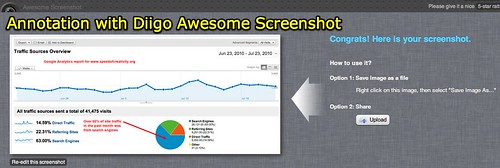
Comments
One response to “Diigo now supports screenshots”
Love seeing this available in Diigo as well. For those PC users that want “Skitch-like” functionality in the browser there is also Aviary.com’s Talon add-on for Firefox and Chrome. Only works on browser screenshots, but has a similar outline font like that of Skitch.