Update 30 May 2012: Podcaster 5 is now a 99¢ iTunes app instead of $1.99. I’ve updated my Dropbox backup of podcast subscriptions (an OPML file including 60 different podcasts) – You can download this file to your computer, upload it to a folder in your DropBox you name “Podcaster” and then in the app settings choose to Restore from Dropbox. This is a quick way you can jumpstart your podcast subscriptions in DropBox. (Just delete the ones you’re not interested in / don’t want.)
I like iTunes and enjoy using it, but from time-to-time I want to subscribe to a NEW podcast on my iPhone when I’m away from my computer. While iTunes on iOS devices (iPhones, iPads and iPod Touches) permits users to download new episodes in podcasts to which you are ALREADY subscribed and have at least 1 episode downloaded, it does NOT provide a way to subscribe to a new podcast channel NOT listed in the iTunes Store. It also balks if you try to download a new podcast over 10 MB in size over a 3G connection. (Over wifi this is no problem.) This year I’ve started posting two podcasts per week, one to my main channel and another to a secondary channel I started in January, “Fuel for Educational Change Agents.” Today I wanted to find a way to solve these aforementioned limitations, and thanks to a tweet from Andy Rush, I discovered Podcaster.fm. In this post, I’ll describe the process I followed to import my existing 54 podcast subscriptions in iTunes on my laptop into Podcaster on my iPhone. To do this, I used a free account on DropBox, TinyURL.com, iTunes and the $2 Podcaster app.
Back in 2007, I used PodNova’s free service to share my current podcast subscriptions publicly. The current Podnova website promises a new version of the site coming soon, but at this point does not allow a way to share podcast subscriptions with others. If you know of a good service which does this currently, please let me know. Absent a web-based service for sharing my podcast subscriptions, I opted to use DropBox and TinyURL to facilitate an import of them into Podcaster.
Step 1 in this process was exporting my existing podcast subscriptions in iTunes as an OPML file. Right click (or on a Mac, control click) the PODCAST option in your iTunes library in the upper left corner and choose EXPORT.
From the file type menu options at the bottom, choose OPML and select the filename / location desired on your local hard drive.
DropBox is a free service for up to 2 GB of file storage. (If you want more, you can upgrade to a paid account.) When you upload a file to your PUBLIC FOLDER in dropbox, the web-based service provides a drop down option to copy a PUBLIC URL for that file so it can be shared and downloaded. I uploaded my iTunes podcast OPML file into my public folder, and copied that web address to my computer’s clipboard.
Since that is a long web address which would be hard to remember and type on my iPhone, I used TinyURL.com (also free) to create an easy to remember and type link to my OPML file. I used tinyurl.com/wespodcasts.
Armed with this web address, I was ready to import my existing podcast subscriptions into Podcaster, which I had previously purchased for $2 and downloaded from iTunes.
By default, Podcaster does not include any podcast subscriptions. You can browse the provided directory and subscribe to a variety of professional / organizationally produced channels, but you can also subscribe in other ways.
Click the DIRECTORY link in Podcaster, and then choose IMPORT.
Enter the web address of the OPML file you’d like to import. In my case, I typed tinyurl.com/wespodcasts.
After a minute or so, all 54 of my feeds imported into Podcaster, and it started to automatically download the latest podcast from each channel.
I paused my downloads and cleared my Podcaster download queue, since I didn’t actually want to download all 54 latest episodes at that moment. What I wanted to do was add a NEW podcast channel WITHOUT using the iTunes Store Podcast Directory: Specifically, “Fuel for Educational Change Agents.”
After visiting the webpage for the podcast in my Safari web browser on the iPhone, I clicked the RSS feed / web feed link and held down my finger to get the popup menu. I then chose to COPY that link.
I returned to the directory link, clicked IMPORT again, and this time pasted the direct RSS feed / web feed URL for the podcast.
The podcast channel feed imported into Podcaster, and I was able to browse different episodes in the feed.
When you find an episode you want to download, click the download icon in the lower left corner of the screen, as shown below.
As podcasts are downloading, the status of each one is shown in the channel.
After a podcast is downloaded, you can click the trash can in the lower left corner of the screen when viewing the episode to delete it from your device.
Overall I really like the Podcaster app. I initially didn’t see the way to view my current position in a podcast as well as the total duration of the podcast, but after scanning the help manual I found it by clicking the podcast’s show art icon in the upper right corner of the screen. I do wish the app included a “go back 30 seconds” button. Perhaps that feature will be added in a future version.
If you’re wanting greater flexibility managing podcasts “on the go” on your iPhone, iPad or iPod Touch, check out Podcaster.
Addition: There is an easier way to open your iTunes OPML file in Podcaster: Simply email yourself the file as an attachment, and then choose the OPEN IN option in the upper right corner of your iOS device after you click on the attachment in email:
This process is explained in the Podcaster online user manual.
Technorati Tags:
audio, ios, ipad, iphone, ipod, itunes, mobile, podcast, touch, podcaster, download, subscribe
If you enjoyed this post and found it useful, subscribe to Wes’ free newsletter. Check out Wes’ video tutorial library, “Playing with Media.” Information about more ways to learn with Dr. Wesley Fryer are available on wesfryer.com/after.
On this day..
- Benefits of Video Feedback – 2022
- Design Thinking Takeaways from Our #k12onlineconf Panel – 2017
- Save YouTube Videos to iPad Camera Roll for Green Screen Compositing – 2016
- Make a Song with Sounds from Your Kitchen on an iPad – 2012
- Transition to Common Core Standards by Jan Hoegh (2 of 2) – 2012
- Transition to Common Core Standards by Jan Hoegh (1 of 2) – 2012
- Oklahoma’s New K12 Educational Leader (Janet Barresi) Models Social Media Use – 2011
- Offline, mobile-friendly webpages on an iPhone or iPod Touch – 2010
- Find your iTunes App Library on Appolicious and Share your iPhone Apps – 2010
- From One Computer Lab to 1:1 – Best Practices of Technology Integration by Katie Bader and Diane Bilcer – 2010

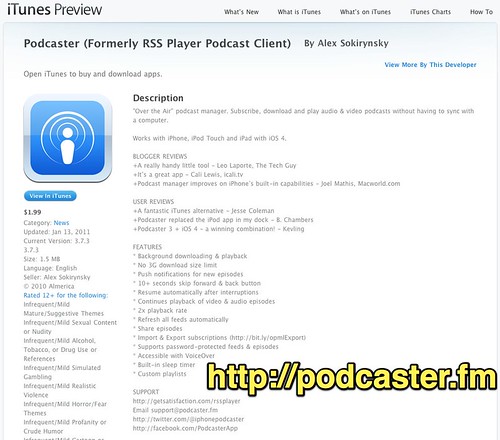
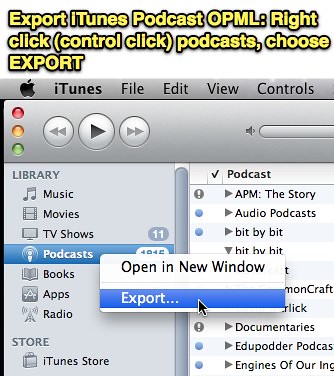
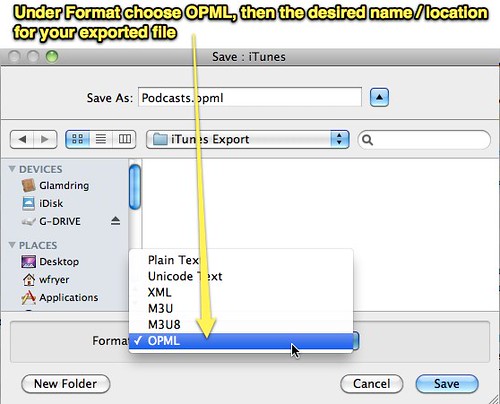

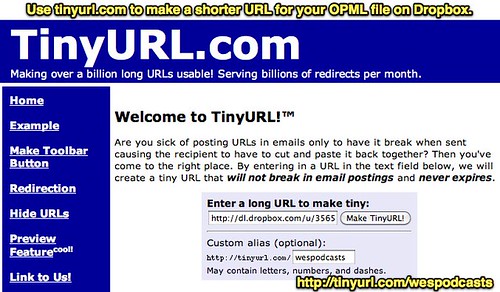
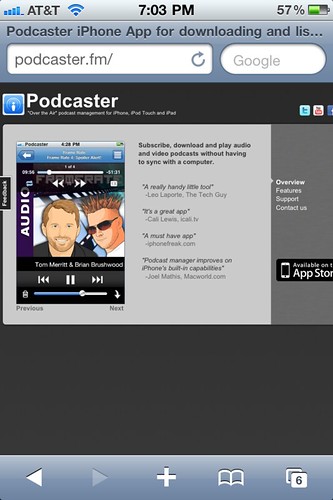
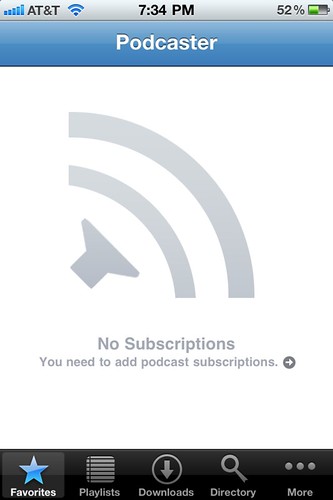
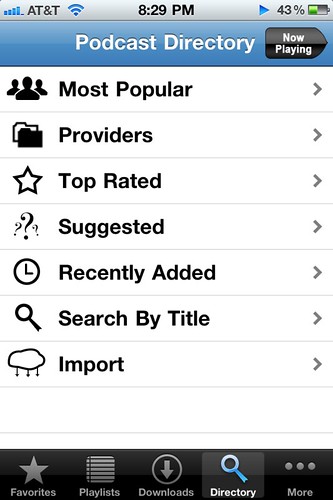
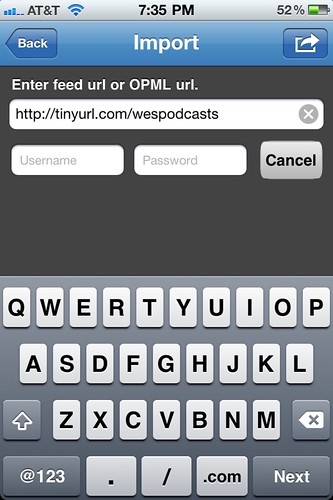
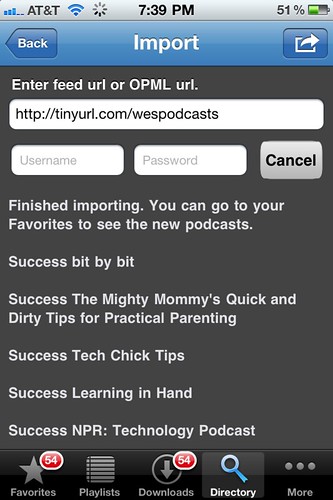

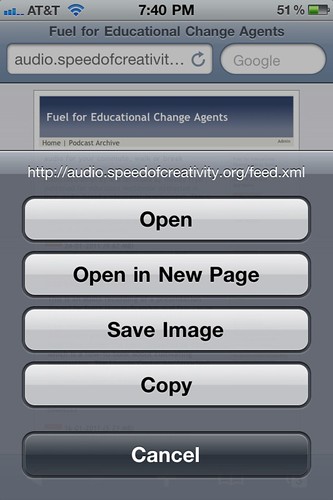
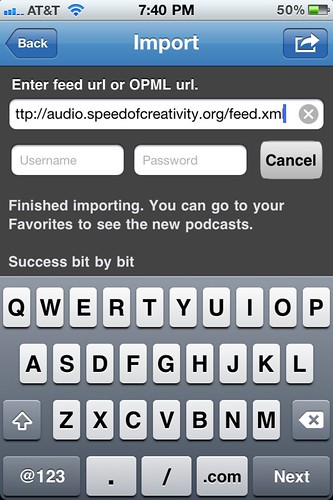
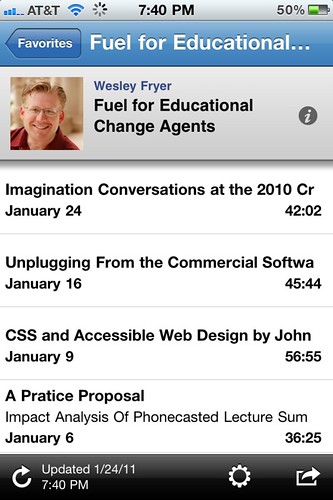
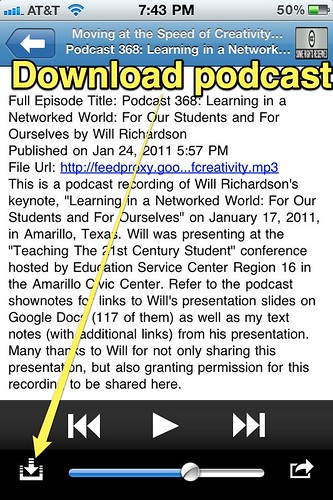
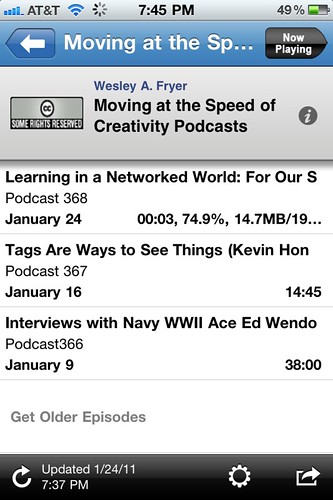
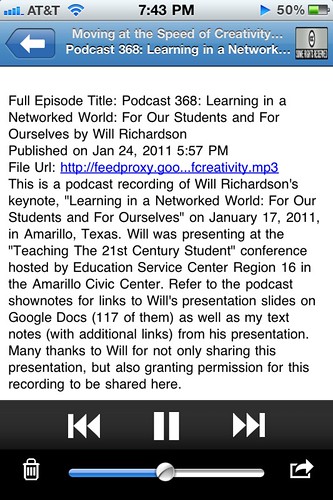
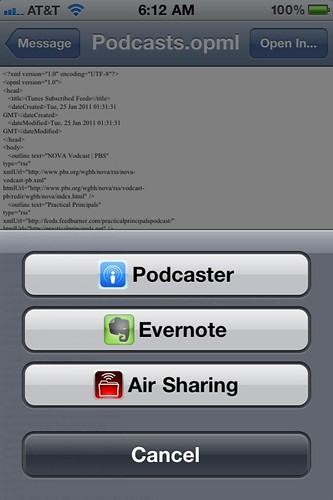
Comments
2 responses to “Manage Podcasts WITHOUT an iTunes Sync Using Podcaster”
[…] app Podcaster to manage your podcast channels from your device WITHOUT needing to sync to iTunes. More info about that process is also […]
Podcaster app great option for over the air podcast syncing without iTunes! This is wonderful! I have been spending so much time waiting to download all the podcasts I follow each day into iTunes and hoping Apple would one day have wireless podcast syncing. I am glad to see that Podcaster is the solution for wireless podcast syncing in the background.
I did find it even easier to import my OPML file that I exported from iTunes than the method you described. I did exactly as you suggested by saving the OPML file in my Dropbox public folder and then just used my Dropbox iPhone app to open that folder. When you click to view the OPML file, there is a button on the bottom left that allows you to copy the url to your iPhone clipboard and it does so as an already shortened url! I then pasted that into the import field in podcaster and hundreds of podcasts began to download. This whole process is much faster than iTunes!
Thanks for the great posting; you’ve changed my life.
–R