Since January of 2012 I’ve been working with teachers in Yukon Public Schools as an “innovative instructional coach.” One of the primary things I’ve been working with teachers on is interactive writing: Helping setup class blogs teachers can use to facilitate sharing student writing online. I help teachers configure their sites so they can MODERATE all the posts as well as comments which are written by students, parents, and others.
We’re continuing to use KidBlog as our primary writing platform: It’s free, has a clean design, provides a directory of student names in the right sidebar, and supports CSV imports of student login info which I export out of PowerSchool to setup sites initially for teachers. If you compare our linked lists of “interactive teacher websites” from this semester to last spring, you can see we’re making some progress.
One of the things that’s challenging about student blogging is that comments can be hard to come by. Even with great projects like #comments4kids, it can be rare to get comments from outside the classroom on a class blog. This is something which I heard clearly in Kyle Dunbar‘s outstanding K-12 Online Conference 2012 video presentation, “Authentic Voices.” It can be frustrating to have your students share their work in an interactive space, but not receive any interactive feedback (comments) from outside the classroom.
For this reason, I think an enduring literacy challenge we’ll continue to face in the months and years ahead is facilitating constructive feedback opportunities for our students from beyond the four walls of our classrooms. There are lots of educators “out there” who are far more experienced at classroom-to-classroom collaborations than I am, and I know this is an area we need to emphasize in our classrooms. This school year one of my goals is to help more of our teachers not only get started with interactive writing and class blogs, but also find ways to facilitate student “blog buddy” collaborations in which students become members of an active audience for other student writers. This is something Patrick Lewis and Kathy Cassidy inspired me to dream about doing someday back in 2008 through their K-12 Online Conference presentation, “We Like Our Blogging Buddies: The Write Stuff with Blogging Mentors.” At this point I’m not aspiring to do something with pre-service teachers and K-12 student writers, but my project goals are very similar. I’ve considered using a tool like ePALs or The CILC Collaboration Center to find “blogging buddy” partner classrooms for some of our YPS teachers. Instead, however, I thought we’d start locally and see if we could get students in different campuses within our district serving as blog buddies for other students.
To facilitate this, I have created a Google Doc with student first names and blog links which matches up 7th grade English students with 5th grade writing students. Here are the steps I followed to create this. If you know an easier way to do this, please let me know!
Step 1:
Copy student names from the right sidebar blog directory to your computer’s clipboard. These can be highlighted together and copied all at once.
Step 2:
Paste those copied addresses into a new Excel workbook. The avatar images will copy over the first time. To get rid of them, copy the cells from Excel and then paste those into yet another Excel workbook. For some reason this strips out the photos and will leave you with just the linked student names. I was working on a Mac running MS Office 2011, so the behavior of data in this copy and paste process may be different for you if you’re using a different platform or Excel version.
I am still a bit mystified and confused by the behavior of these images in Excel. The third time I did this some of the images still copied but were at the top of the column, so I could avoid selecting them when I selected all the cells except the top-most one.
Step 3:
After sizing cells, adding cell borders and background colors as desired, upload your saved Excel file into Google Drive / Google Docs. Make sure you have “CONVERSION ON” in the import settings, so Google Drive will convert your spreadsheet into a Google Spreadsheet. You should then be able to share the document and obtain a public link.
This process could have been MUCH easier if Google Spreadsheets supported the direct pasting of hyperlinked data from another webpage, but unfortunately it doesn’t currently. When I tried doing this, only the student names copied, not the hyperlinks. It’s important to make this list with ‘live’ hyperlinks, and since I plan to repeat this process in the future I needed a fast/automated way to create this list.
I’m hopeful this local “blogging buddies” initiative will bear fruit and inspire our students to write more AND write better!
If you’ve had experiences with “blogging buddies” projects, either with local or global classrooms, I’d love to hear about them. I’d also love any suggestions you may have to make this “matchup” Google Spreadsheet easier to create.
Technorati Tags: blog, buddies, kidblog, technology, education, student, yukon, yps
If you enjoyed this post and found it useful, subscribe to Wes’ free newsletter. Check out Wes’ video tutorial library, “Playing with Media.” Information about more ways to learn with Dr. Wesley Fryer are available on wesfryer.com/after.
On this day..
- Snow Day in OKC: An iMovie Trailer and iMovie Theater Adventure – 2013
- Ask Your School Board Members to Take Your State Standardized Tests – 2011
- Amazing Musical Creativity on an iPhone Guitar & iPad Drum Set #edapp – 2010
- Six years of 1 to 1 learning in Floydada, Texas – 2010
- Why are URL shorteners blocked by some content filters, websites, and wifi providers? – 2009
- A. Philip Randolph: Service Not Servitude – 2008
- Using the Dialectial journal to Read Biography and Historical Novels – 2008
- Toussaint Louverture and the Haitian Revolution – 2008
- Links for today’s Pearl Harbor webcast / videoconference – 2007
- A Phenomenal Day of Learning at Pearl Harbor and in Honolulu – 2007

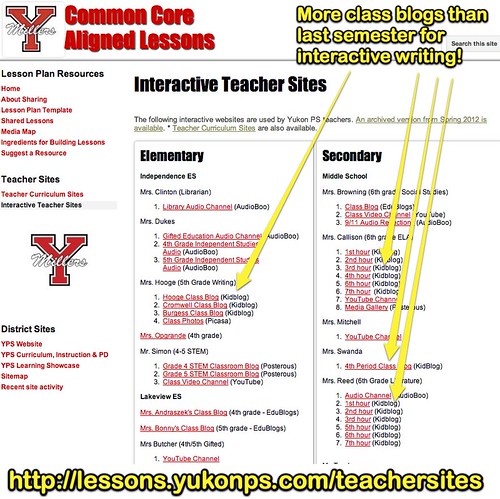
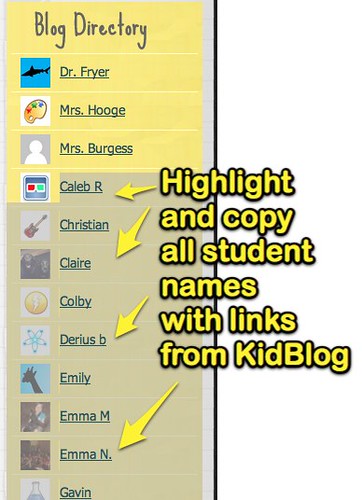
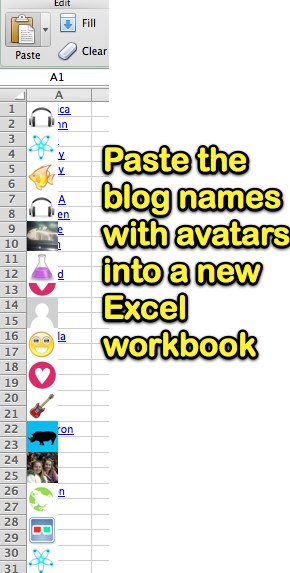
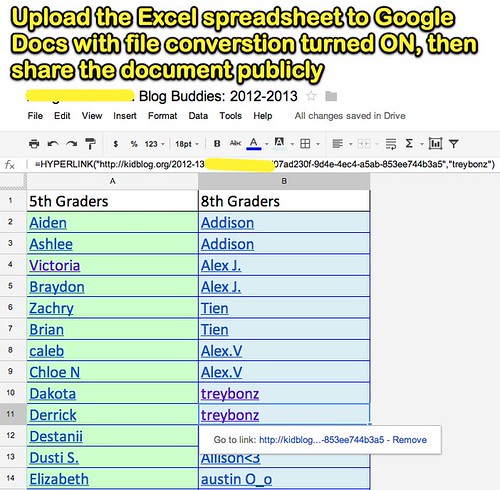
Comments
2 responses to “Setting Up Blogging Buddies with KidBlog, Excel and a Google Spreadsheet”
Great Application Network. KidBlog answered students and teachers’ need of engaged learning satisfyingly. The paid version of similar application is 21classes.
I don’t agree that 21classes is on a par with Kidblog as a paid service. I used 21classes with the preservice education class I taught for undergrads at the University of North Texas in the fall of 2010. Kidblog has a cleaner interface and more straightforward UI than 21classes. And, of course, it ‘s free.
http://wiki.powerfulingredients.com/Home/cic