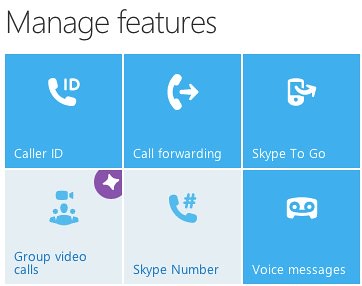This evening I configured a Skype phone (an IPEVO SO10 Skype Desktop Phone I won in 2008 in a “What Skype Means to Me” contest) as a home phone. In this post I’ll briefly recap the whys and how-tos of this process.
Since our most recent move in 2011 we’ve ditched our POTS line and been a “wireless only” phone family. In more normal verbiage, this means we’ve stopped paying exorbitant monthly fees for a land-line phone and just relied on our iPhones. There can be significant disadvantages to this in an emergency, of course, but we’ve decided the cost savings outweigh those risks and so far have been happy with our decision.
The main reasons I decided we need a home Skype phone were:
- Sometimes when I try to call my family members at home, either cell phones are off or not charged and I can’t get someone to pick up a phone.
- It’s possible that at some point, my youngest child (who does not have a cell phone) might come home from school and briefly be by herself, in need of a way to call someone.
There are probably other situations where a Skype phone could help, but those are the main two situations I wanted to address. In an idyllic uber-geek world, I’ve actually wanted a way from my iPhone to remotely turn on our living room television and videoconference-in directly when I REALLY need someone’s attention… Kind of like “the great and powerful Oz” in the Wizard of Oz crossed with a “howler” from the Harry Potter world. That scenario being a bit TOO geeky (and probably expensive) to pull off at this point, I decided to just settle for a Skype phone tonight.
If you want to replicate what I’ve done, you’ll need to purchase or otherwise obtain a Skype phone. The IPEVO SO10 appears to have been discontinued, but the official Skype web store lists numerous Skype phone options including (at present) 7 models under $75. If I didn’t already have a Skype phone I probably wouldn’t have done this setup, but since I do and the configuration costs were just $10, I did.
STEP 1: CREATE NEW SKYPE ACCOUNT
I first setup a new, separate Skype account (free) for our home Skype phone. Since I didn’t want to create a new email address, and I already have a SkypeID connected to my main email, I used the “add a + sign and some characters/numbers to your Gmail userID trick.” See Sue Waters’ February 2009 post, “Creating Student Accounts Using One Gmail Account” for more on how to do this.
After I created this new Skype account using a web browser on my laptop (and verified the account via an email Skype/Microsoft sent me) I signed into the new Skype account on my Skype phone.
STEP 2: BUY SKYPE CREDIT
Because I want to give my daughter (and others who may need it) the ability to make OUTGOING phone calls to regular phones (not just Skype users) on our home Skype phone, I purchased $10 of Skype credit for my new account. When we made a test call this evening from the Skype phone to my wife’s cell phone, Skype charged us 10 cents for the call. That fee may seem expensive, but we’re not planning to actually make outgoing calls very often– perhaps only in an unexpected time when cell phones either aren’t available or aren’t charged/working.
STEP 3: CONFIGURE CALLER ID
By default, when you make a Skype call to a ‘regular’ phone the callerID is likely going to appear mysterious and unknown to the person you’re calling. When we called my wife from our Skype home phone this evening, the call appeared to be coming (for her) from a 661 area code in the Palmdale, California, area. To address this, Skype now offers a FREE feature called CallerID. You can enter the number of your cell phone, and after verifying it (via a SMS / text message) your outgoing regular phone calls will appear to come from your cell. I added this free feature to our home Skype account. The site indicated it can take up to 24 hours for it to take effect.
STEP 4: ADD CONTACT NUMBERS AND SPEED DIAL
My Skype phone offers the ability to enter contact numbers directly from the onscreen interface, as well as configure up to three “speed dial” buttons at the bottom of the phone’s touchpad. I added our local family members’ phones, and configured three of us to be “speed dial” buttons. I then taught all my kids how to use the phone if they need to.
So my own Skype number/account would be available on the phone, I launched Skype on my iPhone and added our new home Skype account to my Skype contacts. I had to confirm the contact on the Skype home phone to add it. Now it shows up in the contacts list. Since I pay for my own Skype-out account (which means I have my own “real” phone number for Skype and calls to my SkypeID are forwarded to my iPhone when I’m not actually running/using the Skype app on my phone or computer) I added my SkypeID to the phone rather than my direct phone number. This also means any of my kids can call me directly from the Skype phone and AVOID any phone charges, since the call will remain IP-based and (from the standpoint of the home phone Skype account) just be a Skype-only call. See Skype’s official FAQ about Skype numbers for more on this. Pricing for Skype numbers various by country (I think) but I pay $60 per year for mine.
Those were basically all the configuration steps I followed to get our home Skype phone setup and configured. As long as our home Internet service/connection is up and running, we should now have the ability to both receive incoming Skype calls and make both outgoing Skype calls AND “regular phone number” calls.
I considered getting an actual phone number for our home Skype phone, but decided not to because of cost. (I didn’t want to pay another $60 a year.) It’s a minor inconvenience that I’ll need to open Skype on my iPhone and call the house using the new SkypeID I setup when I want to CALL the house, but I think the cost savings justifies this. I’m going to create a SkypeID for my wife and set her iPhone up with it so she can do the same thing if needed in a pinch.
Have you setup a home Skype phone and do you use it? If so, what have your experiences been and what do you think of having a Skype home phone? The solution I’ve outlined here and implemented at our house definitely has some limitations, but the price is very reasonable (just 10 cents per call when making outgoing “regular phone line” calls) and I’m thrilled to now be able to PHONE HOME when no one at home will or can answer their cell phones.
If you’re looking for IP-phone solutions in addition to Skype, you might checkout Ooma. Their handsets are pricer (around $180) but the available features sound more robust. See David Gewirtz‘s May 2012 post for ZDnet, “Taking Google Voice to the extreme with Ooma” for more ideas. Also check out magicJack Plus. At this writing the hardware costs $70 and the first year of calls are free, and after that (unless you pay for 5 years up front) it’s $30 per year for unlimited calling. I haven’t tried MagicJack yet (and don’t plan to) because I heard/read reports about poor quality calls, but that may have improved now. If you can get by with a Skype phone to meet your needs, as we are, I think that’s a less expensive option but not a true/complete home landline phone replacement.
Technorati Tags: configuration, phone, tutorial, skype, home
If you enjoyed this post and found it useful, subscribe to Wes’ free newsletter. Check out Wes’ video tutorial library, “Playing with Media.” Information about more ways to learn with Dr. Wesley Fryer are available on wesfryer.com/after.
On this day..
- Self-Censorship, Echo Chambers and Civil Political Discourse – 2018
- A Creepy and Troubling Hidden WordPress Hack – 2018
- Book Review: Spam Nation by Brian Krebs – 2016
- EdCampVoxer (Dec 23-30) & EdCampOKC (March 5) – 2015
- Play with Sound Using Singing Fingers for iOS – 2014
- Opening Reflections on Tinker, Make and Learn – 2014
- Photos of our Ice Storm in Oklahoma City (Dec 2013) – 2013
- The HDR Photo Difference – 2010
- Clever Operation Chokehold Spoof Video – 2009
- Terrorist groups are recruiting online – What about your school, club or organization? – 2009