We have two new Dell Latitude 3150 laptops at school, which we initially purchased and setup with Windows 10 as an operating system. I learned this week that the hardware of the Latitude 3150 is the same Dell is using for their Chromebook line. If you order with Windows, you pay more for the OS licensing.
I want to explore the option of setting up a dual boot environment so if desired, our students using these laptops can boot into the Chrome OS and the laptop will function just like a Chromebook. Chromebooks are much less prone to malware when students visit gaming & other websites on their own time outside of school, and are easier to support from an IT standpoint than laptops running Windows. Here’s what I did this afternoon to get one of these laptops setup to dual boot essentially as a Chromebook. All the software I used to do this is free.
- I downloaded the 64 bit Chromixium ISO image as a direct download on my office iMac. (from chromixium.org)
- I found a 32 GB flash drive with data I didn’t need, which I could erase. (You probably want to use at least a 4 GB USB drive for this, the Chromixium ISO is about 800 MB.)
- I downloaded the Mac version of UNetbootin to create a Windows-bootable USB with the Chromixium ISO image. (Windows, Mac and Linux versions are available on unetbootin.github.io) I ran UNetbootin and selected the ISO from my downloads folder, and clicked start to create the bootable USB drive.
- After inserting the USB drive into the laptop, I held down F12 when booting up the Latitude 3150 and choose the USB drive as the boot partition.
- I chose to boot Chromixium from the menu of options presented at startup.
- I clicked the icon in the quicklaunch bar in the lower left corner of the screen to “Install Chromixium 1.5.” It provided installation options, I opted to dual boot and it allowed me to choose partition sizes for the amount of the hard drive to allocate to Windows and to allocate to Chromixium. I also entered the credentials for our WiFi network at school, and chose to have Chromixium download and install updates (if available) during the install process.
After the installation completed, I restarted the Dell Latitude 3150 laptop and it booted into Chromixium, and looks almost identical to a Chromebook. Since the hard drive isn’t solid state it boots a little slower, but still pretty fast. The one difference is the default browser which comes with this Linux distribution is Chromixium, rather than Google Chrome. If you switch into developer mode you can change the default browser to Chrome, but I’m going to hold off on doing that for now. I’m thrilled to now have the option to dual boot into Windows 10 or the Chrome OS on this laptop!
THANK YOU Chromixium OS development team! I’m eager to try this next on the Dell Mini 10 we purchased about 5 years ago and still have laying around at home (mostly unused) that runs Windows 7.
This 9 minute video from the Chromixium team may also be of help if you’re trying this yourself.
https://www.youtube.com/watch?v=T3iCLfWMiiM

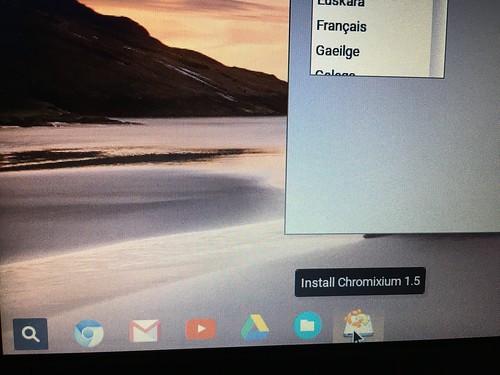

Comments
2 responses to “Make a Windows Laptop Into a Chromebook with Chromixium”
You da man!
I love chromixium. It’s a very friendly entry to linux. I would caution people to look under the hood a little, however. Chromixium is not Chromium (the open source project backing Chrome/ChromeOS). It is Ubuntu Linux with icons and a theme that mimics the look of chrome os. What does this mean for the user? It does not use your Google or GAFE account to log into the laptop so you cannot use it like you would a chromebook in the classroom. You must either integrate it into your school’s LDAP environment or create logins on the device for each person who will use it.
That being said, if you are trying to re-purpose old equipment for a computer club or a makerspace, this is an excellent Linux Distro for that purpose. Ubuntu is extremely well supported and the Chromixium interface is very user friendly and fairly easy to manage.
Thanks for your article!