Last night my wife threw down the “geek glove,” asking me if her students could import green screen videos from YouTube on their iPads and then overlay/combine their own green screen videos with them using the “Green Screen” app by Do Ink. Her students have been creating some Star Wars themed green screen movies in their classroom Maker Studio on iPads this week, and she thought (correctly, it turns out) they’d be energized by the possibility of bringing characters like BB-8 into their own movies. It turns out this “app smash” IS possible! In this post I’ll share the steps.
Update 24 January 2016: See my related post, “Save YouTube Videos to iPad Camera Roll for Green Screen Compositing.”
Here’s the 30 second video I made last night entirely on my iPad as a proof-of-concept video, after downloading some green screen videos FROM YouTube to my iPad camera roll. Shelly showed this to her students in class today and they LOVED it.
The six iPad apps needed for this “app smash” are:
- YouTube (free)
- Puffin Browser (free) or Puffin Browser Pro ($4) – I used the Pro version for this app smash but the free version may work as well
- Google Drive (free)
- Green Screen by Do Ink ($3 normally or $1.50 with Apple VPP discount)
- iMovie (free)
- YouTube Capture (free)
To create this video entirely on my iPad with these apps, I followed these steps:
- Record a green screen video with an iPad that you want to combine with others from YouTube. I used a clip we recorded a week ago for our 2015 family Christmas card video, which was still in my iPad camera roll. Record this directly with the iPad camera app, so the green screen shows in the background of the final video. (Don’t record in the Do Ink Green Screen app, or combine it with other background images or videos yet, we’ll do that later in this process.)
- Locate a green screen video on YouTube you want to use in your remixed video. Shelly found several and started a YouTube playlist of them (using her iPhone) to make it easy for me to locate the videos she wanted me to use. I navigated on my iPad to her classroom website (classroom.shellyfryer.com), tapped the icon for her classroom YouTube channel, and tapped her playlists link to view her playlists and select her green screen effects playlist. After finding the video (identified in the title as “free stock footage”) I copied the link to it in my YouTube iPad app.
- Open the website peggo.co in the Puffin Browser app. Paste the YouTube video link copied in step 2 above into peggo.co.
- Under the title and artist fields tap RECORD VIDEO. Select the desired size (I chose 720p) and tap RECORD MP4. After it downloads, choose to store it in GOOGLE DRIVE. (I tried this using both the Safari browser app and Chrome browser app on my iPad, but neither worked.Puffin Browser Pro, however, did work.) It’s not possible (apparently) to download the video directly to the iPad camera roll, but you CAN download to Google Drive.
- In the Google Drive app, tap the left sidebar in the upper left corner and then tap RECENT in the left sidebar. This should show your recently uploaded and edited files in Google Drive. Tap the three dots in the lower right corner of the saved video file (or tap it and tap the three dots in the upper right corner of the screen) and choose SEND A COPY. Then choose SAVE VIDEO to put it in your iPad Camera Roll.
- Import both green screen videos (the one you recorded with the iPad camera and the one you downloaded via Puffin and Google Drive) into the Green Screen app by Do Ink. Move, trim, and adjust clips as desired. Make sure your green screen videos are on the top two tracks. You can use the bottom track for still images or other opaque (non-green screen) videos which will show up behind the others. Save final project videos to the iPad camera roll.
- Open the iMovie for iPad app and import each of the clips you want to include in your final video onto the timeline. Add text annotations and cut / trim clips as desired. Export the final edited video at 720p to the camera roll.
- Upload your final video from the iPad camera roll using YouTube Capture.
Those are the steps. Be aware the Puffin Browser Pro app is rated for ages 17+ since it supports access to content that could otherwise be blocked by Internet content filters when using “regular” iPad web browsers like Safari or Chrome. If you can figure out a simpler, better, or alternative app smash sequence to do these same things please let me know via a comment or tweet to @wfryer.
And may “The Force” be with you!
If you enjoyed this post and found it useful, subscribe to Wes’ free newsletter. Check out Wes’ video tutorial library, “Playing with Media.” Information about more ways to learn with Dr. Wesley Fryer are available on wesfryer.com/after.
On this day..
- Add Questions to YouTube Videos for Class Discussions – 2015
- Block Video Ads in YouTube – 2014
- Create a Custom Google Gadget for Blogger or Google Sites – 2012
- 10 Slots Remain for Celebrate Oklahoma Voices Workshop in Yukon: 19-21 Jan 2011 – 2011
- What websites should be whitelisted on school content filters? – 2011
- Oklahoma Political Themes: Fire Rural School Superintendents and Overpaid State Physicians – 2011
- Great first impressions of videoconferencing via Google Chat – 2009
- Discussing the documentary Crystal Darkness at UCO with Oklahoma A+ Schools – 2009
- Join me on Ustream from UCO Tuesday for the Crystal Darkness Documentary Post-Show – 2009
- Response to a newspaper editor, Buddy Pearson, on social networking experiences – 2008

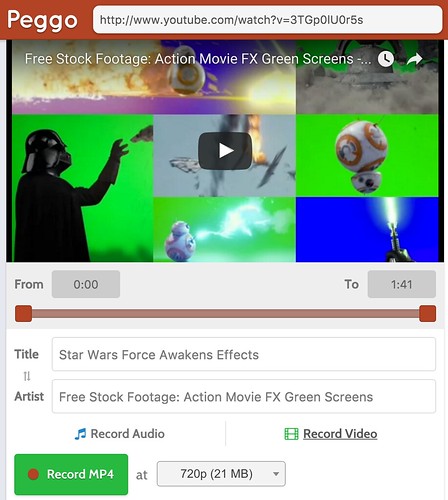
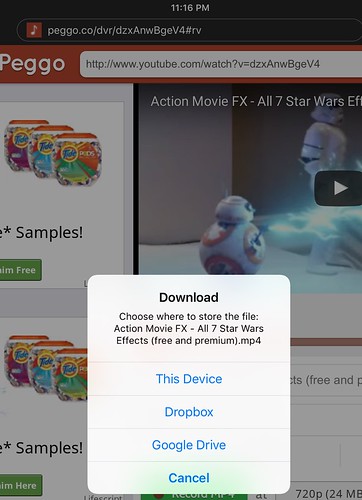
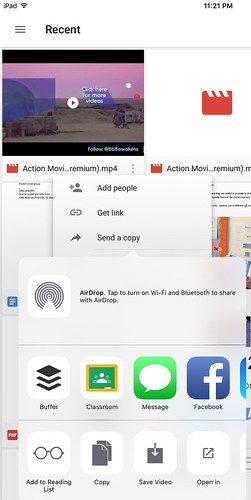
Comments
2 responses to “iPad App Smashing Green Screen Videos from YouTube”
Unfortunately, I feel like there is still some ambiguity in regards to downloading CC YouTube videos. The CC BY license would suggest that you would be able to do this (https://creativecommons.org/licenses/by/3.0/legalcode), but YouTube says that, “These videos are accessible to YouTube users for use, even commercially, in their own videos via the YouTube Video Editor” (https://support.google.com/youtube/answer/2797468?hl=en) and states in its terms and conditions that “You shall not download any Content unless you see a “download” or similar link displayed by YouTube on the Service for that Content.” (https://www.youtube.com/t/terms).
I am not a lawyer, and will never claim to be one, but I think things like this make it confusing for educators today. Any thoughts?
Hi Jonathan, you raise an excellent question and I appreciate you asking it. Here’s my best answer, also as a “non-lawyer” educator. 🙂
It certainly can be confusing. While it does sound like YouTube would like to restrict remixing of CC-BY licensed YouTube videos to the YouTube Editor, those are not terms of the CC-BY license. For example, images licensed CC-BY on Flickr do not have a restriction like, “These images can only be edited and remixed in Aviary, and re-posted only to Flickr.” The CC-BY license conveys to others the ability to download, manipulate/edit, and republish that media in any software program and on any platform they desire, as long as they give attribution credit back to the original content creator/publisher.
So, it would seem that YouTube’s terms and conditions in this case actually contravene the CC-BY license itself.
This situation is made stranger by the new terms of “YouTube Red.” By paying $10 per month, anyone is permitted to download any YouTube video offline to watch. This apparently is true for any video, regardless of a license the publisher may have selected or a personal monetization choice the publisher has selected for their video(s).
http://www.androidguys.com/2015/10/29/download-youtube-videos-youtube-red/
So, for those concerned about legal grounds of utilizing CC-BY licensed videos from YouTube in the way described in this post, or YouTube videos which the publisher specifically identifies as available for free re-use, there are two answers to give:
1- The CC-BY license selected by the publisher grants permission for the reuse.
2- The fair use provisions of US copyright law support the transformative, non-commercial remixing of video content for educational purposes.
I’m not sure if any of these will be challenged by YouTube or in the courts. YouTube’s takedown notice procedure / copyright complaint process goes into effect when copyright holders who explicitly do NOT want others to reuse and remix their videos find offenders:
https://support.google.com/youtube/answer/2807622?hl=en
Because the only YouTube Creative Commons license which is allowed/supported is CC-BY, and that is the most permissive CC license, I don’t think there are grounds for publishers who self-select the CC-BY license to get upset and file formal complaints when others remix their videos with apps or software programs besides the YouTube Editor.
In the past, YouTube has made it a violation of their terms of use to ever download an uploaded video. This has changed now that content publishers are allowed to re-download their own videos, and YouTube Red Subscribers can download anyone’s videos. I suspect the inclusion of the requirement to ONLY remix CC-BY YouTube videos within the YouTube Editor is a carryover from this historic policy, and a way for YouTube to try and exert a level of control over the reuse/remixing.
The CC-BY license does not mandate nor can mandate (to my reading) a platform for re-use, however. Therefore it supercedes the YouTube terms of use prohibition of these downloads and remixes.
That’s how I read it. What do you think? I’d love for others to chime in on this as well.