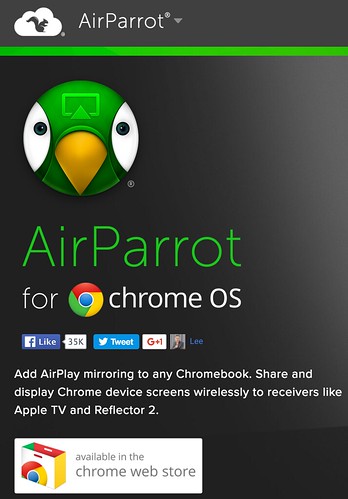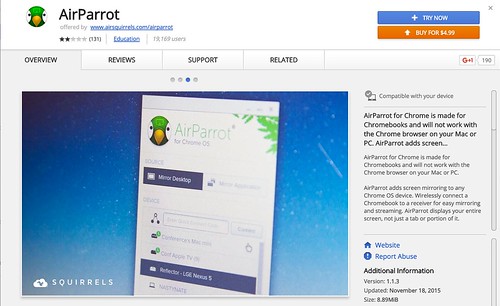I learned many things during my visit to Brazil this week for a two day STEM Institute. One of the most exciting topics involved Chromebooks and Apple’s AirPlay technology. Previously I’d thought only Apple devices (MacBook laptops, iPads, iPhones, etc.) could wirelessly stream and “mirror” content to a projector using AirPlay. It turns out, thanks to Air Parrot for Chrome software, AirPlay streaming is also possible using Chromebooks.
Graded School in Sao Paulo, which hosted our STEM Institute for STEMseeds, has invested in a large deployment of AppleTVs in their K12 classrooms. Using AppleTV, teachers can wirelessly project their MacBook laptops onto classroom screens without using fixed VGA or HDMI cabling. Using school-provided iPads, students and teachers can also “mirror” iPad content to classroom projectors connected via AppleTV. By purchasing a block of licenses (50) for AirParrot software for Google Chrome, students and teachers using Chromebooks at school can now stream video content onto classroom AppleTVs, using the same password utilized for MacBook and iOS AirPlay streaming. AirParrot for Chrome OS does NOT currently support audio streaming, so that is a limitation, but the option to wirelessly stream video to AppleTV from Chromebooks is a HUGE benefit and powerful feature.
By purchasing 50 licenses, up to 50 teachers and students at Graded can simultaneously use AirParrot. To deploy AirParrot for Chrome OS in this way, classroom Chromebooks need to be configured with Chrome device licenses. This is something we haven’t purchased yet for our 5 carts of Chromebooks at our school, but I’m working to get because of this and other powerful management features those licenses offer to school IT administrators.
Many thanks to Jack Kriss (@jack_kriss), the Technology Director at Graded School, for demonstrating and telling me about AirParrot for Chrome OS. It’s also important to note that Graded is using an Aruba Mobility Controller to effectively and efficiently manage Bonjour traffic on their school network. This involves creating Aruba AirGroups, which permit users to only see AirPlay projection devices (AppleTVs or computers running AirPlay simulation software like Reflector2 or AirServer) in geographic proximity to their physical location. This can be very helpful, since it’s possible for schools to have over a hundred AirPlay devices available on the same network… but it can be cumbersome to view and navigate through so many choices even when many are not physically close to the user. I will post soon about our school’s positive experiences this year setting up a Bonjour Gateway on our Meraki wireless and switched network. This process of containing and managing Bonjour traffic is an essential ingredient for a successful enterprise deployment of AirPlay technologies for teaching and learning. Failure to plan for and implement effective Bonjour traffic management can make AirPlay solutions like AirParrot perform inconsistently and unreliably. Fortunately at Graded, thanks to the work of Jack and their IT team, their AirPlay networking for our entire STEM workshop was rock solid, fast and reliable. Just as it should be!
Have you used AirParrot for Chrome OS? I’m interested in your experiences and perspectives if you have. I’m going to purchase a license for my wife to start using at her school with her own Chromebook, and the AirServer instance she runs on her Windows7 desktop Dell computer.