This is a serious inquiry and request, but also a test.
I do think it’s terrible (apparently) that SMARTboard Mac users (at least for version 10 of their Notebook software, which I’m using) cannot choose to disable automatic startup of the software program and login. This is not only terrible, it is Riddikulus!
Thanks @shupester for letting me know SMARTtech has yet to respond this customer request.
Will SMART listen and respond?
Technorati Tags:
smart, smartboard, twitter
If you enjoyed this post and found it useful, subscribe to Wes’ free newsletter. Check out Wes’ video tutorial library, “Playing with Media.” Information about more ways to learn with Dr. Wesley Fryer are available on wesfryer.com/after.
On this day..
- Tales by Light – 2022
- Preparing for a Stopmotion Art Project – 2014
- Remove Background Audio Noise with WavePad – 2012
- Plant Your Flag in the Sand and Claim It – 2011
- Descending into the clouds at sunset (video) – 2011
- Demonstrate iPhone / iPod Touch Applications with ScreenSplitr / DemoGod – 2010
- Just how many electronic whiteboards are school leaders buying? – 2009
- Big Chief Tablets ahead? – 2009
- Managing information streams in the attention economy – 2008
- Paying teachers for high student test scores is BAD policy – 2008

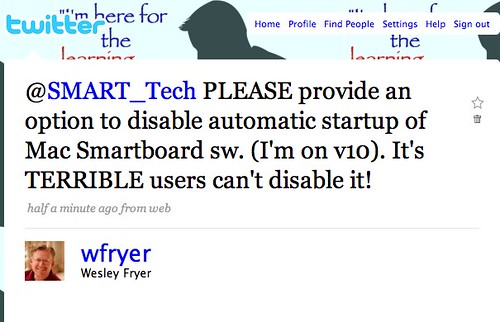
Comments
15 responses to “Smart Technologies software request via Twitter”
What software exactly? Can you include a download link? I perceive this as a challenge.
Miguel
SMART Notebook software:
http://www2.smarttech.com/st/en-US/Support/Downloads/SBS/
http://smartboardrevolution.ning.com/group/smartmacusers/forum/topics/tips-for-installing-smart
Here are the directions to solve the problem.
Thanks for sharing that link and those directions, Hugh, but honestly I think SMART should provide a solution that doesn’t require Mac OS X terminal commands. I think it would be easier to just uninstall the program and re-install it, but NOT check the box to launch at startup.
All I do to stop this is rename the folder the driver software is in then if I need it I launch it from the dock. Simple yet effective.
I’m confused here, Wes.
Since the last release of Notebook 10 there has been the option during installation to not automatically launch the tools on startup, so this functionality has been there since November.
I’m not seeing where the “terrible” aspect of this is…
This was added in at the request of customers that are setting up images for faculty and student machines. The students do not auto-launch and the faculty does. What I find interesting is why the tools launching is such a huge problem anyway, it takes up .4% of my CPU power to be there in my dock so I can quickly use the floating tools and capture capabilities anytime I want when I’m prepping my lessons (ie: not attached to the board).
chris
PS – also keep in mind that there are other programs that do auto-launches of sub-routines, have you seen what actually launches and happens when you use Adobe CS3? There is no way to stop those sub-routines either except after the fact..
Chris: I’m confused too so, so perhaps we can enlighten each other through this conversation!
In terms of what I see as “terrible” in this:
All the other programs I have or have used on my Mac which suggest auto-launch at startup permit disabling of that feature, either as a software preference or in the system preferences control panel, in the users control panel. SMART’s notebook software (v10) does not permit this, however. The only option I appear to have, other than going to terminal commands (which are definitely not for the “normal” user who sticks with GUI options) is to uninstall and then reinstall.
This is terrible because it is incredibly user-unfriendly. I want to have control over the applications on my computer, and be able to enable or disable startup at login with the SMART notebook software just like I would with other applications. As far as your comment “this functionality has been there since November,” I acknowledge users can make a choice about autostartup when the software is installed. The problem is people sometimes change their mind, as I have. I’m not teaching on a SMARTboard again for 2 weeks, so I want to disable the autostartup feature until that time. I may want to again enable it at that time. The problem is, this is NOT a functionality provided by the SMART notebook software. I don’t like to run ANY additional software programs I don’t need.
Here is what also has me confused. When I looked at this yesterday, I could swear I didn’t see a SMART software option in my Users control panel, login options. Yet today when I looked, I had one!
I deleted that item from the startup at login items list, and then restarted. Lo and behold, howver, the SMART board tools software still autostarted!
Can you explain this?
My best guess is that as you note for Adobe CS3, the SMART software is coded to auto-launch irrespective of what the user selects in the Users/login items control panel. I don’t have CS3 so I haven’t experienced the issue you cite, but certainly it is the same one.
My request is that rather than forcing users to either reinstall the application or resort to tedious terminal commands, SMART could (and should) provide a checkbox in the SMART notebook software to enable to disable the autostart at login option. Alternatively, if the user selects to autolaunch the software, rather than making that change at a level invisible and unchangable to the “normal” user, the software could simply put its launch icon in the control panel Users/Login items, so if it is removed by users then the autostart functionality can be removed.
Thanks for your reply. I hope this clarifies what I was trying to communicate in this post.
Richard I am going to give your solution idea a try. On a Mac is that the “SMART Board Drivers” folder which is in Applications?
That option didn’t work for me, Richard. I probably was renaming the wrong folder…
I went ahead and uninstalled the SMARTboard software entirely, and will reinstall it in 2 weeks when I need it again…
Wes,
This is a difficult line to walk for any software company. As is typical, we only hear from the users that are having consternation with an element of the program. Just as we are hearing from you that you believe this is not to your liking (and others to be transparent) we also heard from others that don’t want there to be a lot of preferences that require the user to check this, move that, disable this, etc.. because they appreciate the simplicity of “install and it works”.
Having said that, we are continuing to try and find the best common ground for the more than 2 million users out there while not burdening the user base with multiple software releases that constantly require installations/upgrades, etc. Our next Service pack is scheduled for the first 1/2 of April, and I know this is on our list to implement, but I am not sure if it is making that release or not. I encourage you and your readers to utilize all of the resources available to you however to see if there are other options that may make sense for your particular needs.
On our free community forums, the SMART Exchange (http://exchange.smarttech.com) this has been discussed a few times and I will provide both the link and the text of 2 other alternatives that may work for you until this becomes a usable option in a service pack release.
http://exchange.smarttech.com/forums/p/657/2994.aspx#2994
Option 1:
1. First, install Xcode tools from the Mac OS Installation Disk, OR download them from Apple’s Website. There are other Plist editors out there a quick google search will find them for you.
2. Locate the original plist file in your Hard Drive/Library/Preferences titled loginwindow.plist
3. Rename this file to loginwindow.plist.bak
4. Launch the editor and open the file in the HD/Library/Preferences titled loginwindow.plist.bak
5. In this file, you will see an item title AutoLaunchedApplicationDictionary. Expand this view (using the triangle)
6. You will then see threads ranging from 0-??
7. Expand these threads and find the thread where the path is:?/Applications/SMART Board Drivers/SMART Board Tools.app
8. Delete this entire thread (where the # is)
9. Save this document, RENAMING it to loginwindow.plist and make sure it is in the appropriate preferences folder.
10. Restart your computer.??This should disable the tools from popping up on startup.
I do NOT recommend turning off the service, as it will still allow them?to connect to a board at any time.
If there are any problems, delete this new .plist file and rename/replace it with the loginwindow.plist.bak file you created as a backup:)
Option 2:
Easy disable of SMART Board Tools on Startup for Mac
If you want a quick work around to solve the floating tools at startup issue with Notebook 10, I would recommend renaming the SMART Board Tools.app to something simular (Such as SMART Board Tools 2.app).
This solution is a work around only, and hasn’t been tested to a large extent. But please keep in mind you will need to launch the SMART Board Tools on your Macintosh anytime you wish to use the SMART Board.
The best solution though, is of course, to alter the loginwindow.plist from the method above.
These were identified back in August, so I apologize if that information wasn’t gotten to you. Again, these are 2 options while we are working on a palatable solution for everyone, please let me know if neither of these are viable alternatives for you in your particular situation. Also, if you are not a member of the Exchange, I encourage all of your readers to join, it’s completely free and can be a wonderful quick way to reach out to 50,000 other users as well as internal employees to get quicker responses.
chris
Wes,
I just updated my smartboard drivers on my mac. If you right-click the smart board tools icon in the dock (assuming it’s launched), there is an Open At Login option. If it’s checked, it will open at login. If it’s not checked, it shouldn’t open.
Standard mac convention is that it’s a preference or in a control panel, not in a contextual menu. Nevertheless, the functionality is there.
Eric
@Eric: Have you tried that suggestion yourself? Now that you mention it, that step probably explains what happened to me. I did select that option in the dock, and that must be what caused the SMART notebook application to appear in my Users – Login Items folder. When I unchecked it from the dock, and deleted that from the Users – Login control panel, it SHOULD have stopped the auto-login. Unfortunately, however, it did not and the program still loaded at startup/login.
@Chris: Thanks for the additional instructions. I’ve uninstalled at this point– when I reinstall I’ll de-select the autologin option and hopefully that will resolve this for me. It certainly would be great if an easier way to change the auto-launch feature can be integrated into a future version of the software.
Howdy…I was going to try doing this on my mac but never got around to it. Will AppDelete work on this program? Just drag the application on top of the AppDelete icon and it will uninstall the program, including all the yucky stuff.
Miguel
@Miguel – I haven’t tried AppDelete yet– the uninstaller that came with the Smart Notebook software worked to uninstall it. Not sure if it got “all” the files, tho, of course… I am going to reinstall later, and will unselect the startup at login feature…
There seems to be the same problem with the Windows version. I keep deleating the file that should be what causes it to auto start and it mysteriously reappears. Also everytime it runs I get a virus warning about one of the dynamic link libraries. Have only installed it on this laptop to check notebooks that I own work properly. Will be removing it at this rate and only going with ActivInspire software in the future. (I own an ActivExpression so am allowed to use it.)