School leaders around the United States continue to spend HUGE amounts of money on interactive whiteboards for classrooms, despite the fact that these devices universally FAIL to empower students to become more independent, self-directed and engaged learners in the way mobile learning devices (like laptops, tablets or other personal digital learning tools) can. Please do not misunderstand me: It definitely IS a big deal for a teacher and his/her students to have access to an LCD projector connected to a computer in the classroom if previously, the “normal” technology in the room was an overhead projector.
What is a POOR deal for students as well as teachers, in many of our schools today, is a capital outlay of $3500 for an interactive white board (IWB) when those same dollars could purchase a projector or large format television AND individual mobile learning devices for teachers and students in the same class.* My experiments this evening with the Air Display ($10) application for iPad confirm what I’ve suspected for some time: Inexpensive mobile applications (relative to the cost of an IWB) can transform these devices INTO functional IWBs with many more benefits as well as capabilities. In this post, I’ll highlight some of the applications which can do this for Apple’s iPad, based on a phenomenal set of tutorial videos (over 52 minutes worth) shared recently by Tim Tyson. If you still have IWBs in your school technology plan, put your planning on hold. I’m hoping the ideas I share in this post will convince you to put those precious dollars toward iPads for students and teachers INSTEAD of an expensive device (an IWB) that will stay mounted at the front of a classroom gathering dust.

In the last two weeks, Tim Tyson has recorded and published (both to his blog and his YouTube channel) eight screencasts totaling 52 minutes and 37 seconds. The first four of these were shared as a series of tutorials (Tim calls them “quickcasts”) explaining how to use the iPad application Air Display ($10) and the Mac application Ink2Go ($20) to turn any iPad into a functional IWB. This setup is actually better than an IWB in several ways. Not only is it VASTLY cheaper, but it also permits a teacher or student to be anywhere in the room when writing on the iPad/projected computer image AND see the digital image on the device in their hands. This is better than the function offered by all the bluetooth slates I’ve seen to date, like eInstruction’s Interwrite Mobi View as well as the SMART wireless Slate. At the end of 2010 at the Christa McAuliffe Technology Conference in New Hampshire, Paula Churchhill wow’ed me with her use of a wireless slate when she presented her session, “Sound Recording in the Classroom.” I wondered at the time if I should explore options for purchasing and using a wireless slate for my own presentations. I no longer have any doubts about my needs in this regard. I have everything I could want and more for presenting with IWB power using my iPad and Air Display.
To be clear, as Tim Tyson outlined in his introductory video about this process, everyone should understand the requirements to use an iPad as an IWB. You need:
- An iPad
- A laptop or desktop computer (Apple is best, of course, but Windows computers can work as well since identified software is cross-platform)
- A wifi network connection (configured with ports open to allow sharing/communication between the iPad and computer – this can be an ad-hoc network or a ‘normal’ wifi hotspot / network)
- An LCD projector with screen or large format TV to serve as the external display
- Software applications which support both remote control and remote mirroring of a computer screen, along with screen annotation / recording (IWB-like software)
I titled this post, “iPad as an Interactive White Board for $5 or $10” because Air Display is definitely not the only game in town when it comes to remote control and remote mirroring of a computer on an iPad. I had previously dabbled with Team Viewer, but Tim (via Crystal Priest in Maine) recommends Splashtop Remote Desktop. At $5 it’s half the cost of Air Display, and it includes an excellent keyboard which can be used for entering website URLs and other typing needs from the iPad. Based on Tim’s well-elaborated summary of pros and cons of these apps from March 18th, I chose to purchase Air Display because it supports multiple devices. This means Sunday when I teach my 5th grade Sunday school class, students could use both my iPad2 and our family’s iPad1 to take turns controlling the computer screen and adding inputs to our lesson.
After installing any iPad remote mirroring and control software, it is necessary to install “client” software on the computer you’re using to actually connect to a projector or external TV. That’s a free download for both Air Display and Splashtop, the iOS application is the one which costs money. Team Viewer is free for non-commercial use, and supports Android as well as iOS devices. While Team Viewer worked ok for me when I tried it a few months ago (after I led an “iOS Apps for Productivity and Fun” workshop in September) I think the display control options offered by Air Display make it a better app, as well as the option to let multiple iOS devices control your main computer. A restart is required after installing the Air Display client software on a Mac or Windows computer.
In addition to the remote mirroring and control software programs on your iPad and laptop computer, you’ll need software on your computer which provides IWB functions. In my case, since I have a licensed copy of SMART software as the primary user of our church’s SMARTboard, that’s the software program I chose to use tonight and will most likely use on Sunday. Here is a screenshot I took using the software this evening, controlling a Google Earth virtual tour of Brazil from my iPad.
Here’s another screenshot, showing annotation possibilities in Audacity. Again, this was all done from my iPad.
This final screenshot shows how Air Display permits selection of multiple iOS devices to control the computer. While I experimented with my iPhone4 as a control device, I found the screen to be WAY too small. The iPad, however, works GREAT at 1024 x 768 pixels of mirrored resolution.
If you don’t have a legitimately licensed copy of SMART’s Notebook software and tools, Ink2Go is a $20 software option for IWB functionality. Ink2Go available for both Windows and Macintosh computers.
The one thing I’d add to Tim’s recommended configuration tools is the Pogo Stylus. For about $10, it lets anyone write directly on the screen of an iPad and be much more precise than is possible with finger writing.
While functions available today with an iPad and these different software options have some limitations, the POWERFUL possibilities should be clear. It is NOT necessary to spend $5000 in a classroom to provide interactive whiteboard functionality. Instead of purchasing an expensive board which mounts to the wall, it makes MUCH MORE SENSE (and CENTS) to purchase an external display, computer, and iPads.
Based on my past experiences working with schools and school leaders, I’m sadly confident to predict many of you reading this post are balking at the prospect of purchasing and supporting INDIVIDUAL digital learning devices for students. Like most people in education today, you’re likely more comfortable with our traditional model of teacher-directed instruction. That’s an understandable perception, but not an acceptable one if you’re an educational leader. The learning revolution happens NOW, not in ten years, in classrooms and homes where learners are empowered with INDIVIDUAL DIGITAL LEARNING DEVICES. There are still important times for sharing and collaborating with digital technologies, but an analogy to pencils is helpful here. We don’t make all our students share pencils all the time. We understand the importance and need for EVERY student to have a pencil. The same goes for digital learning devices.
What are you writing into YOUR technology plan today? A better question is: What are you writing into your LEARNING plan? These technologies are new and sexy, but the “BIG DEAL” isn’t the technology here, it’s the learning which can be empowered by it as well as the connectivity it requires. Are you a catalyst or an obstacle for the learning revolution in your school?
The decision is up to you. Choose wisely. The learning revolution is here, and it’s NOT being ushered in by folks who purchase more interactive white boards.
* Based on feedback (thanks everyone for comments) I did a bit more homework and revised my estimated IWB cost included in this post to $3500. I had originally used $5000, which clearly is an over-estimation. This $3500 price is based on a current quotation for a SMARTboard Unifi system (“projector on a boom”) along with installation, provided by a vendor for an Oklahoma City metro-area district. The quotation is $3175 for a SMART Board 680 with UF65 projector and a 15-Pin HD (M) to 15-Pin (M) Cable – 15′. Installation cost is $270. $3500 is therefore a reasonable estimate for these hardware costs. Certainly IWBs are available for less, models and prices vary. The $3500 per classroom costs included here ARE being paid by some schools for IWBs currently. Whatever amount your school is paying for an IWB, my contention in this post is the same: Those funds are better invested in a solution which can empower students directly rather than encourage a traditional, teacher-directed instructional environment.
Technorati Tags:
apple, edtech, ipad, leaders, leadership, learning, school, schools, smart, technology, iwb, interactive, white, board, einstruction
If you enjoyed this post and found it useful, subscribe to Wes’ free newsletter. Check out Wes’ video tutorial library, “Playing with Media.” Information about more ways to learn with Dr. Wesley Fryer are available on wesfryer.com/after.
On this day..
- Write Less (Smart Brevity) – 2023
- Tips and Strategies for Remote Learning (March 2020) – 2020
- 4 Free WordPress Plugins to Reduce Comment Spam – 2014
- Add Music to iPad Stopmotion Videos with YouTube Capture – 2014
- Yukon Review Covers Spring Break 2013 Oklahoma Scratch Camp – 2013
- Open Access Crimes – 2012
- John Dewey on Playing with Ideas – 2012
- Digital Citizenship Lesson from Gilbert Gottfried: The (former) Voice of the Aflac Duck – 2011
- Google Reader Play – Just in time for iPad launch – 2010
- Thoughts on health care reform and corporate lobbying power – 2010


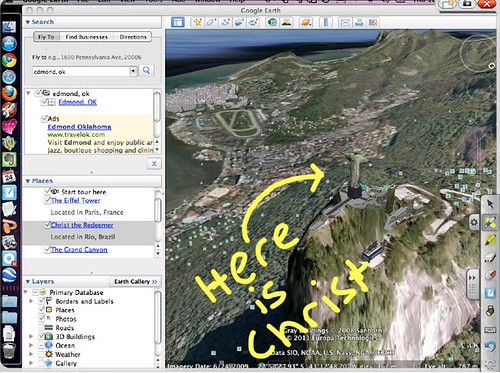
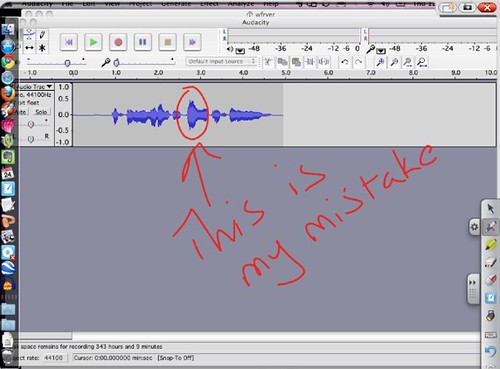
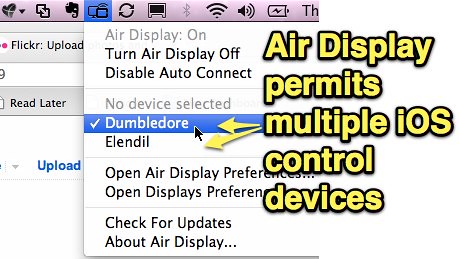

Comments
68 responses to “iPad as an Interactive White Board for $5 or $10”
[…] Earth Tutorials Search for KMZ/KML files IWBs Smart Promethean BrightLink Home grown or the iPad version […]
Have you updated your thoughts on ios 5.0 update having AIRPlay for everything? This is a real change and big boost to the discussion!
The last paragraph is spot on! Cannot agree more!
[…] was intrigued with Wes Fryer’s $5-to-$10 iPad IWB hack, going as far as installing the software and playing with it during some workshops I taught this […]
Will iOS 5 aaffect the IWB functionality or operability of Air Display and Ink2go?
I’m not sure. My wife has upgraded her iPhone4 to iOS 5 but I haven’t yet. It’s likely both apps will need an update but I’m not sure if they do or if an update has been released yet. Anyone else know?
I need to give this a try and see… I agree it sounds like a big game changer. We don’t have an Apple TV at the house yet but I hope to get one soon.
I haven’t tried these myself but need to. A good friend is a big advocate for these solutions. I’d like to check them out and assess their capabilities, but I’m not sold on any type of IWB in a 1:1 setting at this point. The price point of those short throw projectors as IWB solutions does seem better than more expensive alternatives. I’d like to know about the comparative bulb replacement costs too, however.
You must calculate the cost of all the classroom boards vs the cost of iPads for the students who move with with from classroom to classroom. If 100 students use 4 classrooms the math is 100 x 500 for iPads (5000) vs 4 classrooms of IWBs. If you can leverage existing computers, clearly the iPads win.
These still require USB for the wireless element.
I’m pretty sure that’s not correct math – 100 X 500 equals $50,000, which IS out of reach in my district.
I have a PC in my classroom and want to use the IPad to mirror….do I need the Ink2Go PC version downloaded only my classroom PC or….the Ink2Go Mac version downloaded onto my IPad? Trying to navigate my way through…..
[…] Moving at the Speed of Creativity – iPad as an Interactive White Board for $5 or $10 What is a POOR deal for students as well as teachers, in many of our schools today, is a capital outlay of $3500 for an interactive white board (IWB) when those same dollars could purchase a projector or large format television AND individual mobile learning devices for teachers and students in the same class.* My experiments this evening with the Air Display ($10) application for iPad confirm what I’ve suspected for some time: Inexpensive mobile applications (relative to the cost of an IWB) can transform these devices INTO functional IWBs with many more benefits as well as capabilities. In this post, I’ll highlight some of the applications which can do this for Apple’s iPad, based on a phenomenal set of tutorial videos (over 52 minutes worth) shared recently by Tim Tyson . If you still have IWBs in your school technology plan, put your planning on hold. photo © 2010 Wesley Fryer | more info (via: Wylio ) […]
If you want to mirror your ipad onto desktop screen (to show on lcd projector screen), you did the av adapter cord which is $39 from apple. If you want to mirror the desktop on the ipad and use it as an IWB (I have splashtop), you just need to buy the 4.99 splashtop app and download it also to your desktop (free). Then you need to get the tech people at your school to put the smartboard software on your desktop computer. Hope this makes sense. I am playing around with it at school right now and hope to start using it in a week or two.
Wesley,
Thanks for this. I quite agree. The SB is a teacher-centered tech stuck in the chalk and talk model. It’s part of an outdated paradigm.
Right, the goal is to have each learner with an IWB connected to Internrt.
You may recall that we spoke at the Macy Center in Westchester, NY, back in Nov. I’m piloting a digital-thematic-test-free-portfolio based costructivist classroom with one-to-one computers. When I asked my Dir. of Instr. Tech. today about getting Ipads for a cart in the library, she bemoaned the fact that the Ipad cannot be locked down in terms of settings and files. What do you think?
I made the mistake of buying an ASUS Transformer. Know of any way to more effectively use the Android tablets in the classroom?
Are you coming back East soon? I put in a proposal to lead a breakout at the April 27 LHRIC Tech. Conf.
Best.
Josh Baskin
Lakeland Central Schools
I was successful in using SMART software in tandem with Air Display. One problem I have, though, is when I put PowerPoint into full screen slideshow mode, the iPad display turns black. This obviously makes it more difficult for students to draw and interact with. Anybody have any idea how to work around this. I’m using Windows XP with a first generation iPad.
Thanks for sharing information on using a teacher ipad to project on a big screen. I would note that best practice use of IWB means students are out of their seats, interacting with the board, the teacher, and the class. Also, purchasing a movable IWB, means that you can move it high so that even the kids in the back row can see, or move it 14″ inches from the ground so that little kids can access the entire screen. Just projecting on a fixed marker board or pull down screen is not access for all. But, there are tons of options. All the teachers in my 4 schools where we installed Promethean systems use them 50% of the school day.
Hi Wes,
Thanks for this post. I was sold completely on this idea when I first encountered this post, given the amount of wasted hardware, PD and software dollars going towards establishing and maintaining IWBs used mostly as projectors in NYC schools where I work.
Have you posted any recent thoughts on this issue given the evolution of AppleTV, AirServer, Chromecast EDU, etc since your original post date? Have you seen successful examples of schools adopting this route?
Would love to hear your latest roundup of best practices for teachers creating interactive experiences through combo of projected computer and Mobile device(s). In my experience, students sharing work (tutorials, math, whiteboard content, annotation etc.) has been straightforward and transformational in this setup. However, I have not seen many teachers comfortably replacing live pen writing and touch functions SMART Notebook lessons with live use of iPad or other tablets. Issues could be writing with finger or stylus or ability to interact with content while standing being awkward. Wondering how you’ve seen this approached, or approach it in your own presentation work.
One baseline software/app setup I have recommended for replacing IWB interactive software features for treacher intruction is Google Slides for presenting info, switching to other apps when time for interactive elements involving writing, annotating or moving objects, Explain Everything as a base for writing over a white screen, browser, PDF or image, and creating and moving elements on screen, and beyond that any other app or website that accomplishes teaching objectives.
Again, would love to hear, particularly, about successful ways you’ve seen teachers leverage this type of setup (as an alternative to IWBs) for projected teacher-directed group lessons. (BTW I have seen some of your recent posts featuring student-centered mobile work with the added value of always-on ability to project, share and interact — e.g. “Show what you’ve learned” — thank you for those, and everything else you put out!)