Three days ago the blogging service Posterous officially announced they will close up shop / go offline on April 30, 2013. Those of us who have used Posterous in the past few years and grown to love it are disappointed, but thankfully there are several alternatives available to Posterous and even more are likely to pop up in the weeks ahead. Posterous was one of the primary blogging platforms I recommended in my 2011 eBook, “Playing with Media: simple ideas for powerful sharing,” because it permitted people to post rich media files (including images, audio, video, and files like ePUB ebooks) directly via email AND included optional “moderation” features very important to classroom teachers working with students. In this post, I’ll share some tips and lessons learned about migrating your Posterous site to either a free site on WordPress.com or a self-hosted site you manage using WordPress.org. I’ll also address some other commercial options (possibly well worth your money, depending on how deep you want go get into “the weeds” of migrating content) like Posthaven (thanks Cyndi Danner-Kuhn and TechCrunch) and Import2, which supports exports to Tumblr.
Last night I spent about four hours migrating two of the most important sites I’ve hosted for free on Posterous.com to WordPress sites on a web host I pay for monthly. I also did quite a bit of reading and research on other options for migrating Posterous sites, and migrated another Posterous site to WordPress.com.
Free Option: Migrate Attachment-free Posterous Sites to WordPress.com
If your Posterous site just includes text, links and images, you can migrate it for free to WordPress.com. This is what I did with the site wesread.posterous.com. It has over 370 posts, which are mostly links I saved via email when Zoo Tool was still working for me as an IFTTT-powered “information trap.” The steps to do this were:
1. Create a downloadable, “zipped” backup of your Posterous blog using Posterous’ provided online backup tool.
2. Create a new, free blog on WordPress.com. I created wesread.wordpress.com.
3. From your WordPress.com dashboard, click TOOLS and select Posterous under the Import options. You’ll browse to your .xml file in your Posterous backup on your local computer’s hard drive. Read the excellent WordPress.com support article, “Import from Posterous,” for more detailed step by step instructions.
4. WordPress.com will then import all your Posterous posts including text, links and images.
The biggest disadvantages of this free WordPress.com option are:
- Audio and other file attachments (like videos) won’t import. As explained on the WordPress.com support article, you’ll need to upload the audio files elsewhere and add embed code, or pony up money for a space upgrade on WordPress.com and upload those audio files separately. There’s not a way to import them directly.
- This importer just imports POSTS, it doesn’t import PAGES. You’ll have to manually create and copy/paste page content if you want it on your WordPress.com site as it was on Posterous.
“Low-geek skill requirement” Commercial Option 1: Use Import2 and Tumblr
Tumblr was a major competitor to Posterous as a “quick blog” platform, but it never had the utility for classroom teachers for one simple reason: Tumblr uses a “secret email address” to auto-magically post content to a site, and does NOT allow a user to “moderate” any of the content which is sent there before it’s posted publicly.
Tumblr is still an active blog platform and I haven’t read anything about it going dark, so it is possible to use it instead of Posterous depending on your requirements. For classroom teachers, I don’t recommend it because it doesn’t offer content moderation for posts by students. It also does not offer (currently, from what I could find) a FREE way for people to import content from either Posterous or WordPress directly into Tumblr. (Awhile back there was a python script available for importing Posterous to Tumblr, but it no longer works because of Tumblr’s API changes.)
If you want to give Tumblr a try, despite its lack of a post moderation feature, you ought to check out the pricing options from Import2. This is the only viable option I could find for importing Posterous to Tumblr, and as you can see prices range from $12 to $50 depending on how many posts you need to import. At least this is a one-time fee, and not a monthly cost. Tumblr is free to use as long as you don’t want a custom domain.
At this point I am NOT using a Tumblr site as a replacement for any of my Posterous sites. The one Tumblr site I continue to use is my Photo 365 project, which I’ve “mapped” to 365.wesfryer.com.
“Low-geek skill requirement” Commercial Option 2: Use Posthaven
Posthaven is a new site under development right now by former Posterous developers, and they are promising to never sell out / go dark like Posterous did because they are using an up-front commercial business model. For $5 per month, they are going to provide all the features we came to love and enjoy about Posterous, including the abilities to email rich media content to your site and moderate the content. As teachers we all tend to gravitate toward free tools, but there are some web tools and services worth paying for. When Posthaven goes live, I’m likely going to give it a try because I’ve found those “send rich media files by email to a blog” features to be so compelling.
“Higher-geek skill requirement” Commercial Option 3: Use Self-hosted WordPress site
Since I already pay a web host a hefty monthly fee for a VPS (virtual private server) that permits me to create an unlimited number of “add-on slots,” I opted to use a self-hosted WordPress site for both my playingwithmedia.com and balancedfiltering.org sites which I’d previously hosted through Posterous. See my November 2011 post and screencast, “Create a subdomain for a website as an add-on slot” for more about how to setup a new WordPress site as an ‘add-on slot’ with a web host.
If you’re moving Posterous content to a self-hosted WordPress site, it’s NOT necessary to create a Posterous site backup using the provided Posterous Spaces Backup Tool. The “Posterous Importer” plugin (free) for WordPress makes a direct connection to Posterous with your account credentials to handle the import.
Here are the steps I followed to migrate from Posterous to self-hosted WordPress sites.
1. I changed the name server settings for the domain I was changing from the Posterous nameservers to those for my web host. I use GoDaddy for my domain registrations, so I did this on their website.
2. I changed the configuration settings for my Posterous site so it no longer tried to use my custom domain, which I still have registered, but instead used the default subdomain address on Posterous.com. The two sites I migrated are therefore still online (through 30 April 2013) on playingwithmedia.posterous.com and balancedfiltering.posterous.com. If you’re not using a custom domain with the Posterous site you’re migrating, you’ll be able to skip both step 1 and step 2.
3. I configured a new “add on slot” on my web host to use the domain I own and configured through my registrar. This created an actual file directory on my server to hold the website files, and also made the needed DNS changes through cPanel so web browsers will properly resolve the domain name to the correct file directory. (Again please refer to my November 2011 post/screencast for these details.)
4. I downloaded a fresh copy of WordPress from WordPress.org and uploaded it into the web hosting directory I’d just created in step 3, using the cPanel file manager. I’ve found in the last couple of months this is DRASTICALLY faster than uploading the WordPress install files via FTP, as I’d typically done in the past using CyberDuck. After uploading the zip file I extracted it in the file manager, moved the files back to the root directory of the new domain using the move menu command, and deleted the old (and now empty) “WordPress” directory.
5. Next, I used the MySQL Wizard in cPanel of my web hosting account to create a new mySQL database to use with my WordPress installation, assigning full rights to the user account. I copied down this database name, user account, and password.
6. I next pointed my web browser to my re-configured domain name. This took a few minutes, for the domain name change to “propagate” and take effect. Officially this can take hours, but generally I’ve found the process to be quick. In some cases I had to make changes to my local DNS settings, since the old ones were apparently cached… it helps to use Google’s 8.8.8.8 DNS at times like this. Now I could configure the WordPress wp-config.php file. This required the mySQL database name, username, and password which I created in step 5.
7. Now at last I had a working WordPress installation on my web host. I deleted the sample post and page which is created during the install by default, and installed the free “Posterous Importer” plugin. After installing it, I choose TOOLS – IMPORT and was able to select Posterous.
8. Unlike the WordPress.com importer script for Posterous, the self-hosted version of “Posterous Importer” makes a direct connection to Posterous for your import. As I mentioned earlier, this means a backup with the Posterous tool is NOT required. I entered my Posterous credentials and clicked SUBMIT.
9. I then watched the import process take place. I had 60 posts on playingwithmedia.com to import, but just 15 on balancedfiltering.org to bring over. Both of these import processes took place relatively quickly, in less than a minute.
10. The last step was to manually create the pages I’d had over on Posterous and copy/paste the HTML code over into new pages I created on my WordPress site. This was cumbersome but the only way I could figure out how to get my pages on my new WordPress site.
Conclusions
As you can see from the large number of steps in the last “Higher-geek skill requirement” option described above with a self-hosted WordPress site, this option definitely requires both more TIME and technical expertise to complete. I’m very happy to have successfully migrated both of these sites over from Posterous to WordPress, but I anticipate the time and skills required to do this makes it an UNATTRACTIVE option for many people. For those reasons, I’ve included other “less geeky” options above for you to consider.
I didn’t mention it, but it might also be possible to migrate from Posterous to Blogger. I really don’t like Blogger very much, although I use it quite a bit for professional blogs I maintain on behalf of a local school district. For that reason, I didn’t even do any research yesterday or today about migrating from Posterous to Blogger.
I hope you found some helpful tips and links in this tutorial. I wish Twitter, and the purchaser of Posterous, hadn’t decided to kill off the Posterous platform. I’m glad, however, that geeks smarter than me have provided multiple ways for users to migrate content over from Posterous to other websites.
If you’ve tried and used other options for migrating Posterous site content other places that you recommend to others, or recommend others steer clear of, please share in the comments below. Also if you find these instructions helpful, I’d love to hear from you either via a comment or via Twitter.
Technorati Tags: design, howto, posterous, tutorial, website, wordpress, tumblr, migrate, move
If you enjoyed this post and found it useful, subscribe to Wes’ free newsletter. Check out Wes’ video tutorial library, “Playing with Media.” Information about more ways to learn with Dr. Wesley Fryer are available on wesfryer.com/after.
On this day..
- Deep Work and the Race to Minecraft – 2020
- Digital Literacy (for iPad wielding learners in Dodge City, Kansas) – 2014
- GeoMap Comparison of Cellular Data Speeds Between OKC and Dodge City – 2014
- Remembering the Importance of Creativity in a High Stakes Testing School Culture – 2013
- Teacher Blog Controversy in Pennsylvania Points to Need for Social Media Guidelines – 2011
- Photo Geotagging Poses Privacy Risks, But Is NOT a Reason for Panic – 2011
- Will Race to the Top Hurt Kids and Make Charter School Entrepreneurs Rich? – 2010
- Tips to be a better blogger – 2010
- Attribution links in VoiceThreads – 2010
- Marco Torres Keynote: ITSC 2009 Portland – 2009


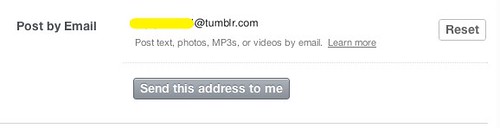
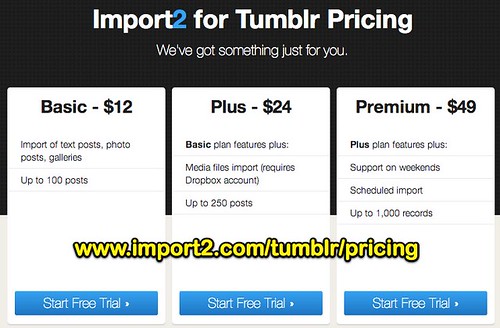


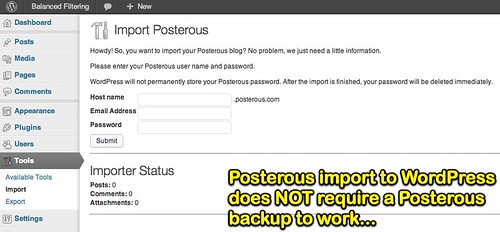

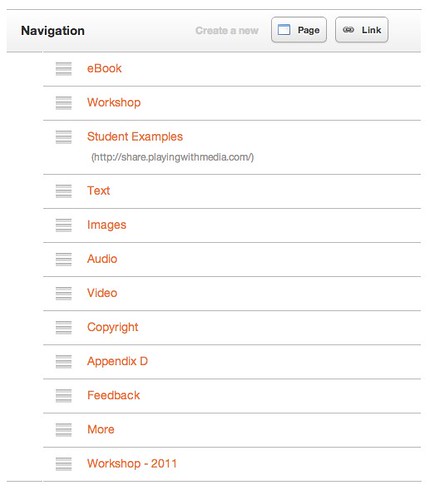
Comments
2 responses to “Options & Tips for Migrating a Posterous site to WordPress, Tumblr, or Posthaven”
[…] In this post, I want to highlight the feature differences between five different, FREE blogging platforms which support posting by email. These platforms, in order of my recommendations of them for classroom teachers, are Blogger, Tumblr, WordPress.com, Self-hosted WordPress sites powered by Postie, and “standard” self-hosted WordPress sites. While I’m calling all of these “free blogging platforms,” it’s true you have to pay or find a web host for options 4 or 5, if you use WordPress on a self-hosted site. If you’re needing to MIGRATE an existing Posterous site to another platform, see my February 17th post, “Options & Tips for Migrating a Posterous site to WordPress, Tumblr, or Posthaven.” […]
I’m trying justmigrate to migrate my various posterous spaces to tumblr blogs. It’s not working very smoothly, but the one that has been done seems perfect even with all my audio posts. I certainly recommend them as they have been very quick to respond to my problems. More later