(Cross-posted from Yukon Public Schools Instructional FAQs)
Following recent changes in Google+ and YouTube, the steps and menu options for creating a professional YouTube channel have changed slightly. The following steps outline how (as of April 2013) you can create a “custom channel URL or name” for a YouTube channel you associate with your school Gmail account or another Gmail account you own.
First, visit YouTube.com and login with your Gmail / Google account. In the upper right corner of the screen click SETTINGS.
Under your email address click ADVANCED.
Under Channel Settings click CREATE CUSTOM URL:
Enter your desired YouTube channel ID. This will be part of your web address / URL for YouTube, and must be unique:’
You should see a confirmation message after your channel name is set.
You can now upload videos to your YouTube channel, just like you add file attachments to emails.
YouTube now allows ANY account to upload videos LONGER than fifteen minutes, not just accounts connected to Google Apps for Edu. Follow these steps to “verify” your YouTube account using your cell phone number.
Technorati Tags: youtube, channel, id, setup
If you enjoyed this post and found it useful, subscribe to Wes’ free newsletter. Check out Wes’ video tutorial library, “Playing with Media.” Information about more ways to learn with Dr. Wesley Fryer are available on wesfryer.com/after.
On this day..
- Robotics, Stories, Stopmotion, Enhanced eBooks, Coding & More at PLAYDATE OKC May 10th – 2014
- Checking Algebra and Geometry Problems with WolframAlpha – 2012
- Hide FarmVille Status Updates on Facebook – 2010
- Help Needed! WordPress commenting isn’t working (WordPress database error Duplicate entry) – 2009
- Visualizing Twitter – 2009
- Continuing dialog about creativity in schools, student technology skills and content filtering – 2008
- links for 2008-04-29 – 2008
- Collaboration in schools: More reasons we need it – 2007
- Import Garageband Audio at 44.1 – 2006
- Site visit UT College of Education: Year 3 of One to One Computing – 2005

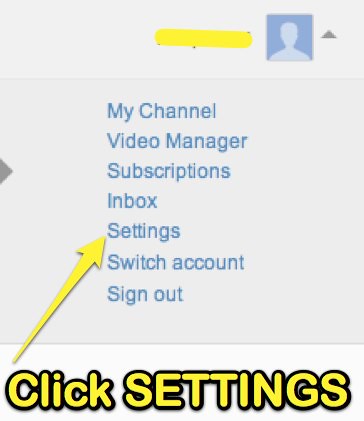
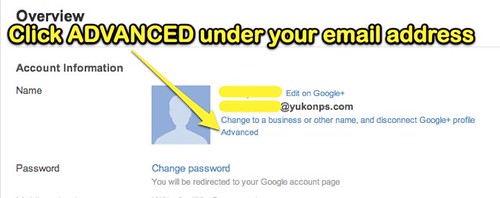
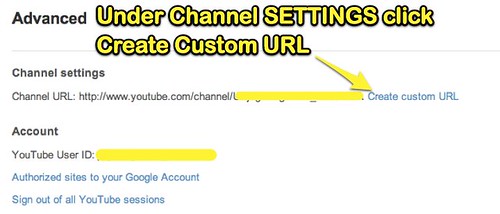
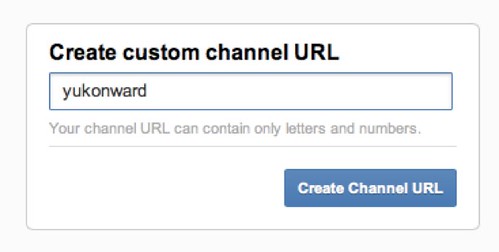
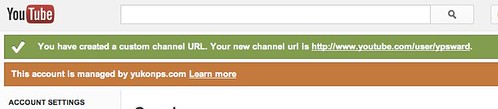
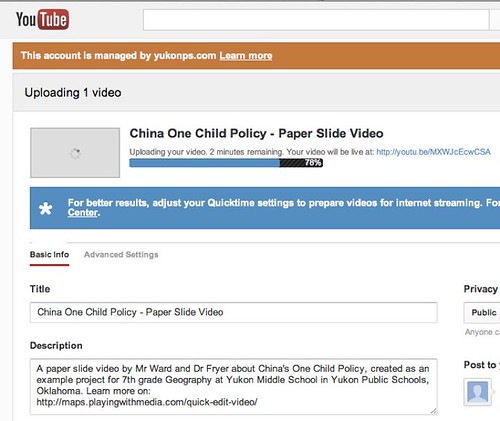
Comments
One response to “Create YouTube Channel with Custom URL (April 2013)”
[…] his blog, “Create YouTube Channel with Custom URL (April 2013),” Wesley Fryer gives teachers directions of how to create a custom youtube channel. Recently, […]