Although you might not guess it at times looking at my computer desktop or my “office area” in our house, I like to be organized. For many months now, however, I’ve been overwhelmed with the large number of applications and screens on my iPad. Since our family shares an iTunes library and all our applications, we have a lot of apps. My Appolicious iOS app library, which I updated today after backing up my iPad and updating to the latest 4.2 firmware, now includes 415 apps. These are all the apps we’ve ever TRIED as a family, not just the ones we use regularly, so it’s a little misleading. My 12 year old loves trying different games (mostly all free) so lots of those apps are his.
The iOS 4.2 feature on the iPad I’ve been looking forward to the most is folders. We still have 190 apps on our family iPad, but instead of being distributed rather confusingly on 9 screens they are now neatly organized on two.
Deciding how to organize our games was perhaps the biggest challenge. I definitely didn’t want to create categories like “Girls Games.” There are some games my girls play which my son isn’t interested in (like the simulation game “Sally’s Spa“) but I don’t want to create or reinforce gender bias when it comes to apps. At this point I have all our games, art and music, and science and math apps on the second iPad screen, in the following categories:
Primary Games (for younger children)
Games (game apps for which I couldn’t figure out a specific category)
I’m sure my kids will come up with some additional game categories for those in these generic game folders.
In all, I took 23 screenshots of my newly organized iPad folders which I posted to a Flickr set. I won’t embed the folders which I’m using on the first screen, but you can link to them if desired to see what they are. I already see a few apps I want to move, and am thinking it may be better to use an entire screen rather than a folder for the “primary apps.” The categories are:
- RSS apps
- News Apps
- Media Apps (for consuming media)
- eTexts
- Social Web
- Productivity
- Storychasing (for media creation and sharing)
- Presentations
- Travel
- Utilities
- Reference
Appolicious is definitely the best tool I’ve used to date for sharing apps. It’s like delicious social bookmarks, but lets you rate apps as well as share yours, follow others, curate lists, etc. Hat tip for Lucy Gray for sharing Appolicious with me several months back.
I’m sure there are other features of iOS 4.2 I’ll like on the iPad, but for starters folder organization represents a GREAT leap forward. It makes it much easier to access the applications we have, and organize them functionally so we all have a better understanding of what each application does.
Are there any iPad games not included in our folders above which you’d consider “must have games?”
Technorati Tags:
appolicious, ios, ipad, update, organize, folders, firmware

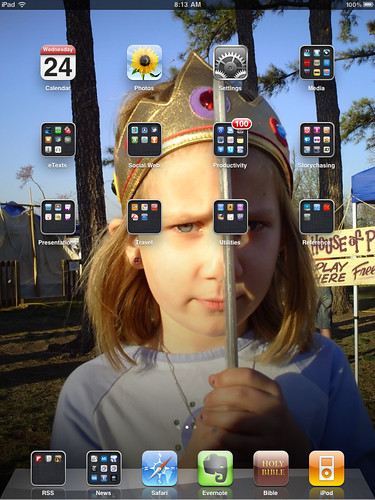
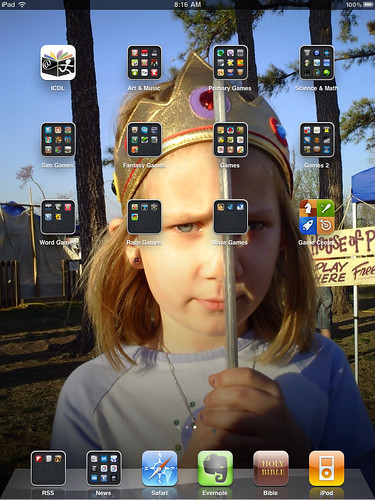
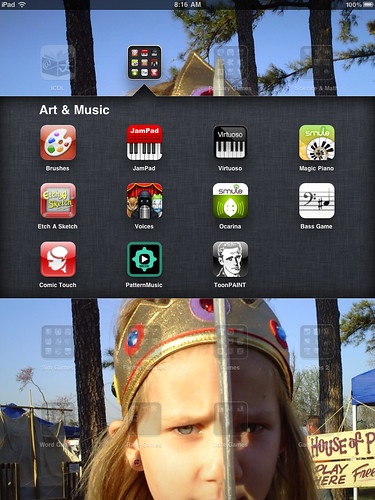
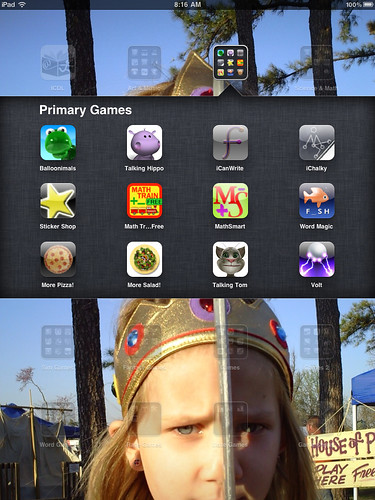
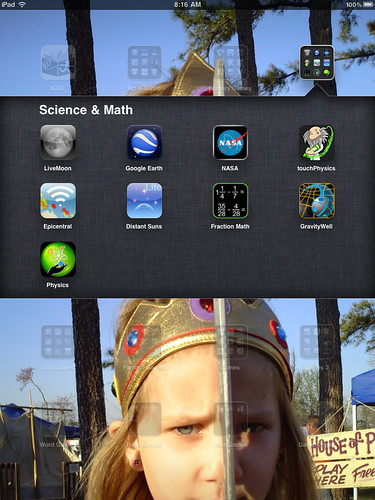
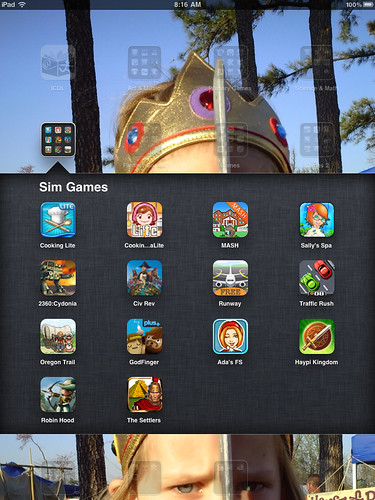
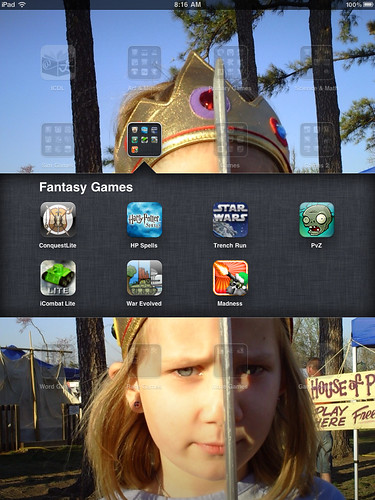
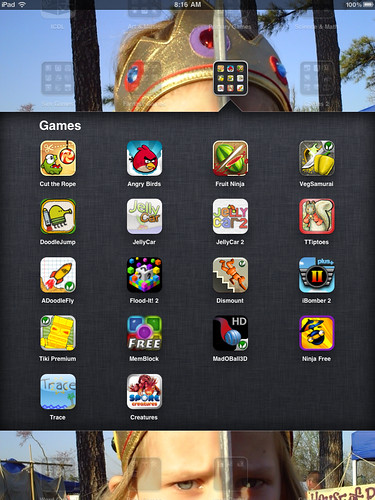
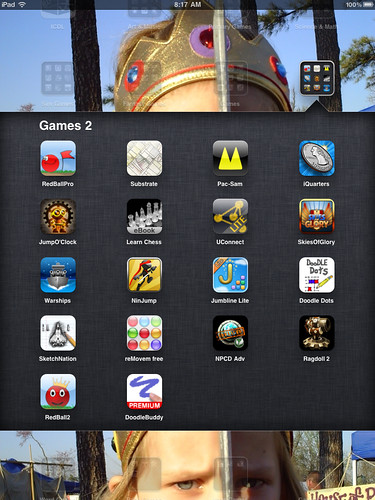
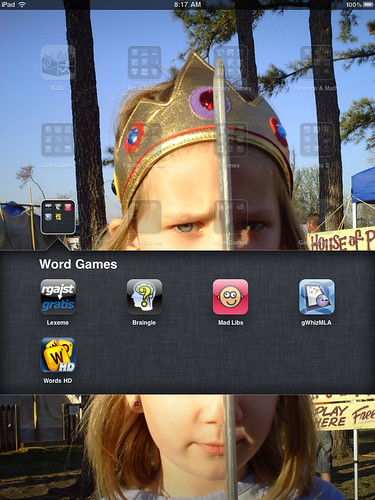

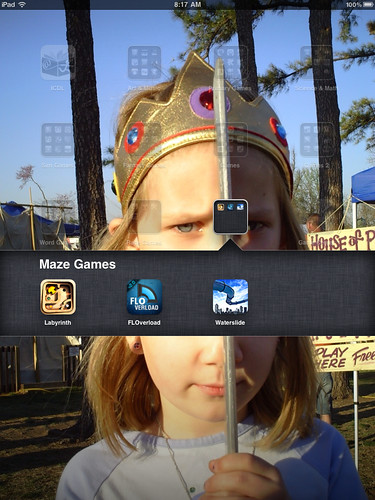
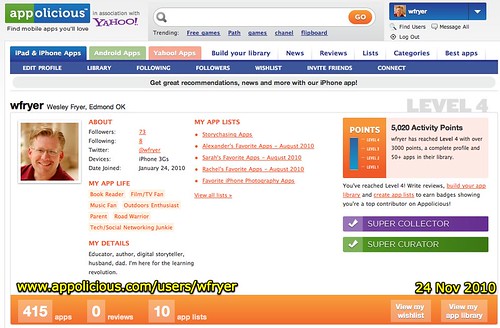
Comments
6 responses to “The joy of organizing iPad apps in folders (iOS 4.2 update)”
Hi, my name is Richard Goucher, I teach ICT and Music Technology at a secondary school in the UK. I am a big fan of the iPad and think it just got better with the release of IOS 4.2. These devices have huge potential if you just think outside the box a bit. Anyway, thanks for the site, very useful. Check out my blog at ieduc8.blogspot.com for my thoughts and ideas on iPads for educators, its work in progress but I hope to add more ideas and how to’s as I get inspiration.
Can you tell us how to install/create the folders?
Hi my iPad won’t allow me to combine my apps into folders that are similar. Do you know why it won’t let me do this? Very frustrating. Thank you
Are you running the latest iPad firmware / iOS? Updating that in iTunes is my first suggestion.
Then hold your finger down on one app so it ‘jiggles’ and try moving one on top of another. A folder should automatically be created when you do that.
If you can’t get that to work, ask someone else who has an iPhone or iPad that you know, who has organized some apps in folders before, and have them give it a try on your iPad.
sync your ipad to your computer in an itune account. It has and app that said update or restore. click update to get the ios 4.2 to your ipad.