This is my part 1 of my notes from the Discovery Educators Network Fall Virtual Conference (“Tech or Treat”) on October 22, 2011. (Part 2 notes are also available) MY THOUGHTS AND COMMENTS ARE IN ALL CAPS.
First we heard from Traci Blazosky, sharing her presentation, “The Monster Mash-Up.” Resources from her preso are on her wiki, files used for the Batty Mashup project are on: http://ge.tt/9JxVoy8
First example of a mashup video we saw about dolphins, created by teachers in the summer 2011 DEN institute
Kids love writing scripts, gets them writing and writing creativity
– kids get reading and writing skills during script writing work
– also good for collaborative learning
– great for reading with expression!
Blabberize is a great tool for media mashups
– doesn’t let you directly download creations as videos, however, you have to capture a screencast of your Blabberize
Voki is also great, however, and does allow you to download creations as videos for remixes / other videos
Next example we saw: Paper Slide video about where milk comes from (by teachers)
Traci did a great job describing the process she uses helping kids create media projects: dividing into groups, using a rubric, etc.
Next we heard from Nancy Sharoff sharing her preso, “No Tricks, Just Treats.”
IPEVO camera: just $70 for a document camera!
Echo Livescribe pen
– records audio as you write
– 3 types of pens: 2 GB $100, 4 GB $150, 8 GB $200
– strongly recommend the 4 or 8 GB because it gives you access to “live Scribe Connect Premium” so you can upload those “pen casts” and then embed them onto webpages, Google Docs, etc.
Great writing activity: Wordless picture books
– students see images and have to write the text for the story AND record the audio for the book
– these can be shared with students in lower grades
– Livescribe pen can be used by students to create these
iPod Touch and iPad are in my digital backpack
EyeFi Camera Card is great for digital cameras to directly share/upload
– replace your standard SD card in your digital camera with this one, configure it for your wifi network and it will directly upload images
– Best Buy is running a current sale on these in my area
– you can add up to 32 different wifi networks on the card
– Also an app is available from EyeFi if you own a card
iHome Capsule Speakers are GREAT for presentations ($30 on Amazon, even come in purple!)
my Smartphone is in my bag too!
Now applications from Nancy:
I use Evernote on ALL my devices
– supports searchable text from an image, it’s wonderful!
I use Quickoffice Pro HD ($20) on my iPad to create and edit MS Office files, if you store them on your Evernote account they merge seamlessly
Evernote brings along URLs
– is free, premium account is $45 per year
– the free account has been sufficient for me
Dropbox is fantastic free app
– I love how it transfers just the parts of files that change, not the entire file when you update something
– great for sharing large files with other people
–
– Box.net gives you 4 GB instead of Dropbox’ 2 GB currently
PDAnet lets you tether your Android-based smartphone for FREE to your other devices (computers, tablets, etc)
Jing is my go-to app for screen casting
– great to take short videos of what you see on your computer monitor
– Pro version of Jing is $15 per year, can upload to YouTube and there aren’t ads… also you can add a webcam to your mix of video
Jing has a free iPad app: Screenchomp
– ShowMe is another great screen casting option on the iPad (free too, some different options)
Bump is a great free app for smartphones and i-devices
– not just for contact sharing!
– you can share images from device to device, even between your own apps (Droid phone to iPad, for example)
– you can share a LOT with Bump!
Goodreader for my iPad ($5)
– basically a PDF reader but so much more
– can highlight and do all kinds of annotations
– can zoom in up to 50x on Goodreader
– I have all my user manuals for all my devices in Goodreader
– all the PDFs I have even for software I’ll put in there so I can access/use them when needed
Instapaper saves webpages for offline reading
– great for me because I’m in a rural area and don’t always have connectivity
– can download up to 500 articles
iPad Browsers:
– Duet Browsers: it’s 2 browsers on 1 screen ($3)
– my 2nd favorite is Side by Side Browser – free (also supports taking notes directly on webpages)
Other browser options (from webinar participants) are iSwifter (free) and Diigo Browser – free (supports annotation and offline access)
SymbalooEDU is another great tool
– I used this for photo apps for the summer institute
BrainPop is great, my district subscribes to BrainPop Junior
– the iPad app is free, but for $1.99 per month you get a featured movie plus several more related to the focus concept
Great iPad apps for images for your students:
– Guardian Eyewitness (free)
– 5,000 Amazing Photos of the Day – free (National Geographic)
– GeoWalk HD – $3
Great iPad apps for digital storytelling:
– Coolibah – – – Skrappy – $3
– Album App – 42
– ScrapPad ($5)
– Smilebox – free
– Demibooks Composer – free
Remember all of Nancy’s GREAT session links (more than I captured here) are on https://sites.google.com/site/nancysharoff/tech-or-treat
– follow Nancy Sharoff on Twitter: @nsharoff
Technorati Tags: discovery, edtech, education, learning, denvirtcon, techtreats, integration



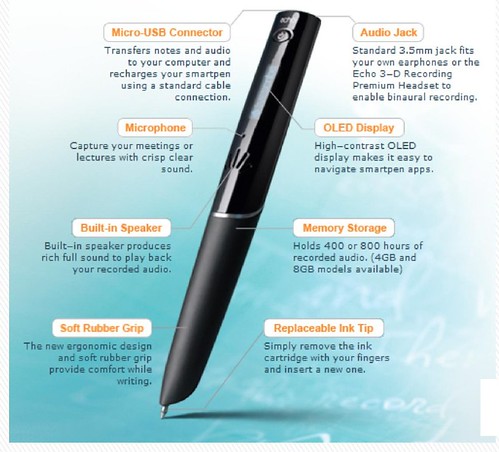
Comments
One response to “Great Ideas from the Fall 2011 DEN Virtual Conference (part 1)”
WOW! I am truly (and humbly) impressed. I couldn’t have done a better recap (and I DID the presentation! LOL). Glad you could join us and I hope you came away with a treat or two for your ‘tech bag’.