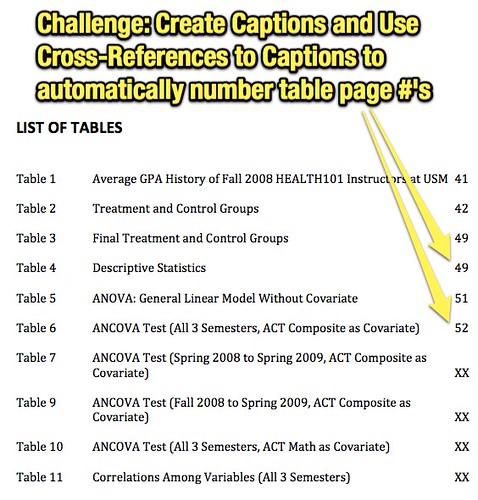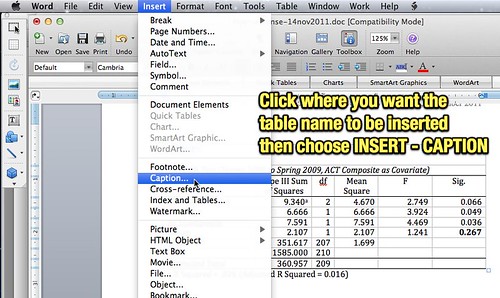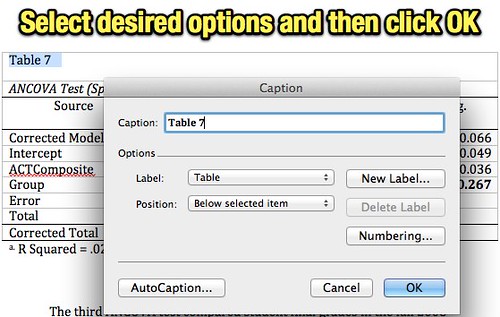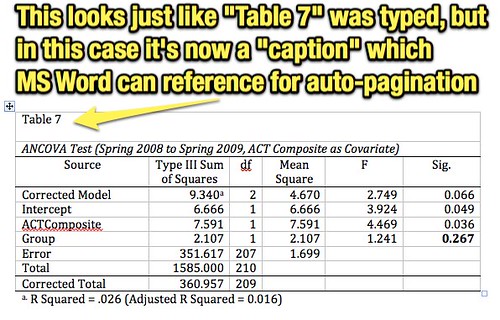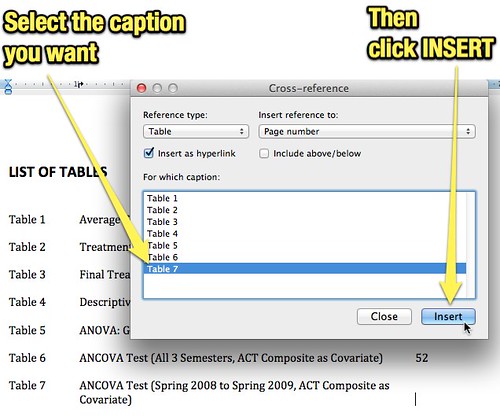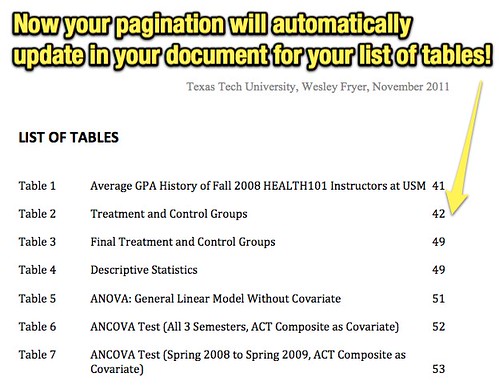Necessity can motivate us to learn new things, and that was the case today as I finalize my dissertation and my “List of Tables” following my table of contents. Although I’ve been using the provided “table of contents” feature of my word processor to automate pagination of major paper sections, I hadn’t figured out (until today) how to add add “captions” to the fifteen tables I have so the page numbers for the tables can update automatically too. In this post I’ll share what I learned about this process and the required steps. I’m writing with Microsoft Word 2008 for Mac, but these steps should be similar on other word processors.
Manual pagination is a hassle. While most people using word processors know you can add automatic page numbers in the header or footer of a document, I think fewer people know how to add captions and cross-references to those captions. This process is similar to adding an “anchor” on a HTML page (webpage) or within a document in Apple’s Pages, included with iWork.
My first step was to click and highlight the name of the table I wanted to make into a “caption” in Word 2008. From the INSERT menu at the top of the screen I chose CAPTION.
Word then prompted me to specify desired options. I chose to label the selected object as a table and number it sequentially, inserting the “caption” after my highlighted text.
After clicking OK, I deleted the original table number and formatted the “caption” table number as desired. This was analogous to creating a placemark in Google Maps/Earth parlance. Now my Word document had a referencable bookmark (called a ‘citation’) for that specific table.
The next step was to insert the automatic page number for my table at the front of my document, in the “List of Tables.” To do this, I clicked my cursor where I wanted it to go (with the tab settings already formatted) and chose INSERT – CROSS REFERENCE from the Word menu bar.
I then selected the desired table I was referencing and clicked INSERT.
The page number was inserted into my document, and if the location (and page number) of that table changes as I add or remove text the page number will automatically update.
Do you know a better or alternative way to do this in MS Word? I think this process is even easier in Apple’s Pages, but my committee members all work in Word so that’s what I’m using.
The end of this writing saga is near…. 🙂
Technorati Tags: cross, format, howto, page, tutorial, update, word, caption, reference, number, automatic