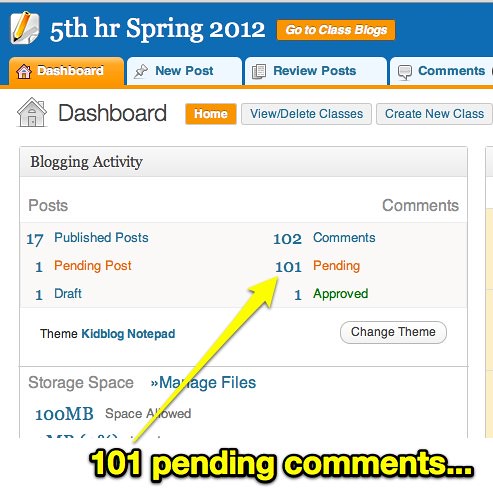(cross-posted from playingwithmedia.com)
This semester I’m working on a contract basis (thanks to federal grant dollars) as an “innovative instructional coach” in Yukon Public Schools. This morning I helped one of our sixth grade teachers facilitate her first lessons using free, ad-free class blogs hosted by KidBlog.org. In this post, I’ll share some of the configuration specifics for these class blogs and a nine minute screencast in which I demonstrate each step. The teacher has six sections of students (136 in all) so the techniques described here for importing student userIDs and passwords from the district’s student information system can be HUGE time savers!
I am a big fan of free Posterous blogs for publishing student work, including media products. You’ll see multiple examples of student work shared on Posterous blogs on share.playingwithmedia.com, which I created to complement my eBook, “Playing with Media: simple ideas for powerful sharing.” KidBlog is a great platform too, but it has different advantages. Posterous makes the posting and sharing of rich-media files including images, audio and video very straightforward. KidBlog lends itself best to sharing text, but it can handle most kinds of embedded media. For the teacher I worked with today, as an English teacher it’s important her students have their own directory of posts they can readily view along with their parents. KidBlog automatically creates “student pages” of all posts an individual has published. (Usually in the right sidebar, but this can vary with the selected blog theme.) Other features of KidBlog I really like are:
- It makes moderation of both posts and comments to a blog very easy / fast
- It shows how many comments different posts have received on the homepage, so students as well as parents/other visitors can identify posts which “need some attention” and a helpful comment.
- KidBlog is built on WordPress, so it supports the free WordPress iOS app. One of the 6th graders this morning asked, in fact, “Is there an app for this site?” I was pleased to tell her: Yes there is!
- KidBlog supports “broadcast” posts, so a teacher can write a single post but have it automatically cross-post (“broadcast”) to all his/her blogs. This is HUGE for teachers using KidBlog with multiple sections.
- It supports the importing of student userIDs and passwords as comma separated (CSV) files.
- It supports nested commenting.
- Students can change their own display name. This is important in our district, since student’s initial network userID is a series of numbers. For the teacher’s purposes, it’s important to identify students by first name. This is also critical for peer and parent commenting, and great the students can change these display names directly.
Today in two of the classes, students submitted over 100 different comments for their peers. Even though we coached students to “be thoughtful” in their comments and not just write things like “Good” or “Awesome,” of course we had some comments like that. About half the students in the first class today had used LightSpeed Systems’ free learning management system, “My Big Campus,” in other classes. Unlike My Big Campus, however, the KidBlog sites used today and I configured for the teacher are OPENLY visible to anyone online (without a login) but all posts as well as comments are moderated.
I recorded a nine minute screencast earlier in the week when I was configuring these student blogs, which shows all the steps I performed to each KidBlog site so it was ready for teacher-moderated posting and commenting today. I encourage you to check out KidBlog. More digital text / blogging platform options are linked on the “Text” page of playingwithmedia.com.
Technorati Tags: blog, kidblog, writing, configure, configuration