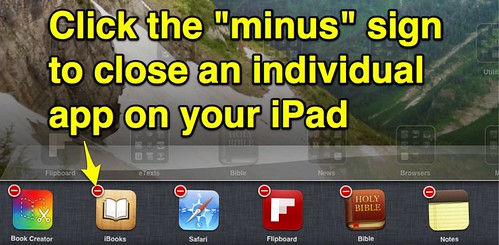(Cross-posted to Instructional FAQs for Yukon PS)
Question: I’m using an iPad to try and view an eBook created by a student with the Book Creator app. The finished eBook is posted on Posterous.com. It downloaded to my iPad and shows up in the iBooks app, but it won’t open. What should I do?
Answer: Whenever an app on an iPad acts quirky, one of the first things you can try is quitting the actual application and re-opening it. When you leave an app to return to the home screen, the app is still running in the background. To actually quit an application entirely on an iPad or other iOS device:
- Double click (press twice) the Home button on the front of the iPad to return to the home screen. This will show you the applications running currently.
- Touch and hold down on one of the icons. All the icons should then start to shake or jiggle, and a red “-” sign (minus sign) will show up in the upper left corner of each one.
- Press the red minus sign in the upper left corner of the jiggling app you want to quit.
- Press the Home button to stop the apps from shaking/jiggling and return to normal iPad functions.
- Navigate to the app on your Home screen and touch it to open it again. Hopefully the app will then function normally.
Technorati Tags: app, ebooks, epub, ibook, ibooks, ipad, quit, close