This evening was my first time to officially attend the monthly meeting of our church‘s session as an elder. In this post I’ll describe what I learned about notetaking and annotation using the free iPad application PaperPort Notes (formerly “Noterize”) which I “put through its paces” during tonight’s four hour meeting.
Prior to tonight’s meeting, our clerk of session (via our administrative staff) emailed out about 12 attachments which we needed to read in advance.
I’m glad these documents were provided electronically, and this is positive for those of us wanting to “go paperless” in meetings. I doubt it will be possible to entirely go paperless for these meetings over the next three years, however, given the generation and habits of many of our leadership team members. One of the new deacons tonight at our communion service training responded, “None” on the sign-in sheet in the column for “Email.” Yes, some folks today in 2012 don’t have an email account and apparently don’t want one. That’s reality.
While school boards like Oklahoma City PS are using electronic document solutions like BoardDocs, I’d guess the vast majority of our school boards in Oklahoma aren’t digital yet. I don’t have statistics on this, it’s just a guess. I wonder if OSSBA has surveyed member districts about this? I’d guess most churches are farther behind schools in regard to ‘going paperless’ for board meetings. At least a majority of our documents tonight were provided in advance, electronically. We each received about eight pieces of paper at the start of the meeting to complement the digital handouts, which were additional committee meeting reports. These were all typed, so obviously they were digital, but the respective committee chairs for those reports “missed the deadline” of getting them submitted and forwarded to everyone. I was wondering after tonight’s meeting if we could use a DropBox account and SendToDropBox so committee chairs could provide late documents in an electronic form that session members going paperless could access? I was the only person in attendance tonight (of about 21 people) using an electronic device during the meeting. I think at least one other person, a lawyer who I’ve co-taught Sunday School with this year, will bring an iPad to next month’s meeting.
Tonight I used the PaperPort Notes app on my iPad to take both typed meeting notes as well as handwritten notes in the app. Since our agenda was distributed in MS Word (.docx) format and that’s not readable by PaperPort Notes, I had to copy the text from the email preview in Safari and then paste it into a new PaperPort Notes document. I liked how the app let me add typed text, handwritten annotations/notes, and highlights to the document. I did NOT like, however, the way the app didn’t move highlights or other handwritten notes up on a page when I typed additional text below it.
During our communion training earlier in the evening, I experimented with the audio recording feature of PaperPort Notes. I learned if you switch to another application (like Safari) during a recording, however, the recording stops. While you can export an annotated PaperPort Notes document as a flattened PDF (which I like) and save it to DropBox, there isn’t an exportable file format at this point which can include the audio. Audio can be exported separately, but it won’t be integrated with your notes.
It’s pretty amazing PaperPort Notes is a free app, since it has quite a few features. Overall, however, I wasn’t super impressed with its functions. Significantly it DOES support annotation of PDF files, which is a feature I’ve primarily used the $10 app iAnnotate PDF to do in the past. I’m thinking PaperPort Notes might be best used as a “poor man’s” PDF annotator, rather than a full featured notetaker. I really want the ability to add typed text as well as highlights and handwritten annotations to notes and NOT have the text scroll up so highlights are no longer overlaying properly over text. This is my #1 complaint about this app.
The next time I can, I plan to use the app Notability ($1) and see how it handles meeting notetaking like I attempted tonight. I’m wondering what options I have for converting Word file attachments to PDFs. If I was working with a PDF instead of a text file, I’m thinking I wouldn’t have the “scrolling text misalignment issues with highlights” that I ran into tonight. I’m not sure how to convert a MS Word file into a PDF on my iPad, however, when I receive the .docx file as an email attachment. If you know an app or technique for this, please let me know.
I have a linked list of my top recommended iPad Productivity apps on the handouts page of iPadWithWes.com. If you have used a note taking app other than PaperPort Notes which you think works better for the functions I’ve described in this post, please let me know about it in the comments.
If you’re interested in reading my posts which are specifically Christian/faith related, I encourage you to subscribe to my “Eyes Right” blog and follow @eyesrightblog on Twitter.
Technorati Tags: app, ipad, notes, paperport, noterize, annotate, handwriting, productivity, meeting

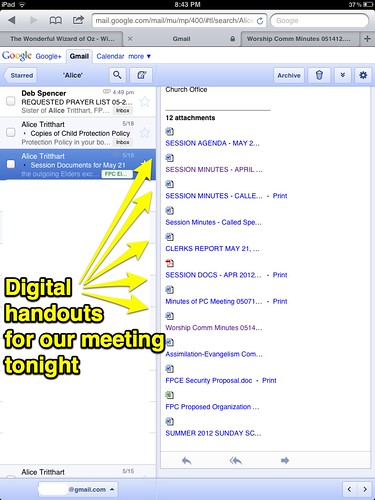
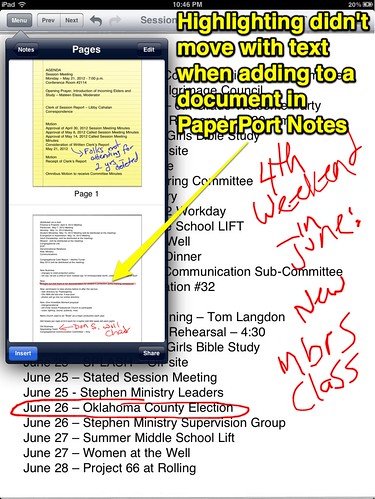
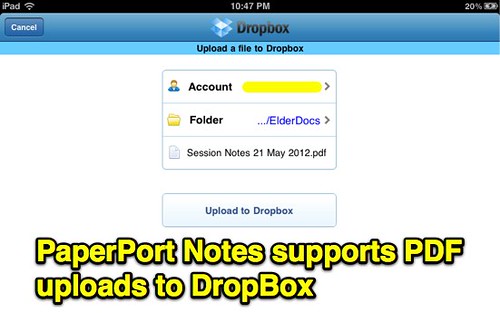
Comments
5 responses to “iPad Notetaking: NOT Impressed with PaperPort Notes App”
Wes,
You missed one of the key features built into this free app – it allows Speech Recognition and for students still using the iPad 2, this is a killer feature. I have several students who present with executive function challenges, handwriting issues and/or spelling issues who have gained signficant independence because of this app. The ability to insert docs from dropbox or the internet has also made all the difference in the world.
Thanks for letting me know about this oversight, Karen… I’ll give that a try and revisit this post. 🙂