(cross-posted from Yukon Public Schools Instructional FAQs)
Here are instructions for uploading a video to your YouTube channel. If you haven’t setup your channel yet, see the post, “Create an Educational YouTube Channel” and do that first.
STEP 1: LOGIN TO YOUTUBE
Visit youtube.com and click the SIGN IN link in the upper right corner.
STEP 2: UPLOAD YOUR VIDEO
Click the UPLOAD link at the top of the window and select the video you want to upload. After you click open it will start uploading immediately.
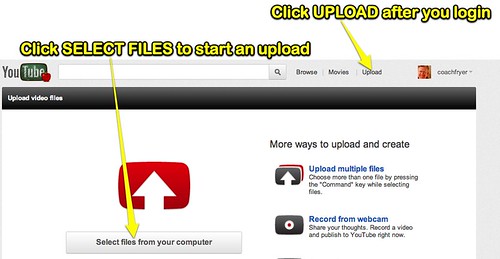
STEP 3: ADD TITLE & DESCRIPTION
Type a desired title, description, and “tags” for your video. Add several tags, these are keywords which can help you and others find your video when searching. Set the category to EDUCATIONAL.
The screenshot below shows an example with these settings defined.
STEP 4: TURN ON COMMENT MODERATION
Click ADVANCED SETTINGS. Under “Comments and Responses” change the setting for “Allow Comments” to APPROVED. (By default it’s set to ALL.)
- Google’s official support page: “How to Upload Videos to YouTube“
- August 2012 conference notes: “Exploring Instructional Uses of YouTube with Lucy Gray (August 2012)“

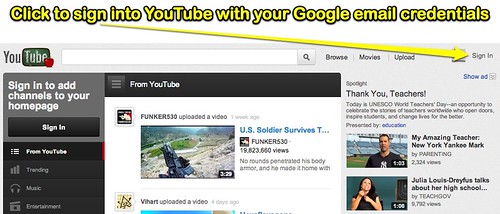
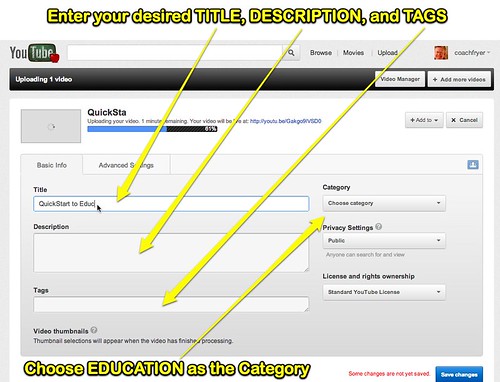
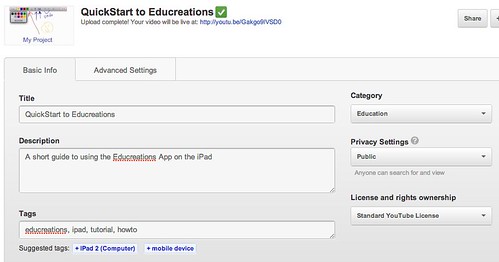
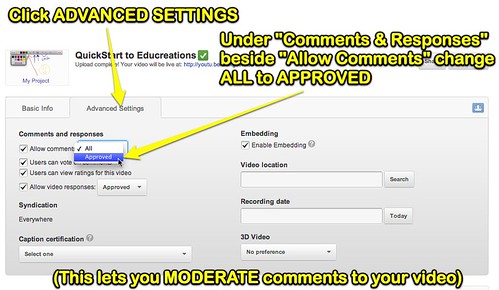
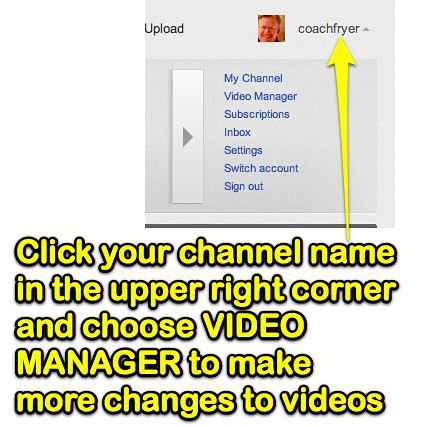
Comments
2 responses to “Tutorial: How To Upload a Video to YouTube”
Wesley, can I ask what you used to create this tutorial?
Thanks!
I helped a high school math teacher this week setup a YouTube channel and upload his first video, he asked for a how-to guide to use as a reminder for the things to do in terms of meta info / comment moderation.