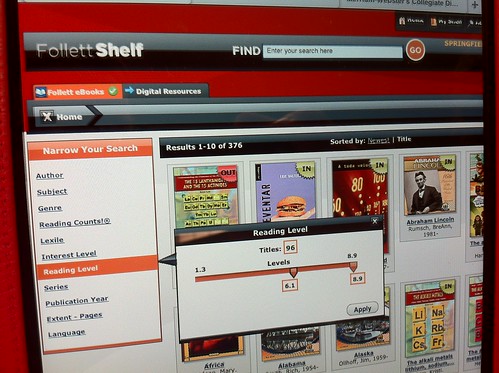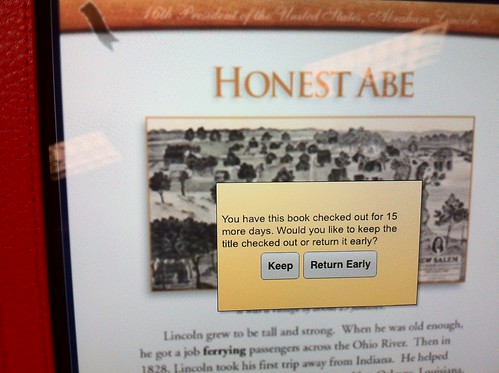These are my notes from Amy Page & Lynn Lary‘s “Ready, Set, (W)eRead! Redefining Library for the 21st Century” at the October 13, 2012, Oregon Association of School Libraries conference in Seaside, Oregon. The Google Presentation for this session by Amy and Lynn is available. MY THOUGHTS ARE IN ALL CAPS. I’m also audio recording this session with permission and will post it later on the “Fuel for Educational Change Agents” podcast channel.
UPDATE 24 OCT 2012: THE AUDIO PODCAST OF THIS SESSION IS NOW AVAILABLE!
We let kids check out iPads and take them home to read eBooks
– this is 3rd through 5th graders now
Project goals:
– promote reading and literacy effort
– cultivate a love of and excitement for reading
– increase the number of books that are read by students
promoting reading and literacy as a the forefront of our project!
– we especially wanted to better reach students who are struggling with reading
When evaluating eReaders/eBooks our must have features were:
– easy to manage
– integrates with existing library system
– easy for kids to use
We didn’t want librarians and teachers to have to mess with credit cards
iPads, Nooks and Kindles were the devices we tested
TheUnquietLibrarian’s blog is fantastic about this
– lots of animosity around Kindles
What kind of eBooks would we get
– Follette books would work well with our existing Destiny library system
– We could invest in Overdrive
– some teachers wanted to just get Amazon eBooks in front of students
For us the biggest issue was NOT OWNING books on Overdrive, you just LEASE them with their system
– we didn’t want to have to pay $4000 every year for eBook access
– this is why we ruled out Overdrive
We had to have a system that tied into Destiny, and had to be able to manage them as a tech dept
– Kindles were not manageable for us
We learned:
– eBooks: to subscribe or to purchase
– some devices are not user friendly
– tools are changing very rapidly
– some would require an upgrade to our existing library data system
Step 2: Purchase eBooks and setup online access via Follett Shelf and Destiny
– even though the iPad can do SO much more than eBooks, the main initial focus of our project was eBooks and eReading
We found it is SO important to teach kids how to browse for books, how to go back to the 1st page so it’s ready for the next reader, etc
Kids really LOVE using the eBooks, kids enjoyed zooming in on graphics and being able to interact with their books
Some kids came with ‘read aloud’ option, but those were digitized voices not a recorded, REAL reader
Step 3: Test Follett and Destiny Apps on the iPad
– Destiny App is a great tool for managing their account (make lists for books to checkout, that is important: eBooks are a little harder to find or kids were more picky)
Rule was kids had to bring the iPad back to school every day, just like they would with a ‘regular’ eBook
2 kinds of eBook licensing options:
– Universal access books (unlimited reader licenses, everyone can read at once)
– 1 copy book: just 1 checkout at a time
we have a district shelf overlaid on top of the entire district
Destiny Quest is VERY helpful for students to make eBook reading list first, it’s so much easier
– Follett Shelf as we are using it just shows the Follett eBooks
Most library system providers now have apps of their own, so if you are not using Destiny you need to ask your provider what your app is
Access wise, we’ve made the same userid and password work throughout our district at ALL levels to work for digital access for demo purposes
– our students have their OWN userIDs and passwords for both Destiny and Follette Shelf
We purchased 10 iPads for each of our library sites
not able to change the speed of the digital reading on the ‘read online’ option (browser-based)
[NOW WE HAD SOME HANDS-ON PRACTICE TIME WITH THE IPADS, THE APPS, AND A PARTNER]
You definitely want to test out these features and apps before you buy!
Right now this particular app (Follette Shelf) doesn’t have a read-aloud option
This project affected everyone in our department
– iPads automatically attach to the network, no one has to
– we are using Casper to manage the iPads
– everyone in the tech support group helped, from teachers
If kids share eBooks, how can you share those?
– through Casper you can send out/share your content that you’ve created
– those can be ‘broadcast out’ via the iPads
– app “self service” has options available, including eBooks
– those would be read through the iBooks app, not Follette Reader
– we can lock down things with Casper, like locking down the camera, resetting wireless, can tell when iPads have or haven’t been turned on, where they are, etc.
Question: do we want to have passcodes so kids feel empowered for their learning?
– we are considering that
each librarian has an Apple ID associated with their 10 iPads, and we turned on iCloud
– so when they download a new app, it becomes available for download on the other ones
– we are very careful about purchasing, we have NOT purchased any apps or eBooks outside Follette (remember those app and ebook purchases aren’t like at your house, you need separate licenses for each one)
Step 6: Parent Meeting
– eReader parent letter
– reference Walterville Library Blog (resources, parent letter, more)
GREAT SESSION!!!!