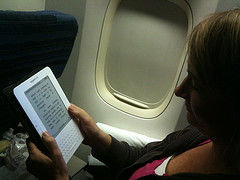 The following frequently asked questions (FAQs) and answers address common topics concerning my eBook and eBook purchases from my websites. If you have a discount or download code for my eBook, use the ADD TO CART buttons on my main eBooks page or the eBook page of playingwithmedia.com.
The following frequently asked questions (FAQs) and answers address common topics concerning my eBook and eBook purchases from my websites. If you have a discount or download code for my eBook, use the ADD TO CART buttons on my main eBooks page or the eBook page of playingwithmedia.com.
Q1: How do I get your eBook on my iPad?
If you purchase my eBook directly from me using the SHOPPING CART buttons on my websites, the steps you need to follow are:
- If you have not already, download and install the iBooks app on your iPad FIRST.
- iPad2 and “iPad New” users: Watch the 5 minute video below for instructions!
- Purchase and download the iPad-version of my eBook directly on your iPad using your Safari web browser app.
- If you have a discount code, enter it and UPDATE your cart before checking out.
- After downloading you should see an option to open the eBook in the iBooks application.
- iPad1 users and those wanting an alternative procedure:
- Purchase and download the iPad-version of my eBook to your laptop or desktop computer.
- Connect your iPad to your computer with a USB cable and open iTunes.
- Follow these instructions from Apple to transfer your eBook to your iPad using the iBooks application, if you download to a laptop or desktop computer.
- If you don’t see a confirmation email after purchasing the eBook, check your spam folder.
If you purchase or otherwise receive a “Dropcard” to download an eBook, this 4.5 minute video tutorial will show you how to directly download it to an iPad2 or newer.
Q2: How do I get your eBook on my Kindle?
A: If you purchase my eBook directly from Amazon.com, it should sync to your Kindle or Kindle application like other Amazon purchases when you refresh your book list after logging in with your Amazon.com Kindle account. If you don’t see the eBook in your current library, check your Kindle archive and download a local copy from there.
If you purchase my eBook directly from me using the SHOPPING CART buttons on my websites, the steps you need to follow are:
- Download the eBook to your laptop or desktop computer. (Follow the instructions and use the link in the email you receive after your purchase. Don’t see the email? Check your spam folder.)
- Connect your Kindle to your computer with a USB cable.
- Follow these instructions from Amazon to transfer your eBook to your Kindle.
Q3: How do I get your eBook on my Nook?
A: If you purchase my eBook directly from Barnesandnoble.com, it should sync to your Nook like other eBook purchases when you refresh your book list after logging in with your account. If you don’t see the eBook in your current library, check your eBook archive and download a local copy from there.
If you purchase my eBook directly from me using the SHOPPING CART buttons on my websites, the steps you need to follow are:
- Download the eBook to your laptop or desktop computer. (Follow the instructions and use the link in the email you receive after your purchase. Don’t see the email? Check your spam folder.)
- Connect your Nook to your computer with a USB cable.
- Your Nook should “mount” on your computer like a removable drive / flash drive. Copy the eBook into the appropriate folder on your Nook’s volume. This support page from Barnesandnoble.com provides some additional tips about the process of managing files on your Nook. This forum post on goodereader.com provides step-by-step instructions for Windows computer users.
Q4: I don’t have an eReader yet. How can I read your eBook I bought and downloaded?
A: A variety of free programs are available which support the standard EPUB eBook format. Download and use one or more of the following programs compatible with your computer’s operating system:
- Kindle for PC or Kindle for Mac
- Calibre
- The FireFox web browser and the free EPUBReader plugin
- Adobe Digital Editions
- Nook for PC and Mac
- Microsoft Reader (Windows only)
Amazon offers a free Kindle for PC and Kindle for Mac programs, but these do NOT currently support EPUB eBooks. They will, however, read .MOBI format eBooks. If you purchased the .MOBI version of my eBook you can use Amazon’s Kindle software programs to read it.
This seven minute screencast shows how to download the standard ePUB eBook, download and install Adobe Digital Editions, and open the ePUB eBook in it.
Q5: I have another question. Who do I contact?
A: You can contact me (Wesley Fryer) directly by replying to the email you should have received after purchasing your eBook from Speed of Creativity Learning LLC. Alternatively other contact options for me are available.
If you have a question that should be added to this list, please let me know!
If you enjoyed this post and found it useful, subscribe to Wes’ free newsletter. Check out Wes’ video tutorial library, “Playing with Media.” Information about more ways to learn with Dr. Wesley Fryer are available on wesfryer.com/after.
Leave a Reply