I’ve been helping our elementary school art teacher, Jackie Myers, get ready for a stopmotion video project she’ll be starting with her students on Wednesday. I wrote more about how we found the free iPad app she’s using for the project, Stop Motion Cafe, in the March 17th post, “Preparing for a Stopmotion Art Project.” Jackie asked how she could add background music to the final stopmotion videos students create, so I figured out how to do this with the free YouTube Capture app. It’s possible to do this with iMovie for iPad also, but I like YouTube Capture better for this purpose because:
- It’s a FREE app
- The app makes this a quick process
- Copyright friendly music tracks are provided through the app
- The YouTube Capture app streamlines the process of uploading final videos to YouTube
To do the following steps, however, the videos you want to combine and/or add music to must be in the photo roll of YOUR iPad or iPhone. Jackie is having students email their final stopmotion videos to a Posthaven website (iesart.posthaven.com) to “turn them in” when they finish. It’s possible to copy the links to separate student videos from the Posthaven site and import them into the photo roll of a single iPad. I’ve done this before using the free app “Documents by Readdle” and the commercial app “Goodreader.” If you know other ways to do this please let me know via a Tweet or comment on this post. It doesn’t seem possible to use the Safari web browser for iOS and directly save a video link to the photo roll. Perhaps an alternative iOS web browser has a direct “save to photo roll” option for video links like this? I’m not sure. The way I’ve figured out how to do this is:
- Copy the direct video download link in Safari.
- Use either Documents by Readdle or Goodreader to download the video.
- Choose to open the downloaded video directly in the YouTube Capture app.
This is a screenshot of step 3 of this process:
Here are the steps for using the free YouTube Capture app to add music and upload a final video to YouTube. I took the following screenshots using my iPhone, but the steps are the same on the iPad version of the app.
STEP 1 Tap All Videos
STEP 2 Tap EDIT AND UPLOAD by the video you want to use / start with (you can add additional videos next)
STEP 3 Tap the + at the bottom to add more videos if desired (to make a combined collage) then tap ADD MUSIC
STEP 4 Tap YOUTUBE SOUNDTRACKS to show available, copyright-friendly music tracks
STEP 5 Tap to preview tracks, select the one you want and tap DONE
STEP 6 Adjust the volume if desired and tap DONE
STEP 7 Add a title, select the desired YouTube account and channel, and either
STEP 8 Tap beside the video after the upload completes
STEP 9 Tap the SHARE button to copy the link or send the link in a message
If you enjoyed this post and found it useful, subscribe to Wes’ free newsletter. Check out Wes’ video tutorial library, “Playing with Media.” Information about more ways to learn with Dr. Wesley Fryer are available on wesfryer.com/after.
On this day..
- Write Less (Smart Brevity) – 2023
- Tips and Strategies for Remote Learning (March 2020) – 2020
- 4 Free WordPress Plugins to Reduce Comment Spam – 2014
- Yukon Review Covers Spring Break 2013 Oklahoma Scratch Camp – 2013
- Open Access Crimes – 2012
- John Dewey on Playing with Ideas – 2012
- Digital Citizenship Lesson from Gilbert Gottfried: The (former) Voice of the Aflac Duck – 2011
- iPad as an Interactive White Board for $5 or $10 – 2011
- Google Reader Play – Just in time for iPad launch – 2010
- Thoughts on health care reform and corporate lobbying power – 2010

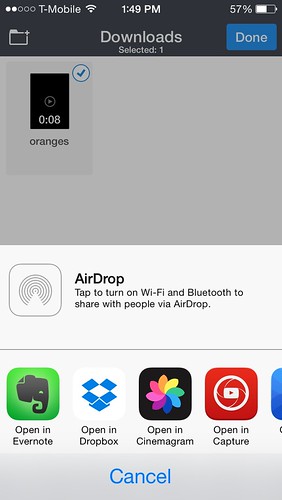

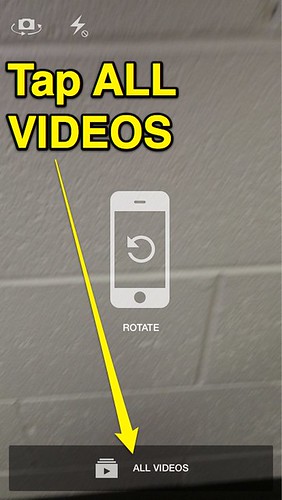
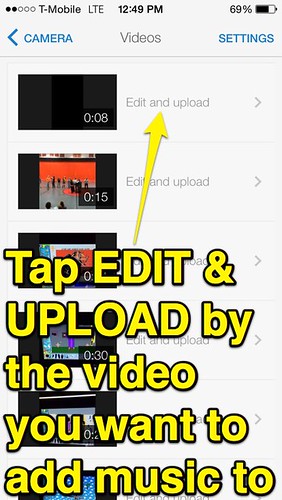
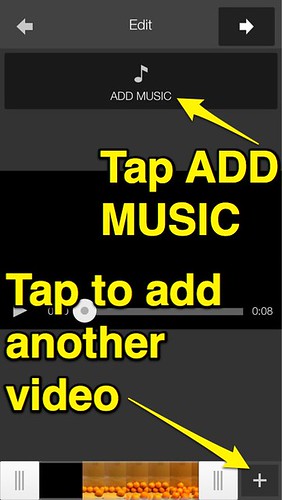
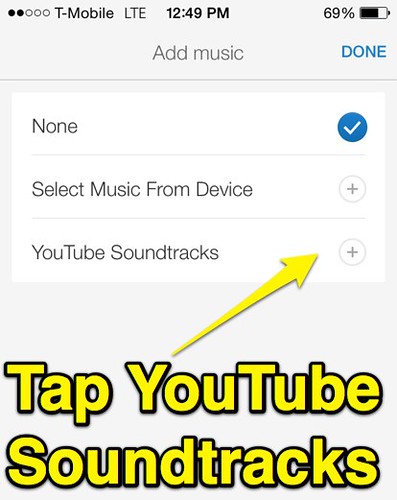
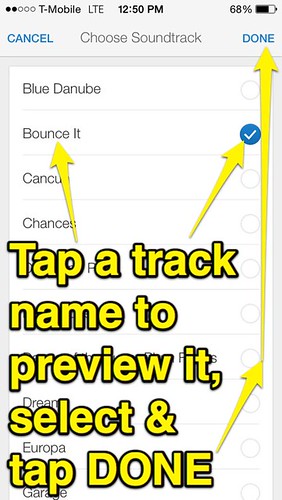
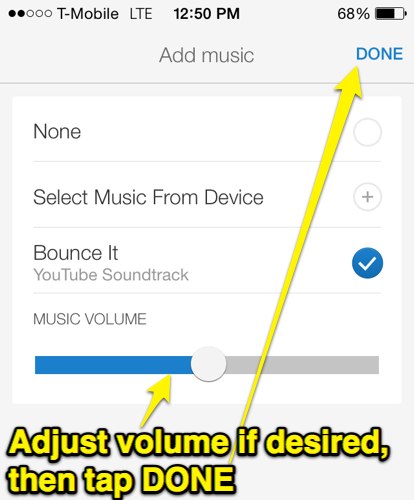
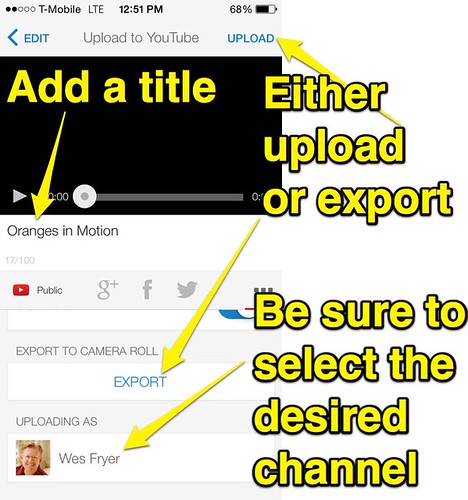
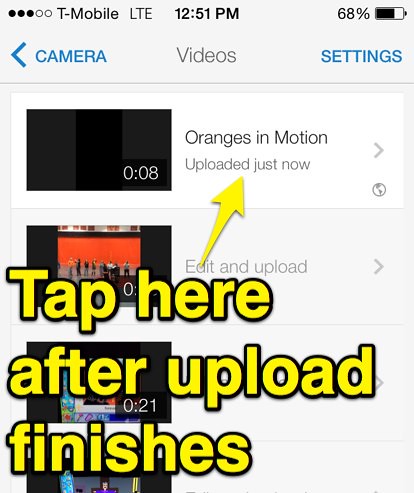
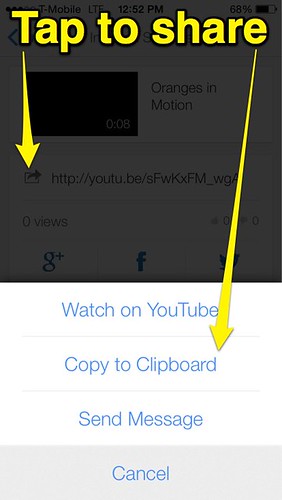
Comments
2 responses to “Add Music to iPad Stopmotion Videos with YouTube Capture”
I do like a good challenge…. 🙂
I tried Atomic Web Free, but it doesn’t let you download in the free version. This morning I hit upon the brilliant idea of using a podcast client. Unfortunately, this didn’t work with the default Posthaven RSS feed.
Alas, all is not lost. I found iDownloads PLUS (https://itunes.apple.com/us/app/idownloads-plus-download-manager/id429648406?mt=8). It’s a free app with a built in browser. I was able to download a movie and open it directly in the Youtube Capture app. In this mode, it didn’t let me edit/add music until I switched to the camera and then back into the app.
Nice work Ryan! I’ll give that a try too…