If you purchase audiobooks on CD, it can be handy to import those files into iTunes so you can listen to the audiobook on an iPod, iPhone or iPad. Before clicking the IMPORT button, however, it’s a good idea to change your default iTunes import settings. The reason for this is FILE SIZE: iTunes’ default import settings for music create files which are LARGER than you need for an audiobook. It’s silly to import audiobook files at a higher quality setting than you need, because your ear won’t be able to tell a difference and your iPod / iOS device will fill up faster with larger files. Here’s how to do it. These instructions were created using iTunes 9.2 on a Mac, but most aspects of this should be applicable to older versions of iTunes on Windows computers as well as Apple computers.
The screenshot below shows the “information” page in iTunes for an audiobook chapter which was encoded BEFORE default import settings were changed. You can see this chapter is about 4.5 minutes long, and the file size is 7 MB.
Contrast this with the screenshot below, of an audiobook chapter of comparable size (4.5 minutes) encoded AFTER default import settings were changed. The filesize in this case is just 2.1 MB. That’s a BIG file size savings when you’re talking about hundreds of different audiobook chapter files.
To change your default import settings, in iTunes either choose EDIT – PREFERENCES or click IMPORT SETTINGS in the lower right corner of the screen.
If you choose EDIT – PREFERENCES, make sure you have clicked the GENERAL tab at the top, then click the IMPORT SETTINGS button.
Change the encoder setting to AAC, and change the quality setting to SPOKEN PODCAST:
You can (if desired) change the encoder setting to MP3, so your files will work on non-Apple devices which play mp3 files, but if you’re just using iOS devices then AAC will be fine. You can see in the screenshot above the “spoken podcast” recommendation is 32 kbps mono at 22.050 kHz, with some other filtering selected. Michael Alderete recommends (and I agree) it’s best to “Uncheck Use error correction when reading Audio CDs” to speed up your import process. It still takes awhile to import multi-CD audiobooks with this unchecked, but it does speed things up relatively speaking.
For an excellent, side-by-side comparison of how different audio file settings affect file size, check out Libsyn’s “Comparative size and bitrate table for podcasts.” I have that linked to my old “Intermediate/Advanced Topics in Podcasting” wiki curriculum page.
Tomorrow, we’ll explore “Copyright and licensing considerations when importing library audiobooks.”
Technorati Tags:
apple, audio, book, change, itunes, podcast, reduce, import, audiobook, optimize, default, settings, mp3, aac

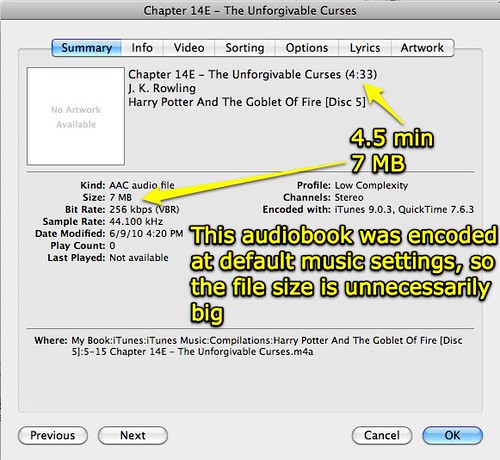

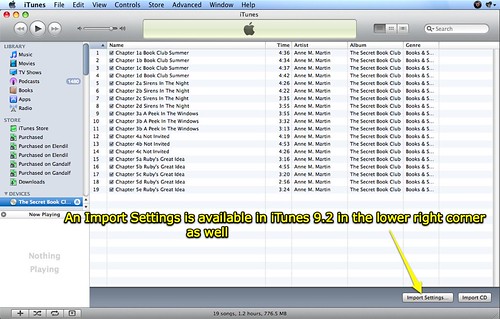
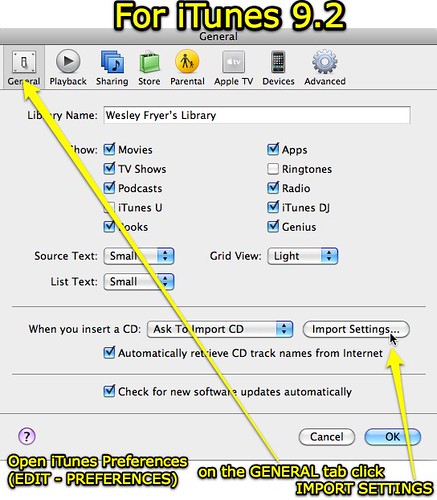

Comments
One response to “Optimize iTunes import settings for audio book CDs”
Thank you for posting this! I am a student in Dr. Strange’s EDM310 class. I was just talking the other day to a fellow classmate on how to import these on to ITunes and we could not figure it out. Thank you again!