David Warlick, an educator and thinker who has been one of my personal “yodas” for many years, has published a new book on Lulu titled, “A Gardener’s Approach To Learning: Cultivating your Personal Learning Network.” I learned about this book recently after our convener team announced the theme for the 2010 K-12 Online Conference, “Cultivating the Future.” I’m not sure who, but someone commented to the effect, “Isn’t David Warlick’s new book about cultivating learning connections?” Indeed it is! David’s 2005 book “Raw Materials for the Mind” (4th edition) and “Redefining Literacy” (I have version 1.0) were pivotal books I read in the late 1990s and early 2000s. I used these books in the first college classes I taught about educational technology. I’m sure this new book by David is one I want to read, reflect on, and share. Since I have an iPad, however, it seemed logical to purchase the $5 PDF eBook version from Lulu instead of the $20 print version which would have to ship to my house. In this post, I’ll share the options I explored and the the solution I found (the Goodreader app for iPad) to start reading this PDF eBook on my tablet.
The iPad in its current iteration is limited in several ways and cannot fully function as a standalone computing device. One example of these limitations is revealed in purchasing a PDF eBook from Lulu like David’s latest work.
It IS possible to click the PDF link shown above on an iPad and view the PDF document in the Safari web browser, but it is NOT possible to “save it” to the iPad’s flash memory directly from Safari. (If you know how to do this, please correct me in the comments to this post and let me know!) Both the Stanza iPad app (free) and the Goodreader iPad app (99¢) offer the option to DIRECTLY download a PDF file to your iPad using a complete, valid Internet web address. Unfortunately, however, the download security on Lulu is configured to NOT allow this. I copied and pasted my provided Lulu PDF download link into both iPad applications, and both failed. I could NOT figure out how to transfer this PDF file into an eReader application on the iPad without using my laptop computer. Perhaps this will be addressed and become possible in the future, but at this point it appears to be mandatory to use a computer to download and transfer security-protected files like purchased Lulu eBook PDFs.
I first gave Stanza a try to transfer this PDF eBook. Stanza has free computer-based software programs for both Macintosh and Windows, which can be used to convert PDF files into eBook formats and transfer files over a local wifi connection to an iOS device. Unfortunately, while Stanza IS free and DOES work, it seems to often “make a mess” when converting many PDF files to ePub format. You can see in the screenshot below duplicates of the title are inserted, the table of contents looks jumbled, and overall the conversion just doesn’t look very professional.
I decided I needed an iPad eBook reading option which looks better.
Goodreader is the solution I found. Goodreader provides several other options for transferring files from your computer to the application on your iPad in addition to entering/using a direct web URL. I chose the browser-based file transfer option. This requires that you connect BOTH your computer (which has the PDF file you want to transfer) and your iPad connected to the SAME wifi network / access point. I clicked the wifi / airport icon near the lower right corner of the Goodreader application on my iPad, and the iPad’s IP address as well as Goodreader-specific port number was displayed.
I entered this IP address and port number into my computer’s web browser, and connected to the Goodreader browser-based file transfer interface.
Just as I would with an email file attachment, I browsed to David’s eBook PDF file on my hard drive and chose to UPLOAD SELECTED FILE. The iPad screen then changed to show a file transfer was in progress.
After a few seconds, the file transfer finished and I was ready to start reading David’s eBook on my iPad!
Goodreader for iPad is DEFINITELY worth 99¢. It’s the best iPad option I’ve found yet for reading PDF eBooks.
Is there a way to transfer a Lulu purchased PDF file directly to an iPad without using a laptop or desktop computer? Are there better options for reading PDF eBooks than those I’ve highlighted here?
In case you noticed and were wondering, looking at the above screenshots… Yes, my iPad IS named “Gandalf.” 🙂

![]() photo credit: pasukaru76
photo credit: pasukaru76
Technorati Tags:
apple, david, ebook, ipad, iphone, k12online, mobile, read, reading, pdf, ios, goodreader, stanza, dwarlick, warlick, convert

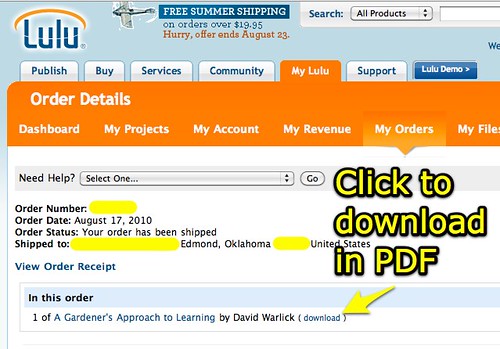
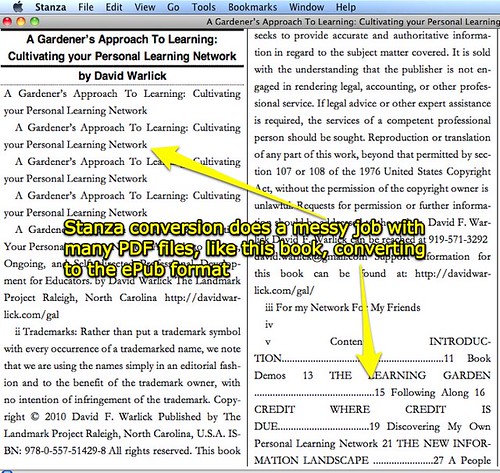
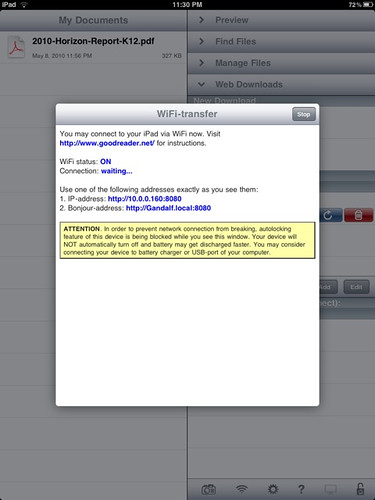
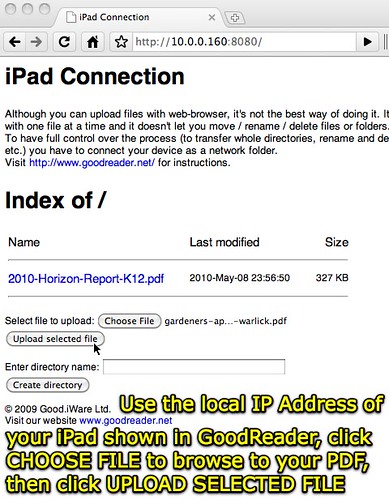

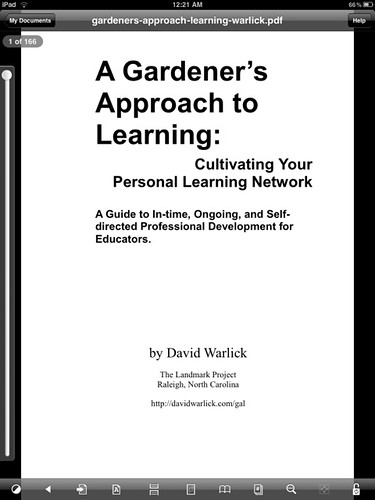
Comments
9 responses to “Goodreader: A great way to read PDF eBooks (like David Warlick’s latest) on an iPad”
Wes,
I use goodreader on my itouch and I believe you can download it by putting the letter ‘g’ in the address bar of the document you want to download. You scroll to the beginning of the address and put the letter g as the first letter in the address. However, I was just on edutopia and had no problem downloading a pdf file. Since I have the iBooks app it asked me once I was viewing it if I wanted to view in iBooks.
Stanza can read PDFs without any conversion. 🙂 That being said, I prefer to use Goodreader as my PDF reader of choice. A nice feature is the ability to set a crop for the pages of a PDF, so you can minimize the white space. iBooks is my least desirable way to read books or PDFs on the iPad.
Loading books onto the iPad is a big pain. The workflow I settled on is using Dropbox on my computer and Goodreader, which can connect to Dropbox. I have an eBooks folder in Dropbox, and put my ebooks/pdfs in it, which I then use Goodreader to connect to and download to the iPad (must resist putting in my referral link for Dropbox…. :-).
If you have a lot of files, iTunes is the fastest way to load them onto your iPad.
To download the file from Lulu, use Browse the web in Goodreader, log into your Lulu account and download it from within Goodreader. You’ll have to rename it once you download it, but it is possible to grab it without a computer.
Jeanna: I was able to download the 2010 Horizon report a few months ago directly to Goodreader on the iPad fine, so I think my issue had to do with the security Lulu used on its purchased files for download. Thanks for the tip for putting “g” in the first letter of the address– do you replace “http” with “g”? I didn’t find this technique in the Goodreader manual – It would be great to be able to directly download to Goodreader from Safari!
Ryan: Don’t resist putting in your referral link for Dropbox – I’ll use it! 🙂 Thanks for sharing your great tips. I haven’t tried Dropbox for the iPad yet and need to, this certainly gives me a good reason to try it.
GREAT tip on logging into Lulu through the Goodreader browser. Didn’t know that was possible. I just did this successfully with Digital Storytelling Tools for Educators by Silvia Rosenthal Tolisano. Sweet!
Is it possible to rename the PDF you’ve downloaded? Lulu uses a numeric code for the file, which isn’t very descriptive.
On the subject of other eBooks books, do you have any technology related book recommendations from Lulu in addition to David and Silvia’s?
You don’t have to replace the http…you just scroll to the beginning of the address and type a ‘g’ and it will send it to the good reader download. You need to look at the document in good reader to make sure it actually downloaded the correct way…sometimes – depending on the code that wqs used it may/may not show up. However all pdfs do…unless of course they are set up as LuLu seems to be.
I went and looked at the manual link you had above…wondering where I had learned to do it….but I may have read it in the comments on itunes….but here it is from the manual:
How do I save a file from Safari to GoodReader?
If you browse the Web with Safari, and open a file that is interesting to you, there is a way of saving this file into GoodReader’s internal local storage, so you will be able to view this file with GoodReader without loading it from the Internet every time (like it happens in Safari).
To save a file from Safari to GoodReader:
* open the file of interest in Safari
* tap Safari’s address bar (the keyboard will appear)
* go to the very beginning of the file’s URL address, where the http:// or https:// part is
* add a single letter g in front of the address, so you’ll get ghttp:// or ghttps:// instead of http:// or https://
* press Go on the keyboard (this will close Safari and start GoodReader)
* the file will start to download into GoodReader automatically (check Web Downloads section to find it)
If you plan to do this often, you can simplify this process substantially. In GoodReader’s settings, General section, tap the button called Put special address to clipboard. Then go to Safari and create a new bookmark. Bookmarking absolutely any page will do. Name this bookmark, for example, Save to GoodReader. Then press the bookmark button, and then Edit. Select this new bookmark. Now Safari will let you modify an address of this bookmark. Delete the old address and paste the text from the clipboard (GoodReader has prepared this special text for you). Save the modified bookmark address. Selecting this bookmark when a page of interest is opened is the same as adding the g letter in front of this page’s address.
Please note that this technique doesn’t always work with secure servers. If it doesn’t, then try browsing for this file in GoodReader’s built-in web-browser, rather than in Safari.
You might try the google pdf viewer: (I haven’t tested it myself on an ipad)
http://docs.google.com/viewer
Or if you are using gmail just email it to yourself and you’ll see a ‘view’ link to view it in the browser,
If you need/want to convert pdf’s (or text, web pages, etc) to the epub format, check out Sigil. This is a free, open source cross platform program that will convert things to epub. It is easy to use and works well.
When I want a PDF in iBooks, I just email it to myself (GMail has lots of space). It then gives me the option to open in iBooks. Limitation of GMail 20MB attachment limit, though.
One app you might want to check out is iAnnotate for iPad. It’s a PDF reader that lets you highlight, underline, scribble symbols, and type notes on a PDF. Not sure about allowing you to print your marked up copy, but it really helps me get through research articles (slight visual tracking problem so highlighting helps me keep my place).