I received a question recently via Twitter concerning file sharing over the Internet. How can a person or organization securely share access to digital files with someone else, for free, so they can access them with a smart phone, laptop and/or desktop computer? Here are a few ideas, please chime in with other suggestions or further clarifications. The following table summarizes the features and differences of the three services included in this review: Google Docs, Dropbox and Box.net.
OPTION 1: GOOGLE DOCS
Google Docs is free and not only permits sharing Google Docs-based documents, spreadsheets and presentations, but other file types as well. Simply log into your Google Docs account and choose the UPLOAD button in the upper left corner of the menu. Select the files you want to share with others just like an attachment for email. See the Google Help page, “Uploading files and folders to Google Docs” for more assistance with this process. After files are uploaded, specify the desired sharing settings (sharing them with one or more people) either individually for each file or by specifying sharing settings for the COLLECTION (previously called a “folder.”) You’ll want to leave the document sharing / visibility setting as PRIVATE if you want to restrict access to the document to ONLY those individuals you identify specifically with their email. Google Docs files are accessible via multiple devices including iOS / Android smartphones and laptops / desktop computers. The following two videos from the Google Docs Community Channel on YouTube provide a great overview of file sharing with Google Docs and specific setting options for docs.
Google Apps – Shared Settings for Google Docs
As of this writing on July 1, 2011, Google Docs “…gives you 1GB of free storage for your Google Account, and you can purchase additional storage for $0.25 per GB.” Uploaded files in your Google Docs account can be up to 1 GB in size. You may have a larger file quota if you are using Google Apps for your organization. Note the “25 cents per gig” price for Google Storage is an average, plans are available for 20 GB, 80 GB, and more. The least expensive option for the least amount of storage is 20 GB for $5 per year.
OPTION 2: DROPBOX
Dropbox is another web service which provides free storage up to a certain amount and then offers additional paid storage for file sharing. The Dropbox tutorial and video, “How do I share folders with other people?” provides specific steps for these processes. Dropbox offers client apps for smartphones (iOS and Android) as well as Blackberry. Files can be shared and accessed via a web browser on a Windows, Mac or Linux-based computer as well. Dropbox files must be smaller than 300 MB, and free accounts (as of this writing) are provided with 2 GB of storage. Two different account options are available for paid Dropbox users: $9.99 per month for 50 GB of storage or $19.99 for 100 GB of storage. Unlike Google Docs, users cannot purchase additional account storage by the gigabyte.
My favorite feature of the free Dropbox account is the ability to provide a direct download link to others for a shared file. To do this, upload or move files you want to publicly link to your PUBLIC folder in your Dropbox account. Then click the arrow to the right of the file details (after the upload is complete) and choose “Copy Public Link.”
Although this file and file link is technically “public” so anyone with the link can access it, it CAN be accessed by others. Google Docs offers the same option, and I like how the video above compares this to an “unlisted phone number.” If you have the number, anyone can use it. You have to receive and have the number to use it, however, so access to the file is limited by access to the link. This kind of sharing can actually be easier since people don’t have to create accounts or login to access a file you want to send them, but not post on a public website.
OPTION 3: BOX.NET
Similar to Dropbox, Box.net provides file sharing via web browsers and custom smartphone apps. 5 GB of free storage is provided, and individual files on free accounts are limited to 25 MB in size. (If you switch to a paid plan, uploaded files can be up to 1 GB in size.) Free accounts only allow people to VIEW or EDIT files saved into folders on Box.net. Paid account holders can choose from more folder sharing options including:
- co-owner (with equal rights as the creator / owner)
- previewer uploader (with rights to see all files plus add new ones)
- Previewer (I’m not sure what this means)
- Uploader (ability to upload files into a folder)
The most outstanding, free feature of Box.net at this point (from a teacher’s perspective) is the ability to let your students directly email their assignments into a specific folder you create. This means you could create a folder as an “assignment drop box” but students would turn in their files via an email address. If you are not using a learning management system like Moodle at your school, this can be a way to streamline student assignment turn-in. To do this after logging into a free Box.net account, create a folder. Then click the small arrow next to it and choose UPLOAD – EMAIL FILES.
Box.net will provide you with a secret, custom email address which you AND others (like your students) can use to send files into that specific folder of your account. Remember the 25 MB file size limit applies for free accounts. Also note you don’t have to have student email addresses and enter them manually into Box.net to use this technique. Other people DO, however, have to use the exact email address so it’s best to share that as a link on your class website.
Thanks to Maria Henderson for sharing this Box.net tip during her presentation about Managing iOS Devices in the Classroom at the TCEA Region 7 Conference in White Oak a few weeks ago.
Please chime in with your own suggestions and experiences with free file sharing services, and also correct me (with links) if I’ve incorrectly cited any of these web service features.
Technorati Tags:
gct, google, share, sharing, file, box, dropbox, docs, googledocs

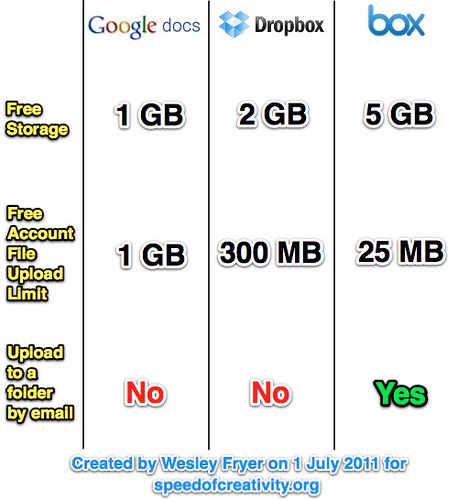
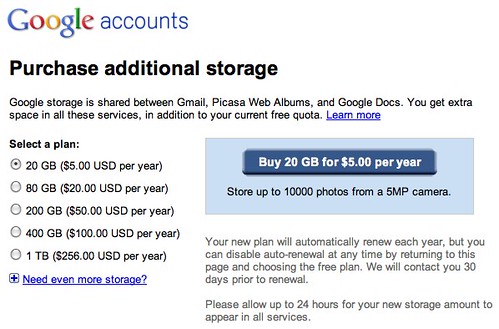
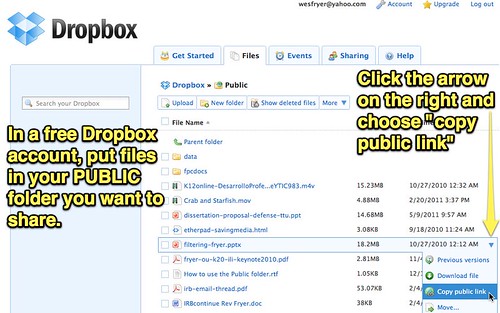

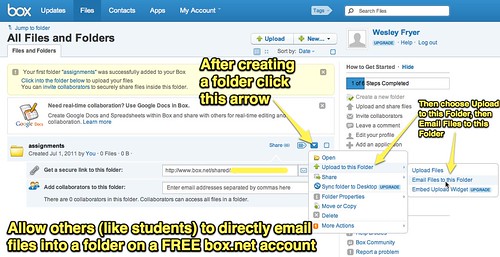
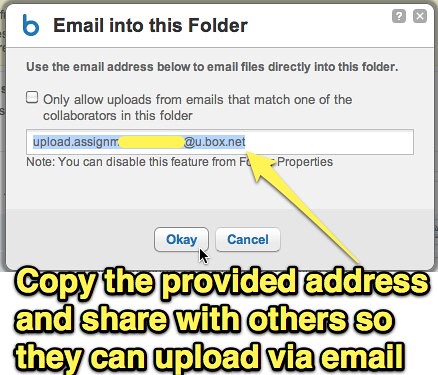
Comments
5 responses to “Comparing Free Ways to Privately Share Files with Others Online”
How about Send to Dropbox? http://www.dropbox.com/apps/833/send-to-dropbox
That won’t send files to a specific folder in your dropbox though, will it? I think the option to send to a specific folder is great since you can have different folders for different assignments.
I considered using dropbox for assignment submission, but had trouble with folders and management. Seems like “box” will be a good solution. I will have to try it out next year. What about school policies such as software approval? My current school system does has issues with using unapproved software/websites. Does anyone else have similar issues/solutions?
If a school is using Google Apps, the allocated storage is a bit different than for individual users: 7.3Gb for email alone; the school domain gets 10Gb for video storage, and 100Gb for web site storage. Individual users still get just 1Gb of file storage.
OTOH, Microsoft’s LiveAtEDU, which you do not discuss, allocates 10Gb for email storage, and a 25Gb SkyDrive for each education user. Like Google Apps for Education, LiveAtEDU must be administered on a school or district domain level. Folders and files within the LiveAtEDU users’ Skydrives can be shared, same as Dropbox or GoogleApps files. Just as Google provides its GoogleDocs applications, Microsoft provides free access to web versions of Word, PowerPoint, Excel and OneNote. None of these is a powerful as its standalone counterpart, but then neither is GoogleDocs, and the price is certainly just about right: free.
The single great advantage of Dropbox (IMO) is the number of iPad apps which have integrated with it.
If you are looking for a quick downloadable link that will last for three days and then will be automatically deleted for you. these files will be safe and secure as you are given a unique url so you can download the file. You also do not have to login or register to use this system.Absalon link file