Put your “propeller head beanie hat” on for this one. In this post, I’ll share details about configuring a CRON job in CPANEL for a hosted installation of Tweet Nest, as well as some suggestions and links for setting up Tweet Nest from scratch. Tweet Nest is a free / open source solution based on PHP and MySQL which installs similar to WordPress, and allows users to create a self-hosted, searchable archive of all past tweets. This is handy if you want (as I do) to use Twitter as an “information trap” for later searches. This provides a functional tool to answer the “I know I saw that somewhere online but can’t find the link now” dilemma! I still use Diigo and Delicious as social bookmarking tools, but I find myself sharing websites much more often via Twitter. For this reason, a personal Twitter archive has become an important tool for me as an information hunter-gatherer, filterer, creator and sharer.
According to the TweetNest FAQ, “Twitter only makes the last 3,200 tweets per person publicly accessible.” For this reason, if users want to archive past tweets forever in a reliable online space, a website and tool like Tweet Nest is required. Hat tip to Jason Neiffer for sharing the “information trap” metaphor in his great workshop last August in Missoula, “Capture: Setting Up Traps to Organize Mountains of Information.” Access my personal Tweet Nest archive on twitter.wesfryer.com, which now updates at the top of the hour, every hour via a CPANEL cron job.
Here’s a recent example of how I used my Tweet Nest archive to find the name and link of the $60 “Kanex ATV Pro” HDMI to VGA converter for AppleTV. I remembered I’d tweeted it with the acronym “VGA,” so I was able to find it by searching my Tweet Nest for “VGA”. In this way, my Tweet Nest archive has become an important part of my “offboard brain,” a term I learned from author David Allen in his excellent book, “Getting Things Done.”
To install, configure and use Tweet Nest you’ll need to pay for or have access to a “shared hosting account” with a web host. If you’re working in educational technology today, I consider it vital to use a shared hosting account and gain familiarity with CPANEL and the multitude of free content management and learning management platforms available which can be readily installed. Gone are the days of websites and web hosting when people used FTP or Frontpage extension enabled updates to change websites. Certainly FTP software, knowledge and skills are still important (CyberDuck is my fav free FTP client for the Mac) but daily or weekly updates to a website don’t require FTP anymore, it’s just used sparingly (in my experience) for initial site installations.
I’ve written some posts in the past which can help with your Tweet Nest setup if you want to create something similar to my site. Personally, I’m a big fan of subdomains, and if you own a domain your web host shouldn’t charge you a fee to add a “subdomain.” By adding a subdomain for my Tweet Nest archive, my site address is twitter.wesfryer.com rather than something like www.wesfryer.com/twitter. Functionally it would work the same, but I just think it looks cooler / more professional as a shorter subdomain address. If you don’t have your domain hosted by the folks providing your “shared hosting account,” as I currently don’t with wesfryer.com, you’ll need to create this site as an “add on slot” for your account. Depending on your web host, they may or may not charge you extra for this. See my past posts, “Create a subdomain for a website as an add-on slot” and “Setup a new WordPress installation as a subdomain with Buddypress” for more details on this process. You can alternatively register and use an entirely new domain for this site, but that may be slightly more expensive. See my post, “Creating a Customized URL Shortener with YOURLS” for some details on how I did that recently for another free and handy web tool. To give you a ballpark idea of costs, a basic shared-hosting account shouldn’t cost you more than $100 per year (you can get them for much less) and a personal domain registration will either be free with your account or you can register it for no more than $12 per year. Be sure when you get a shared hosting account it comes with full CPANEL access.
I initially installed and starting using Tweet Nest in November 2011. You can see in the screenshot below of my current archive I have 4554 individual Tweets archived. When the initial import took place, for some reason it erroneously included entries for tweets in April 2006 and April 1998. At some point I’ll need to edit records in my MySQL database and delete those entries. If I didn’t have Tweet Nest installed, I wouldn’t be able to “look back” and readily search all of my Tweets from this entire seven month period. With Tweet Nest, however, that’s now possible. Before researching and starting to use Tweet Nest, I’d thought I could always go to search.twitter.com and look up my own old, past tweets. The fact I can’t do that for some tweets that may be less than year old gave me the motivation to find a solution like Tweet Nest which could create a local archive.
I think any educational technology student today working on a degree or certification at the college level (or professor/instructor/teacher) should be familiar with the installation, configuration, and use of free PHP/MySQL tools like WordPress, Yourls, and Tweet Nest. There is SO much utility and power which comes with the knowledge about how to register domains and install open, interactive content platforms on them. As we continue to see the explosion of mobile computing and mobile apps, I think knowledge and skills in this area is just going to grow in importance and workforce relevance.
The “geekiest” step to completely configuring my own Tweet Nest website was setting up a “cron job” to periodically update the site. Cron jobs are Unix commands which are executed on a server for needed maintenance. In my case, the syntax of the cron job I needed for my Tweet Nest installation is:
0 * * * * /usr/local/bin/php -f /home/speedofc/twitter/maintenance/loadtweets.php
This is something I tried to figure out on my own using the Tweet Nest installation / configuration instructions, but couldn’t. It took a couple questions and requests for help to my my web host’s help desk to get the exact syntax right. In CPANEL, you can access Cron jobs near the bottom of the main menu under ADVANCED.
You can configure the schedule of your cron job using a popup menu, and then paste in the actual command you want to use. Then click ADD NEW CRON JOB.
If you don’t schedule a cron job, you’ll need to manually visit the “load tweets” page of your Tweet Nest installation, which is [your Tweet Nest URL]/maintenance/loadtweets.php. That is the way I’ve manually updated my Tweet Nest archive since installing it in November, until last night when I finally got around to getting help desk support for the cron job syntax!
Do you use other websites / tools for archiving your own tweets besides Tweet Nest? If so, what do you use and what have your experiences been with it? What other tools/options do you know about which are available for archiving tweets? I’ve used Storify (examples) to archive tweets from multiple people which follow a common hashtag at conferences and following special events, but Storify isn’t an automated Twitter archive option like Tweet Nest. I’d love to learn more about other Twitter archiving solutions.
I hope the documentation and links I’ve shared here help you if you setup your own Tweet Nest “information trap” for personal tweets. If you use them, please let me know with a comment or a Twitter @reply. Good luck!
Technorati Tags: job, tutorial, twitter, archive, tweet, nest, php, mysql, install, instructions, cron


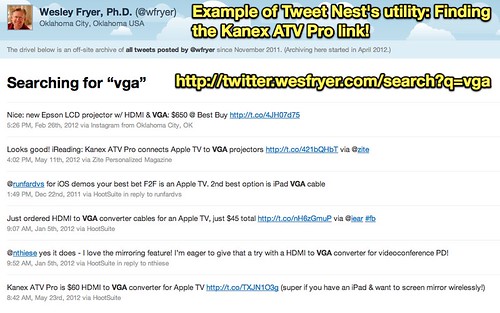
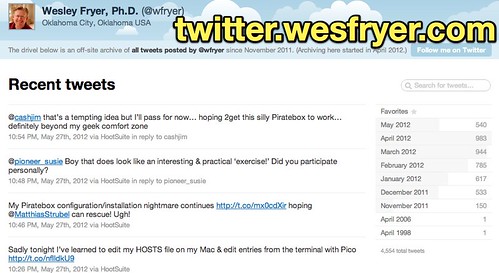
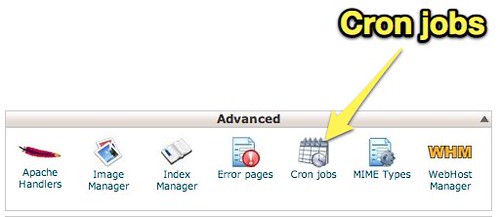
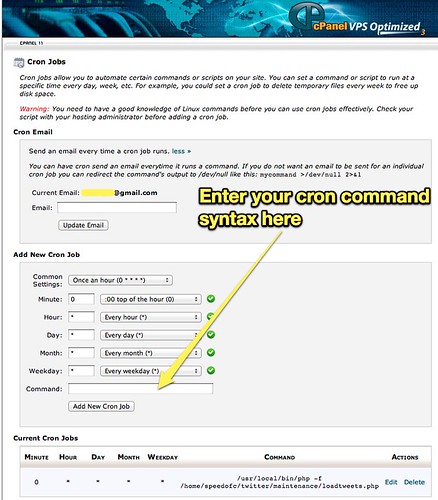
Comments
One response to “Use Tweet Nest to Create a Personal Twitter Information Trap”