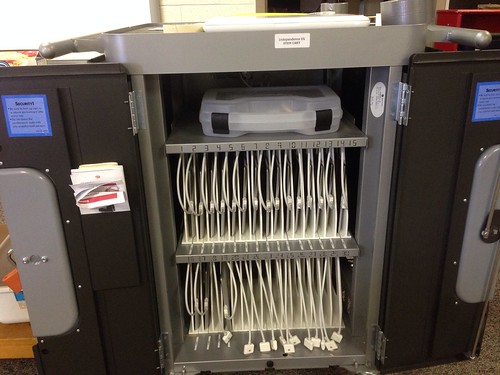UPDATE: I’ve made this video “private” temporarily because I’m in the process of figuring out how to get my apps installed… The steps described below are still the ones I followed, but…. I’ll add more info here soon. My learning curve with this is not finished…..
Our school district IT department formatted (erased/wiped) all our classroom iPads this past summer and installed a “mobile manager” profile on each one of them. Among other things, this will help them keep track of apps which have been and will be purchased and installed on district iPads. As a result of this, I need to setup my classroom iPad cart all over again with all the settings and previously installed apps. Today after setting up 16 of my 19 iPads, I recorded a short video documenting these steps. The main setting changes I made were to:
- Organize the default Apple apps by moving apps students will not use much in class into a separate folder
- Rename the iPad with the correct number
- Install a QR Code Reader app (i-Nigma) and save the iPad Cart’s iTunes account userID and password
- Setup the iPad Cart Gmail account (configured previously as a “send-only” account following Tony Vincent’s instructions)
- Adding a unique “signature line” for each iPad based on its name/number
- Adding a custom homescreen bookmark link for my STEM classroom “home base” website
- Turning on “Guided Access“
- Installing a new iOS update
I finished these configuration steps for my 19 iPads this afternoon, so tomorrow I’ll sync them to the Macbook laptop on my classroom cart to restore/install all my iPad cart apps. Unfortunately the way the older 30 pin iOS dock connectors plug into the iPads on my cart, I can’t tap to release the lock screen to click the TRUST button now when they are plugged in… so I’m thinking I may have to initially sync them out of the cart.
Lots more configuration steps required here than we’d have with Chromebooks. Hopefully once I get access to the mobile manager login for my iPads, I’ll have more management options than I did last year and this re-installation / re-configuration process will feel like it’s worth the work.
If you enjoyed this post and found it useful, subscribe to Wes’ free newsletter. Check out Wes’ video tutorial library, “Playing with Media.” Information about more ways to learn with Dr. Wesley Fryer are available on wesfryer.com/after.
On this day..
- Managing Distractions: Maintaining Focus and Creating Media – 2013
- The iCloud Cometh – 2011
- Guest blogging is like going on vacation! – 2010
- Comparing Worldbook Encyclopedia 2008, WikiPedia, and Digital Stories – 2009
- My Dell Mini 10V Netbook with Ubuntu is on the way – 2009
- QuickStart Guide for Internet Research with Google Notebook – 2008
- Promote visual literacy and extend learning with a photo contest – 2007
- Christmas in August! – 2006
- Kerryoniraq.com, Digital Storytelling on the political scene – 2004
- Great suggestions for daily prayer life – 2004