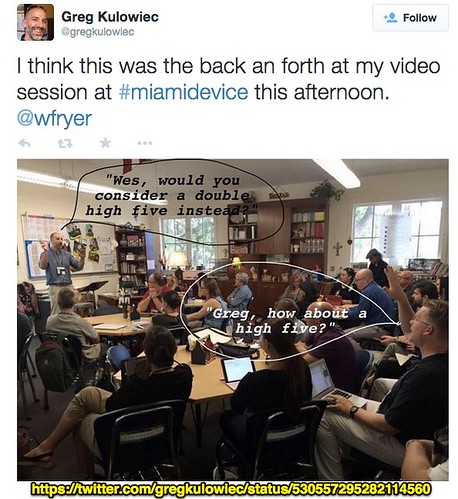These are my notes from Greg Kulowiec‘s breakout session at Miami Device on Enhanced iPad Videos on November 6, 2014. MY THOUGHTS AND COMMENTS ARE IN ALL CAPS. Follow Greg on Twitter:
http://twitter.com/gregkulowiec
I’m a big fan now of students creating content for videos OFFLINE using paper and pencil
– create RSA style animation videos
– students take photos of their artwork
Now that I have kids of my own, I’m a bigger fan of students creating and making with physical objects than ever before (play dough, whiteboards, etc)
Concept 1: Paper Slide Videos
– have students prepare paper slides, then talk through them sequentially
– great part to start
MY COMMENT: SEE THE DAY #2 CURRICULUM FROM iPAD MEDIA CAMP FOR EXAMPLES AND RESOURCES ON PAPER SLIDE VIDEOS. I LOVE THESE!
Concept 2: RSA Slide Videos
app smash: create RSA style annotation video with explain everything, speed up with tiltshift video, add narration with iMovie
TiltShift video
https://itunes.apple.com/us/app/tiltshift-video-miniature/id395953517?mt=8
Great option, use free HyperLapse app to speed up original video
https://twitter.com/HyperlapseApp
Concept 3: picture in picture video reports in iMovie
1- In iMovie for iPad: Edit video of student presenting or newscasting shot with iPad camera
2- In Explain Everything: insert any images that will be used in a “picture in picture,”, record it for X seconds, then export video to the camera roll (better than using iMovie because of Ken Burns scrolling effect that’s hard to remove)
3- Back in iMovie for iPad: Insert image turned into vidoe with EE as picture-in-picture video footage
Touchcast app: Greg has a problem with it because it uploads just to their server
– disadvantage: doesn’t let you export to the camera roll
Concept 4: Split Green Screen Interviews
1- Shoot video of interviewer and interviewee(s) both asking and answering questions
– use iPad for each person to capture the wait time while the other is speaking
– upload the clips to a shared Google Drive or DropBox folder
2- Download all clips to 1 iPad, import clips into DoIng and add unique backgrouns for each person
– export the clips back to the camera roll
3- Import interview segments into iMovie using split screen function to create the appearance of a long distance, virtual interview
Techniques for sharing iPad videos
– use Instashare
– Airdrop the videos
– Upload to Google Drive or DropBox and then share – open in iMovie
Concept 5: Bring Paintings and Photographs to Life
1- Insert photograph or painting into the background
– insert same photograph but cut out the heads of main characters, enlarge and place on top of original image
– this process places emphasis on the characters that will be speaking
– export image to camera roll
2- insert impage with enlarged heads in ChatterPix
– narrated dialog for each speaking part and export each product to the camera roll
– create separate video clips for each portion of the dialog
3- Import each clip created with ChatterPix to combine the small sections of dialog into 1 longer clip that brings the image to life
Concept 6: Stopmotion in front of GreenScreen
a starbucks green straw can be used with a green screen showboard, for students to invisibly manipulate objects
Green Screen and Stop Motion by Tricia Fugelstad
https://vimeo.com/91677582
Green Screen and Stop Motion from Tricia Fuglestad on Vimeo.
Follow Tricia Fugelstad on Twitter:
https://twitter.com/fuglefun
Concept 6: Video Lab Reports
1- capture event, process or observation while participating in a science lab or experiment
– keep camera still while capturing video
2- insert short video segments into a project with Explain Everything
– almost like a “telestrator” effect when you don’t fill the screen with the video but leave whitespace around it
Concept 7: Time Lapse Video
1- capture process of creating a painting, sculpture or drawing with Hyperlapse
2- in Green Screen by Do Ink: record video reflection about the same length as the time pase video and layer the two videos with DoIng and export to the camera roll
3- In iMovie: add layer of background music or introductions with iMovie and publish to YouTube or Vimeo
Concept 8: Time Lapse iPad Green Screen Video
1- record iPad app with reflector/air server and quicktime on a Macbook, or now in Yosemite you can do it natively
2- Upload video to Google Drive/DropBox
3- In iMovie for iPad:
Example: Tampa art teacher who drew for 30 minutes with Paper53 app, sped up to last 2 minutes using TiltShift app, then green screen to share 2 minute reflection about that art in front
Also shared great example from Amy Burvall (I couldn’t readily find the link)
https://twitter.com/amyburvall
Concept 8: iPad Video Mashups with Google Drive and iMovie
– students create video clips on their iPads and upload to shared Google Drive folder
– students all create video based on same reading, speech or document
– now you can pull content out of Google Drive back into iMovie, so 1 student is the editor and brings them together
THIS IS A GREAT IDEA, IT’S BASICALLY A JIGSAW PROJECT WITH VIDEO
WHAT A FANTASTIC SESSION BY GREG – I LEARNED SO MUCH AND GOT SO MANY PRACTICAL IDEAS TO USE WITH MY STUDENTS THIS YEAR! CHECK OUT MORE OPPORTUNITIES TO LEARN WITH AND FROM GREG ON http://edtechteacher.org!