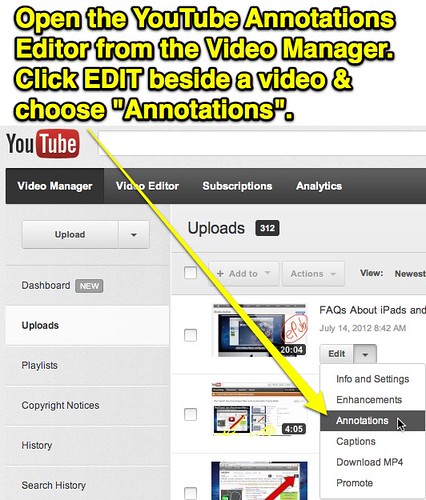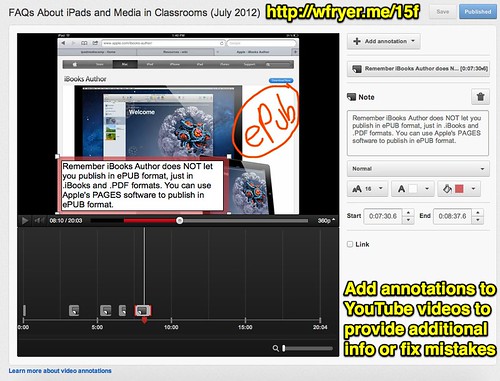Sometimes when you create a narrated slideshow, screencast, or other video for YouTube, you make mistakes. Sometimes you also want to provide additional information, like a hyperlink, for viewers of your video. In these cases, consider adding “annotations” to your YouTube video. The YouTube Help page, “Getting Started with Annotations,” provides excellent instructions for using the different features available in the browser-based YouTube Annotations editor.
To access the YouTube annotations editor, click on your VIDEO MANAGER when you’re logged into YouTube. You’ll find that button in the upper right corner of the newly redesigned YouTube screen when you click on your YouTube channel name / user ID. Then beside the video you want to annotate, click the drop down arrow beside EDIT and select ANNOTATIONS.
Once the Annotations Editor opens, you can play your video. When you come to a spot where you want to add an annotation, click “+ Add Annotation” in the upper right corner and select the desired options.
Note it’s only possible to add ‘live’ hyperlinks to “other videos, channels, and fundraising projects.” You can add other links as text, but they won’t be ‘clickable.’ This fundraising site list currently includes:
Be sure to also check out YouTube’s “Advanced tips for annotations usage” when you’re ready to move beyond the basics. This tutorial includes not only “how to” instructions but also instructional design suggestions for ways to intentionally use annotations to boost the learning of your YouTube video audience.
For an example of an annotated video, check out “FAQs About iPads and Media in Classrooms (July 2012)” which I shared today following last week’s iPad Media Camp.
If your school does not currently provide access to YouTube for students, ask for your school to participate in the FREE “YouTube for Schools” program. This program, compatible with content filtering solutions like that provided by Lightspeed Systems, removes both RELATED VIDEOS and VIDEO COMMENTS for all YouTube videos. It also limits students so they can only view academic videos or those approved by your network administrator. See the March 2012 article in the New York Times, “YouTube Subtracts Racy and Raucous to Add a Teaching Tool,” for more background about the program.
If you enjoyed this post and found it useful, subscribe to Wes’ free newsletter. Check out Wes’ video tutorial library, “Playing with Media.” Information about more ways to learn with Dr. Wesley Fryer are available on wesfryer.com/after.
On this day..
- Understanding Russian Disinformation in U.S. Politics – 2019
- Road Trip Wireless Devices (July 2014) #SignOfTheTimes – 2014
- Create Make and Learn Conference: Day 1 Making Media Recap – 2014
- Getting it WRONG: The Economist on Educational Technology, Testing and School Reform – 2013
- Leveraging YouTube to Tell The Story of Your Non-Profit – 2012
- FAQs About iPads and Media in the Classroom – 2012
- How to Talk to Your Students About Copyright – 2011
- Avoid Double Cross-Posts from Twitter to Facebook using Visibli and Selective Tweets – 2011
- Think Before You Tweet – 2010
- Finding Balance – 2009