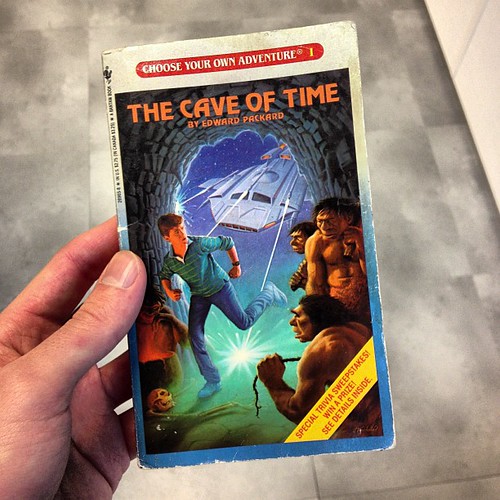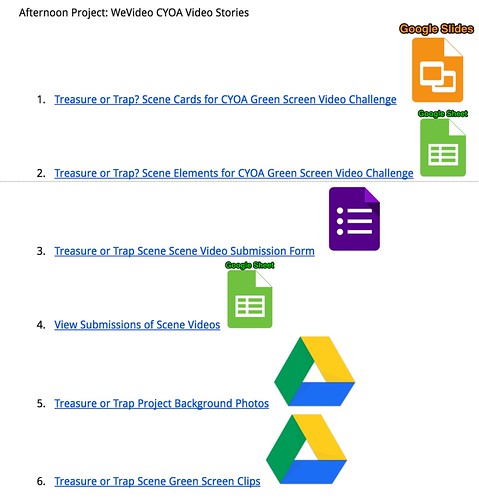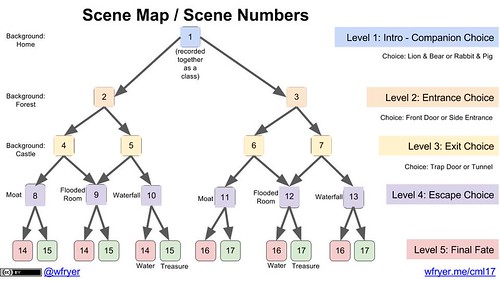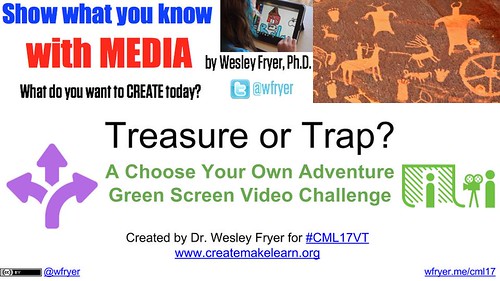(Here’s the link to the video if you want to watch it first!) This week I’ve had an opportunity to present again at the AMAZING “Create, Make and Learn” Summer Institute in Burlington, Vermont organized by Lucie deLaBruere (@techsavvygirl). My wife, Shelly (@sfryer), is attending again and we are both learning a lot. Monday and Tuesday, I facilitated the “Making Media” strand at the conference, which addressed “Making Media to Support Portfolios, Proficiencies, and Personalized Learning” (day 1) and “Mobile Videography with WeVideo” (day 2.) All my referenced resources from both workshop days are available on the Google Doc linked from wfryer.me/cml17. All institute resources from other sessions along with the agenda are available too.
I have wanted to create a “Choose Your Own Adventure” (CYOA) style series of YouTube videos for many years. I enjoyed reading CYOA books growing up, and when I saw that “linked annotations” were a feature of YouTube, I realized it would probably be possible to make a choice-based, hyperlinked, multiple-ending video series on YouTube.
Back in 2015, some of the students in my after-school “Makers Club” collaborated to create a CYOA-style tour of our school, Independence Elementary in Yukon, Oklahoma. The school’s website host has changed and all the old webpages are offline, but fortunately the linked Thinglink Map we created with 19 different videos students created is still available! Until this week, that was my only foray into CYOA-style YouTube videos. The map is embedded below.
In January 2016, Eric Curts (@ericcurts) shared a great post about an interactive story project he’d done with students using Google Slides. Alice Keeler (@alicekeeler) has also shared a helpful template in Google Slides for “Choose Your Own Adventure” stories. While there are a few resources and examples of “Interactive YouTube Adventures” and videos, I haven’t seen any educational blog posts or articles about this kind of project. If you know of any, please share the link(s) in a comment below or via Twitter to @wfryer.
My goals with this afternoon CYOA project yesterday included providing participants with opportunities to:
- Practice video recording using a Green Screen
- Practice editing recorded green screen videos in WeVideo
- Recording a full sequence of CYOA videos in a short amount of time, by breaking into groups and recording several scenes (4) per group.
I created a 22 slide Google Slideshow providing an overview of the project, descriptions of each character’s “flaw, trait and skill,” and scene cards for the different video clips we recorded yesterday. Technically, we recorded 15 different scenes rather than the identified 17, because clips 4 and 5 were identical, along with clips 6 and 7.
In addition to the slideshow, I also provided links to several other resources including a background image library to use with Green Screen clips shared on Google Drive and a Google Form participants could use to submit/share edited Green Screen video clips we’d use in the final project. When we recorded videos, we just two iPhones and 2 Green Screens, and I used the same “Shared Media Folder” technique to provide access to the raw/unedited Green Screen videos to all workshop participants.
Overall this was a fun and successful activity which I think we all enjoyed as well as learned from. Here are some of my takeaways and lessons learned:
- YouTube Annotations have been discontinued, so CYOA videos need to be created using “End Screens.” You can link up to four videos in an “End Screen,” we used two per video.
- Videos must be at least 25 seconds long to use the “End Screen” feature in YouTube. I added some text titles to some of the shorter videos we recorded so everything met this duration requirements.
- It’s best to upload all YouTube video clips (we had 23 in this project) to the same YouTube channel.
- It’s not possible to upload the exact same video twice to a YouTube channel, so there must be some differences between videos even if you are going to use the same scene. (This was true for all the ending scenes in our movie series, where characters either died tragically by drowning in water or found an amazing treasure room filled with gold!
- As individual video scenes are edited, it’s VERY helpful to use a “scene number” to keep track of it and the “End Screen links” which are needed TO it and at the END of it. Slide 4 of the overview Google Slideshow includes all these scene numbers and some details about each video.
- Putting the final series of linked videos together took MUCH longer than I’d anticipated, and is not something which can realistically be done completely during a workshop. For this relatively short (5 stage / scene per story, 23 total video clips) Choose Your Own Adventure Story, I estimate it took me about 6 hours to put everything together. I ended up re-creating all of the edited Green Screen video clips for several reasons. One was the required 25 second time duration, but also the need for 5 seconds of additional “empty” footage at the end which could be used to show the linked video choices. I just inserted a blank/black image for five seconds at the end of each clip for this, but I alternatively could have added a clip from the “End Screen” editing menu of YouTube.
- It worked great to jumpstart our video creation during the workshop by providing shared folders of media resources, videos as well as images. I created a “media skill” badge in the Show with Media BadgeList explaining the steps required to do this. This reminds me of the TechEdge article I wrote in 2000 titled, “Teaching with Templates.” It’s still very important to know ways to streamline media / technology lessons with students depending on how much time is available and other factors!
- WeVideo has made a LOT of improvements and is definitely worth checking out for per-student licensing if you use Chromebooks with students or Windows-based computers. If you have Apple laptops or iPads, I still prefer iMovie, but the collaboration features of WeVideo are great and it just keeps getting better. I was very pleased it supports Green Screen functionality, and while it wasn’t quite as clear / high quality as the iPad app “Green Screen by Do Ink, it was pretty good and adjustment sliders are provided to make even better Green Screen masks than are created with default / automatic settings.
There were probably more lessons learned, but those are some of the main ones that stand out for me at this point. Here is our CYOA YouTube opening video, which is the gateway to the other 23 clips! I titled our project, “Treasure or Trap? A Choose Your Own Adventure Video.” Enjoy! I’d love to hear your feedback via comments or Twitter!
If you enjoyed this post and found it useful, subscribe to Wes’ free newsletter. Check out Wes’ video tutorial library, “Playing with Media.” Information about more ways to learn with Dr. Wesley Fryer are available on wesfryer.com/after.
On this day..
- Moving Students From Knowledgeable to Knowledge-ABLE: Michael Wesch at TEDxKC – 2014
- Left to Their Own Devices – 2013
- Help Shape the Vision of Oklahoma City Public Schools: Sunday August 4th – 2013
- Books on My Wish List Thanks to Bob Sprankle – 2012
- 12 Graphics to Illustrate Mapping Media to the Curriculum – 2012
- The phrase “CIPA compliant content” can be misleading – 2011
- iPad Apps for the classroom #blackfootETC – 2011
- Transformative Personal Connections in a Hyperconnected World #blackfootETC – 2011
- From 671 trains in a day to six: Transformations in travel and learning – 2010
- Show your remaining battery percentage on your iOS device (iPhone, iPad, etc) – 2010