Scratch is a fantastic, FREE, creative program from MIT which can be used to create art, animations, games, music, simulations, stories and more. For week 7 of my “Technology 4 Teachers” course at the University of Central Oklahoma, I asked my students to spend at least ONE HOUR playing in Scratch and “creating something cool.” This is the third week we’ve been working with Scratch. The assignment last week was to view and explore at least one featured project on the Scratch website and blog about it. I decided to experiment with the “broadcast” block as it can be used for storytelling projects. My 7 year old, Rachel, helped me brainstorm a basic storyline and made suggestions as I created, “The Unexpected Cruise.” We added three random sprites (a cat, an elephant, and a ship) for the characters in our story. It’s not an amazing or particularly compelling tale, but we did learn several new things by creating it.
One of the things I learned about are the different options for rotating sprites, and the need to “design from the beginning” with your sprites and scenes “reset” to their desired, starting values and positions. Since I turned and rotated some of my sprites in this project, when I played the project again from the beginning I had a problem with an upside down elephant.
I fixed this by adding some blocks to my starting script (those which run when the green flag is clicked) which set the costume I wanted at the beginning of the story, and one which pointed the sprite in the correct direction.
In this story, I did not record any voices but did use sounds from the provided Scratch library as well as one imported sound file. Storytelling with different characters (sprites) talking in sequence involved (in this case) a combination of using the wait block (it makes a sprite wait for a specified number of seconds) and using the broadcast block to announce a new scene. Sprites as well as the project background can respond / take action (run scripts containing other blocks) in response to a broadcast message, using the “When I Receive” block.
Another important thing I learned creating this project was to design for “initial conditions” from the start. I found this recommendation in the Scratch forums, but also discovered it through trial and error. There is not a “reset everything” Scratch block, so you need to include scripts for your sprites which establish their initial parameters / conditions for your project.
The Scratch wiki is a great tutorial to use when learning about the features of different Scratch script blocks.
This project took Rachel and I an hour and a half to complete. It’s very simple, but a lot of computational thinking was required to complete it. That’s a big reason Scratch is such a wonderful environment for student expression of both idea mastery and creativity. When you ask, “How can we do such and such?” in Scratch, the answer is always “out there” waiting for you to discover it, and often there is more than one way to do it.
That’s a lot like life.
More links for learning about and teaching with Scratch are available on the Scratch Resources page of my course wiki.
Have you played and created with Scratch lately? What have you made? Have you started introducing Scratch to your students as a wonderfully powerful and creative environment for creating shared content?
Technorati Tags:
creative, creativity, education, learning, school, scratch, students, technology, thinking, edtech, computation, computational, think
If you enjoyed this post and found it useful, subscribe to Wes’ free newsletter. Check out Wes’ video tutorial library, “Playing with Media.” Information about more ways to learn with Dr. Wesley Fryer are available on wesfryer.com/after.
On this day..
- Seesaw Skills, Assessment and Parent Feedback – 2019
- TEACH Act vs Fair Use by Jodie Bowie (February 2013) – 2013
- Moveable Feast Offers Tools for Multimedia, Mobile Walking Tours – 2012
- Socioclean Can Help Clean Up Your Digital Footprint – 2011
- Beware of Non-Admin Facebook Page Posts – 2011
- Use TweepML to follow EduCon 2010 participants – 2010
- Discussing the importance of good questions and inquiry with Kiwi primary teachers, YouTube karaoke – 2009
- Collaborative Learning Using Web 2.0 Tools by Erin Freeman and Heath Sawyer – 2009
- Responses to Growing Up Online – 2008
- Learning should be an invitation, not a mandate – 2008


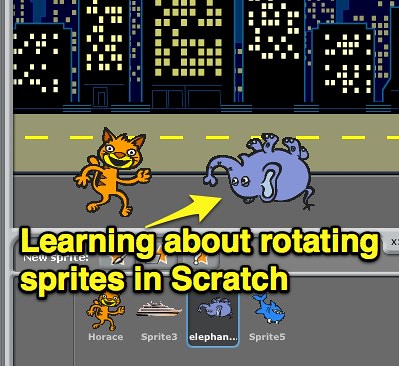

Comments
One response to “Storytelling with Scratch”
We used scratch last year for the first time with one of our Kids College program