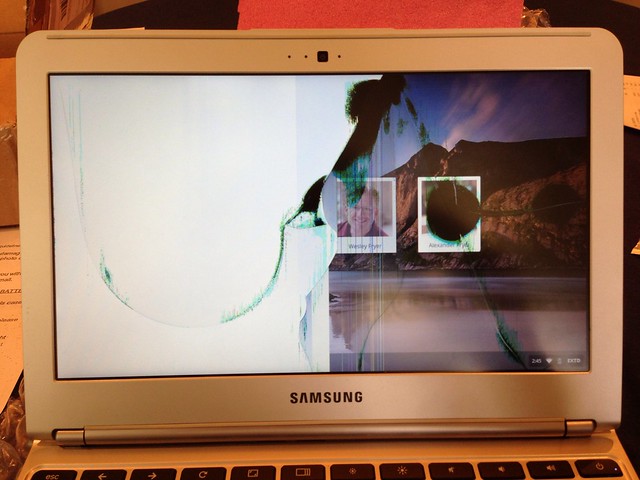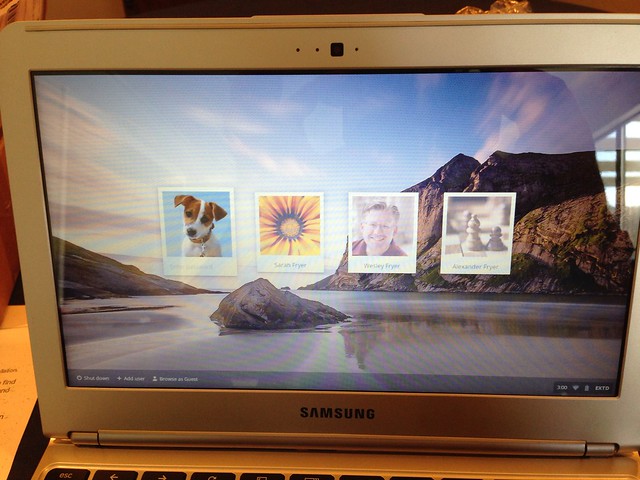A couple of weeks ago, our family Samsung Chromebook mysteriously stopped working. I say “mysteriously” because no one in our family knows exactly how it happened, but somehow the screen got cracked leaving the laptop unusable. In this post I’ll describe how I replaced the laptop myself for $67 using the screen and laptop repair tool kit from Screen Surgeons.
This is what our Chromebook looked like before the repair.
It turns out the screen had a hairline crack that started at the edge, and spidered into the center. This is a photo of the screen after I removed it from the laptop.
This is the new screen and set of three tools I received from Screen Surgeons, which shipped for a total charge of $67 to our house in two days. I didn’t end up using the tweezers, but I did use the screwdriver and the hobby knife.
The “screen bezel” is the plastic covering which surrounds the laptop screen, and in the case of my Samsung Chromebook it just snaps right off.
This is the ten minute video which Screen Surgeons posted that details, step by step, the procedures to follow to replace the Chromebook screen. This was a fifteen minute process for me from start to finish. I paused the video at several points to complete the steps which were demonstrated.
The Samsung Chromebook 303C doesn’t have a removable battery, so when working on it you just have to be careful not to press the power button in the upper right corner of the keyboard to power it on. I didn’t have to use a static electricity dissipating wristband for this procedure, as I have before when replacing laptop RAM. The first time I started up the laptop it gave an error message about the ChromeOS not being found, but after shutting it down and restarting it booted fine. Victory!
The process of replacing a laptop screen may seem a bit scary to some people, but I’ve replaced RAM memory on multiple computers as well as hard drives. This really is a straightfoward procedure.
All of my kids have grown to REALLY like using the Chromebook over the past few months, and I like it too, but we all still prefer using MacBook laptops when we can. The thing is, we now need more laptops than ever in our house when it’s homework time, and at $250 the Chromebook was a very affordable (as well as fast and reliable) way to add another screen to our home laptop arsenal. This is especially viable since I’ve transitioned all my kids to using Google Docs for word processing whenever possible. I’ve collaborated with several of them on Google Docs they’ve been writing when I’ve been away from home / on the road, and we’ve been able to talk through things over the phone as we look at documents and edit them together. It’s fantastic. Since they all have their own Google accounts and knew how to use Google Docs already, it’s been a smooth transition to using the Chromebook when that’s the only laptop available for them to use at home. Since it’s so light too, I’ve noticed sometimes it’s the ‘laptop of first resort’ for them.
I seriously considered switching to “just” the Chromebook this summer for my presentations and workshops, but found that I still need the offline video features offered by Keynote on my MacBook Air laptop.
If you end up with a broken Chromebook screen, I highly recommend Screen Surgeons. Their service was fast, their product works great, and their YouTube video explanation as well as provided tools for the screen replacement process worked great. Their products also come with a “2 year warranty against dead pixels, bright spots, lines, or screen brightness issues.” I’m a happy home-IT-daddy today!
(Blogged with a Samsung Chromebook)
If you enjoyed this post and found it useful, subscribe to Wes’ free newsletter. Check out Wes’ video tutorial library, “Playing with Media.” Information about more ways to learn with Dr. Wesley Fryer are available on wesfryer.com/after.
On this day..
- Cell Phone Computers or Mobile Learning Devices (MLDs) – 2010
- The importance of VOICE and empowering others to share – 2010
- Best games for kids on the iPhone, iPad and iPod Touch – 2010
- A mentor and new media luminary takes a blogging hiatus – 2009
- Got digital wishes for your classroom? Disintermediate your edtech funding process! – 2008
- Wanted: K12 Online Conference Committee Volunteers! – 2007
- Spanked and disgusted by malware – 2006
- Thoughts on citizen journalism – 2006
- Nominate a disruptive teacher – 2006
- Katrina Survivor Stories – 2006