It’s become a tradition in the 3 day iPad Media Camp workshops I’ve been leading the past 3 years to give teachers an opportunity at the end of day 1 to submit questions to me using a simple, one question Google form.
Since we learn how to create narrated slideshows on the iPad using EduCreations (free) and Explain Everything (the most powerful app available for classroom media creation, IMHO) I create a narrated slideshow that same night to answer submitted participant questions. I’m able to view these readily as Google Form responses in an automatically-generated spreadsheet.
In this way, I am trying to model for other teachers a way online videos can help us “duplicate ourselves” and provide flexible opportunities (via YouTube) for students to extend their learning beyond the time we have in the classroom together. Last summer I wrote the post, “Create a Narrated Slideshow on an iPad with Haiku Deck and Explain Everything,” describing the apps and process I used to create my narrated slideshow. Greg Kulowiec and others call this process “app smashing,” when multiple apps are used sequentially to both create and publish (share online) a media product using an iPad. Since the free app Haiku Deck dramatically streamlines the process of finding Creative Commons licensed images AND adding attribution links at the bottom of each for a slideshow, it’s the first app I use in this process after workshop participants submit questions using the mobile Safari web browser and the Google form I created.
After finishing the slideshow in Haiku Deck, I email myself a PowerPoint version which I’m able to open (all on my iPad) directly into Explain Everything using an email app.
In my current iPad Media Camp in Loves Park, Illinois (about an hour and a half west of Chicago) I have 30 participants, and they submitted 27 questions after our first day! I answered their questions in two separate narrated slideshows, but to streamline the process of hearing JUST the answer(s) they wanted I linked their questions on my Google Site curriculum wiki to the exact minute and second that video answer begins. I created these links using YouTubeTime.com. In addition, I added these times in minutes and seconds after each question in parenthesis. When I copied and pasted these into the DESCRIPTION fields of the videos on YouTube (part 1 and part 2), they became clickable time links people can also use to directly view each answer. This is both cool and very powerful! These videos are LONG narrated slideshows, but by providing links to each question’s answer anyone can hyperlink within the video to view just the answers they’re interested in. My biggest disappointment is that these links (in both places) appear to ONLY work in laptop or desktop web browsers, they don’t work on an iPhone or iPad using the mobile Safari or Chrome browsers, or in the YouTube iOS app.
Consider app smashing with Haiku Deck and Explain Everything the next time you need to create a narrated slideshow! Also consider providing direct time-stamped hyperlinks to specific points in your video, using YouTubeTime.com and/or including times in your YouTube video description.
If you’d like to check it out, the full workshop curriculum for our June 2014 iPad Media camp in Loves Park, Illinois, is available. Please contact me if you’re interested in hosting an iPad Media Camp at your school next summer! This is a word cloud I created with Tagxedo of the questions teachers asked and I answered in this week’s iPad Media Camp’s FAQ narrated slideshows.
Technorati Tags: camp, edtech, ipad, media, workshop, app, smash, smashing, haiku, deck, explain, everything, iste14, iste2014
If you enjoyed this post and found it useful, subscribe to Wes’ free newsletter. Check out Wes’ video tutorial library, “Playing with Media.” Information about more ways to learn with Dr. Wesley Fryer are available on wesfryer.com/after.
On this day..
- Tweeted Learning from iPadPalooza 2016 – 2016
- Mapping Media to the Common Core: Volume I eBook Now Available – 2013
- A Live Action Charlie Chaplin Google Doodle #gct – 2011
- Google Docs now supports free Optical Character Recognition (OCR) – 2010
- International Spy Museum Report and iPhone GS powered Google Maps – 2009
- K12Online09 Call for Proposals and Keynoters announced! – 2009
- Monitor NECC 2008 Ning discussions with RSS – 2008
- links for 2008-06-25 – 2008
- NECC 2008 certain to challenge conference bandwidth limits – 2008
- WordPress discussion, anyone? – 2008

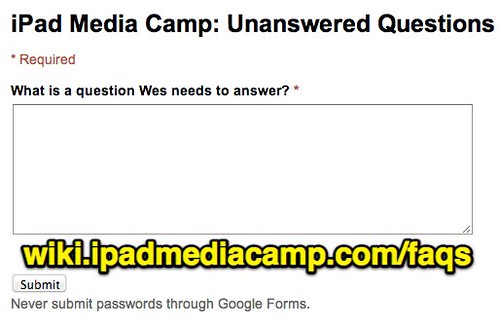

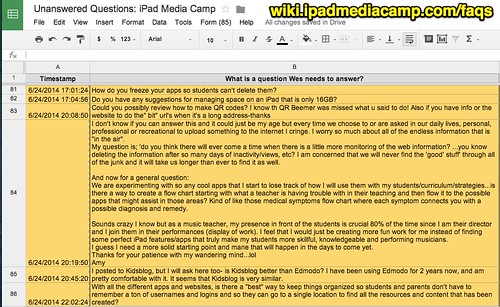
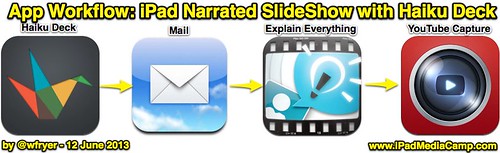
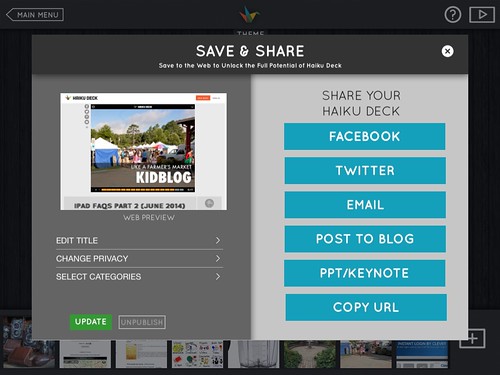
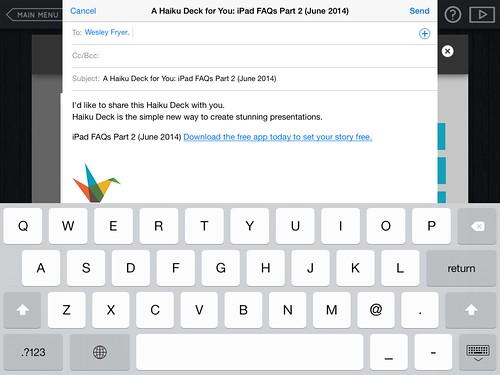
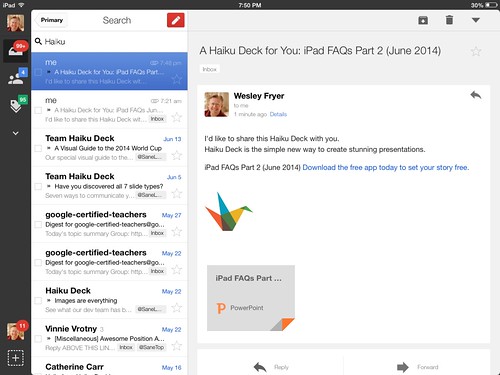
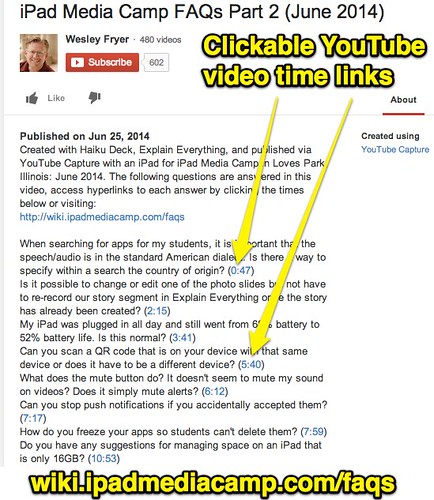
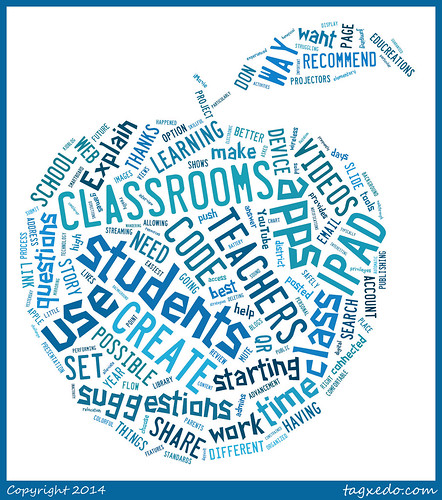
Comments
2 responses to “iPad App Smashing with Google Forms, Haiku Deck, Explain Everything, and YouTube”
[…] is for appsmashing. Using more than one app to produce something. See here and this one from […]
[…] Moving at the Speed of Creativity | iPad App Smashing with Google Forms, Haiku Deck, Explain Everyth… […]