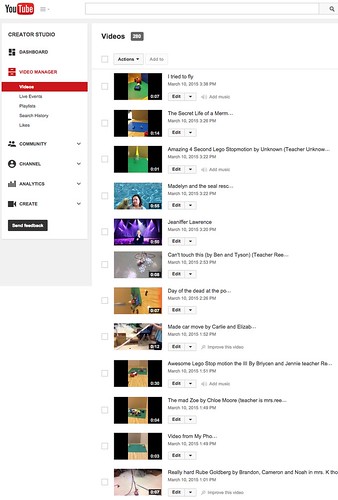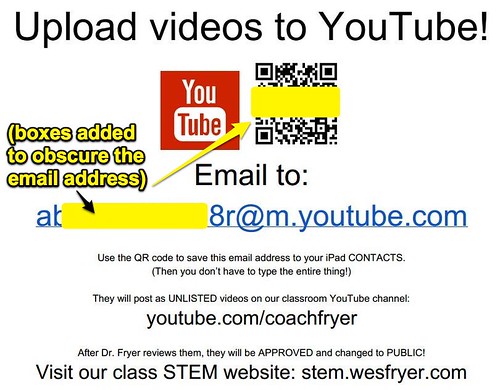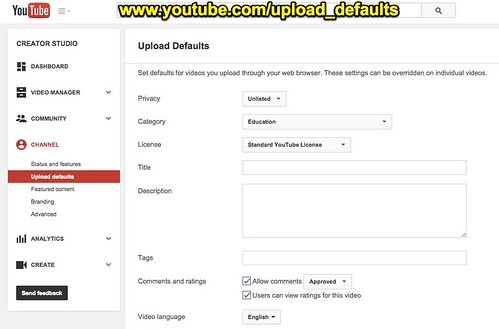Today was nothing short of a revelation in our elementary STEM classroom. Twelve of my 300+ fourth and fifth graders published videos directly to our classroom YouTube channel from their iPads during school hours, which is an all-time record. Most of these were very short, and all were created in our classroom Maker Studio. Some were Lego Stopmotion videos, some were Rube Goldberg projects, and others were Green Screen videos. All were published via email from our classroom iPad cart, and I owe a huge debt of thanks to master videographer and teacher Jim Sill (@mistersill). I’ve had the pleasure of learning from Jim at educational technology conferences a couple times now, but it wasn’t till last week at the NCTIES conference in Raleigh, North Carolina, that the utility of using YouTube’s “post by email” feature in my classroom really hit home with me.
@trishcloud @techystacey me 2! @mistersill convinced me today to start having students email in their videos to my YouTube channel #ncties15
— Wesley Fryer, Ph.D. ??? wesfryer.com/after (@wfryer) March 6, 2015
Another highlight of #ncties15 this week: catching up & learning with @mistersill @edtechteam pic.twitter.com/Hhu2tvfeAZ
— Wesley Fryer, Ph.D. ??? wesfryer.com/after (@wfryer) March 6, 2015
Here is a screenshot of the twelve YouTube videos my students uploaded today in my YouTube account “Video Manager.” After reviewing each and making them PUBLIC instead of UNLISTED, I added them to our classroom YouTube channel playlists for Rube Goldberg Project Experiments, Green Screen Videos, and Lego Stopmotion Videos.
This is the workflow support document I created and my students used today, which I also posted to our classroom STEM curriculum site.
I archived our past YouTube publishing workflow on my STEM site as well, even though we’re most likely not going to use it again. For comparison sake, that workflow was:
- Save video to iPad Camera Roll.
- Open the InstaShare app on your iPad. (Be sure you’re connected to wifi!)
- Check with Dr Fryer and make sure he has InstaShare open on his iPhone.
- Touch and DRAG your video from your camera roll in InstaShare to Dr. Fryer’s iPhone. (It’s named “Elendil.”)
- Fill out our Video Request Form.
- Dr Fryer saves video from Instashare app to iPhone photo roll.
- Dr Fryer checks/changes YouTube Capture app setting to classroom YouTube channel
- Dr Fryer copies video title from request form and enters it in YouTube Capture app
- Dr Fryer uploads video to YouTube
This is our new workflow, using Jim’s suggested upload to YouTube via email method:
- Use i-Nigma app to scan YouTube upload email address and save to local contacts
- Save video to iPad Camera Roll.
- Open Photos, find your video, Tap Select, Tap the video, tap the SHARE box, choose MAIL
- Type the first character of the email address, tap it when it appears
- For the email subject, enter the title you want for your video on YouTube (tell what it is about, include your first name, as well as your homeroom teacher’s name)
- Click SEND to upload the video to YouTube
- Dr Fryer approves videos in the YouTube Video Manager, changing them from UNLISTED to PUBLIC
Although there is not a drastic difference in the number of steps I’ve listed above, the TIME required for these steps is VASTLY different. There is NO WAY I’d have had enough time during the school day today to publish 12 videos “the old way.” In fact, the main reason I’ve been seeking another way to have my students upload their videos to YouTube is because of the backlog I’ve had. Far more students have been requesting publication of their videos to YouTube than I’ve had time to actually upload for them. I’ve created a lot of enthusiasm this year for students publishing STEM videos to our class YouTube channel, but my classroom procedures / workflow was too cumbersome to keep up with the demand!
Here are a few of the constraints and lessons learned about this process from today:
- Our school district blocks students from uploading videos directly to YouTube, and our students don’t have their own Google accounts at this point to login. By emailing in the videos, students can do all the steps directly / on their own and I don’t have to bypass our content filter on their iPads. (Something that’s generally not a good idea!)
- Email accounts setup on each student iPad are key: A couple of years ago I worked with our IT department and the STEM teacher at the time to get a special email account setup which could be used for the entire STEM iPad cart. (20 iPads) The email account password had changed, so today I did have to manually enter the password in all 20 iPads to get them to work / send email successfully, but that was a small price to pay in my own prep time for the value of this workflow.
- There are file size and time limits to how long and big a video can be that you submit to YouTube via email. I don’t know what this is yet, but one of my student groups who created a Green Screen video ran into the limit today. They had to select a portion of the video to send. If we run into this again, I may have the students use our “old” publishing method of Instashare / YouTube Capture. (Just for that longer video.)
- One drawback of this method is that I can’t add copyright-friendly music to the silent Lego Stopmotion videos using YouTube Capture as I had done frequently in the past. I could add copyright-friendly music after uploading the videos with the new method, using the “Creator Studio” area of YouTube, but I didn’t take time to do that today.
- (UPDATED 3/11/2015): To setup this workflow, teachers should not only create a YouTube account and create a classroom YouTube channel but also configure the “upload defaults” for the channel so new videos are UNLISTED rather than public. This SHOULD BUT DOES NOT YET permit teachers to moderate new videos, which is really important to avoid problems with public sharing of objectionable content. This Google support article explains how to configure upload defaults. UNFORTUNATELY THESE DEFAULTS ARE VALID ONLY FOR BROWSER-BASED UPLOADS, NOT UPLOADS BY EMAIL. HOPEFULLY THIS WILL CHANGE AT SOME POINT, BUT FOR NOW EMAIL-BASED UPLOADS IMMEDIATELY “GO PUBLIC.” Here is a screenshot of my upload default settings.
If you’re asking students to create videos, consider having them submit the videos to your YouTube channel by email! This is the easiest and most streamlined workflow I’ve used yet with students in the classroom for facilitating the publication of their videos to YouTube! I helped the art teacher at our school, whose room is right next to mine, get setup with our library “checkout” iPads this week so her students can upload the stopmotion art videos they are creating later this week to her channel! I know those students will be excited to publicly share their creative videos online with others too, just as my STEM students are!