Today we had an all-school faculty meeting, and our headmaster asked me to share a presentation about the new learning management system (Blackbaud’s onCampus) which we’re transitioning to now and will use in the fall semester. In this post I’ll describe how I “app smashed” my Google Slides presentation into the Explain Everything app for iPad, recorded my presentation as a narrated slideshow, and then published that video to YouTube using the free app YouTube Capture. If you’re interested in learning more about iPad Media creation options and projects, check out my website ShowWithMedia.com. Also consider attending or hosting an iPad Media Camp at your school this summer.
Because we had some unexpected family health issues last week, I was unable to meet with our operations director and headmaster to go over these slides and this presentation in person. Instead, I recorded a “dry run” of the presentation using the apps I’m describing in this post, and then shared that on YouTube as an UNLISTED video which was just for their review. They provided me with detailed feedback and suggestions via email, and I was able to integrate those changes into my slides and the presentation I shared in person today for faculty. I received a little more feedback after the presentation, and integrated those suggestions in the final video version I recorded tonight and sent to all our faculty and staff via email. My face-to-face presentation today at the end of our faculty meeting was about 9 minutes long, this video version is 23 minutes. I’m hoping my use and sharing of this narrated slideshow will encourage some of our faculty members to seek assistance to learn how to create projects like this themselves and with their students. I’m planning to offer several workshop opportunities for faculty in upcoming weeks to learn how to create narrated slideshows just like this on iPads, as well as offer an iPad Media Camp on our campus in August 2016. (It will also be open for registration/attendance by other educators from other schools.)
- Open the Google Presentation in the Google Drive app. Tap the three dots beside the filename and chose SEND A COPY, then tap OPEN IN.
- Scroll through the available apps (which are all installed on your iPad) in the Google Drive menu and tap “Copy to Explain Everything.”
- Add voice narration in Explain Everything
- Export the presentation as a video the iPad Camera roll
- Upload the video to YouTube with the YouTube Capture app
Many thanks to Clay Reisler (@RecessDuty) for sharing his post in February 2014, “Google Presentation To Explain Everything,” which helped steer me in the right direction for this app smash.
I used @RecessDuty 's 2014 post "Google Presentation To Explain Everything" to record a preso video – thanks Clay! https://t.co/XFKL1Zze7k
— Wesley Fryer, Ph.D. ??? wesfryer.com/after (@wfryer) January 24, 2016
If you find these instructions and examples helpful, please leave me a comment below or share a Twitter reply to @wfryer. Happy app smashing!

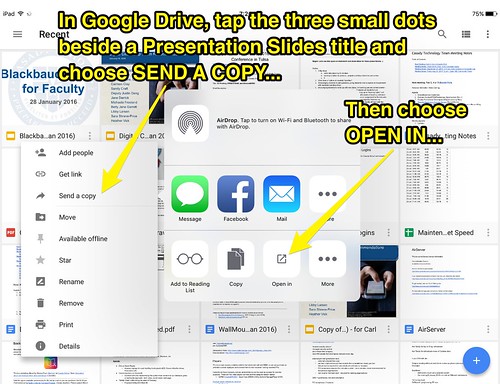
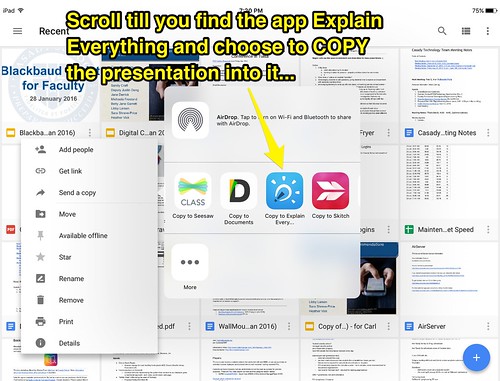
Comments
4 responses to “App Smash: Google Slides to Explain Everything to YouTube”
Awesome tip on opening Google Slides up in Explain Everything. I’ve been saving the presentation as a PDF, which Explain Everything can import directly from Google Drive.
Any reason why you didn’t publish directly from Explain Everything to Youtube?
Ryan: Glad to share a useful tip with you! 🙂 My workflow for YouTube publishing always includes YouTube Capture now… Awhile back it was the only way I’d found to have support for multiple YouTube channels on a single Google account. Do you know if Explain Everything handles that OK? On my school account I have access to my own channel plus two others managed by others and shared with me.
Ahhh, that makes sense (I need to use Youtube Capture more :-). Explain Everything only supports one Youtube account.
Looks like you can use **MP4 Open In…** from Explain Everything and go directly to Youtube Capture (unless you want a copy in your camera roll).
And the best tip in this post isn’t even in the post, it’s the fact that you can use Explain Everything to easily create narrated slideshows on iOS devices. Brilliant!
Ryan:
I showed this app smash / app workflow to our middle division faculty today after school (but just Google Drive / Explain Everything) and they were very impressed. It’s a slick workflow and a good one for all teachers (especially those of us at GAFE schools) to put into our toolboxes. 🙂
And thanks for your tweet about “The EdTech Situation Room!” I hope you can join in our conversations at some point. Having just dabbled a bit with Blab.im I’m thinking it’s going to be a great platform for discussions and dialog. I put you in a similar category as Jason Neiffer, in your “edtech yoda” knowledge and skills. 🙂 It’s so cool how these tools allow us to connect, especially asynchronously since synchronous is much tougher to pull off. Synchronous meetups, both F2F and virtual, however, create an immediacy and have a different spark that can be very positive however… so I’m really looking forward to this. As I wrote last night, I can’t wait for Wednesday night! 🙂
http://edtechsr.com/live/
Wes