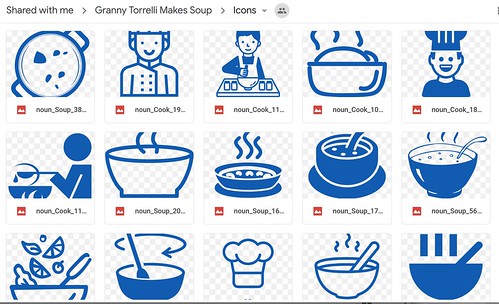My wife (@sfryer) is starting a narrated slideshow media project tomorrow with her third graders. About a week ago, all the third graders at our school went on a field trip to a local kitchen where they prepared soup for the homeless in our community. This was part of a service learning project, and launched their new novel study in language arts on “Granny Torrelli Makes Soup” by Maine author Sharon Creech (@ciaobellacreech). One of Shelly’s parents created a short slideshow of photos from the field trip, which Shelly made into a video last week that captured the event well in 70 seconds.
https://www.youtube.com/watch?v=XrJu2wIxIK0
As my wife’s unofficial technology learning coach, I’ve been helping her (this weekend) plan how she’ll help her third graders plan scripts for their narrated slideshows, select photos to accompany each frame of their slideshow / video, and then record their narration with the iPad app Shadow Puppet EDU. This afternoon during lunch, I suggested she not only provide students with access to a Google Drive-shared folder of photos from the field trip to use (accessed via QR Code and the i-nigma iPad app), but also a folder of ICONS. I’m a big advocate for visual storytelling, and icons from The Noun Project are one of my favorites when creating presentation slideshows. Shout out to Tony Vincent (@tonyvincent) for sharing The Noun Project several years ago during a conference presentation! You’ll see a lot of Noun Project icons in the recent and upcoming slideshows I’ve presented and helped co-present at our school on “digital citizenship” themes this year.
Shelly created a Google Drive “parent” folder for this entire narrated slideshow media project, and shared it with me. Inside that folder, we created a folder for “Photos” and also for “Icons.” Shelly copied many of the best parent photos from the field trip into the photos folder. I just uploaded 83 icons into the Icons folder, based on a brainstormed list she gave me of words, terms, and vocabulary which described / was relevant to their field trip.
If Shelly had more class time for this project, it might be great for students to help brainstorm this list of icon keywords, and also help select the icons from The Noun Project‘s huge library which could be included in their shared folder. As it is, however, time is limited… so she’ll reduce the amount of time students will need to spend selecting images to use in their projects. There are plenty to choose from, so students will still have the opportunity to make substantive choices in the media they’ll include in their narrated slideshows. Hopefully by pre-selecting images, most or all students will have time to complete this project in the allotted / available classtime.
Using a folder of pre-selected images for a media project, but providing more choices than students will be able to use so they can still “choose,” is a great technology integration strategy I first learned about from Hall Davison (@HallDavidson) 12 years ago in a keynote. Unfortunately the website Hall referenced (Kitzu) is offline, but you can still read my post about this, titled “Multimedia Project Kits.”
The basic steps of this narrated slideshow project in Shelly’s classroom this week will be:
- Students write bullet points / speaking points for five different project slides, using the project template Shelly is creating tonight
- Students take a photo of their completed planning sheet / storyboard, and upload it to their Seesaw learning journal.
- Students select an image to use for each slide, using the project photo and icon galleries Shelly and I co-created (saving each desired image to their shared iPad camera roll). Ideally, each selected image will directly relate to / amplify the ideas they are sharing on each slide.
- Students build their slideshow with images, using Shadow Puppet EDU, and record their narration for each slide.
- Students export their video to their iPad camera roll, and then share their final project to Seesaw.
I may also help Shelly create a project rubric, which she’ll share with students at the start of the project and she’ll use to assess student work throughout the project… not just at the end. Emphasizing the value of the PROCESS, and not just the ‘final project,’ is one of the reasons I’ve suggested she have students share a photo of their completed planning sheets / storyboards to Seesaw.
I’m sure Shelly will be posting about this project after it’s finished to her professional blog, shellyfryer.com, in upcoming weeks.
If you’re interested in more resources related to this narrated slideshow project, check out:
- The Badgelist badge for “Narrated Slideshow” which I created a couple summers ago for iPad Media Camp
- The “Narrated Slideshows” page of ShowWithMedia.com
- My $3 eBook on Narrated Slideshows / Screencasts
Have you used a “multimedia project kit” with your own students, or in projects you’ve completed during professional development? It’s a great strategy which can help jumpstart the media creation process and workflow. If so or if you have questions, please reach out to me on Twitter @wfryer.
Go forth and empower your students to develop their digital literacy and communication skills with narrated slideshow videos!