My wife needs an auto-advancing PowerPoint slideshow for our church services this Sunday, which will include 205 photos of her preschoolers and nursery staff at work and play. She wants a 3 second delay on each photo. I’m not sure if there is a faster way to do this, but these are the steps I followed to create her presentation in about 15 minutes using Keynote and PowerPoint 2008 for Mac. You can’t do these steps, as far as I could figure, using just PowerPoint. This is yet another example of why Keynote ROCKS.
First, I copied all 205 JPG images into a new folder on the computer’s desktop.
Second, I opened a blank Keynote presentation.
Third, I selected all the images in the folder (holding down the Command key and pressing “A”) and dragged one of the icons into the Keynote slide sidebar, as shown in the Skitch screenshot below.
Fourth, I chose FILE – EXPORT and saved the slideshow in PowerPoint format. (Our church uses Windows computers with PowerPoint and doesn’t have Keynote, so that’s why we needed to make this in PPT format.)
Fifth, I opened the file in PowerPoint 2008 for Mac, and clicked to view all 205 slides in slide sorter view.
Sixth, I chose SLIDESHOW – TRANSITIONS and clicked OPTIONS. I was then able to choose AUTO ADVANCE and set the interval to 3 seconds.
Last, I saved the file and burned a CD of it to use at church Sunday.
I was thrilled to NOT have to individually create separate presentation slides and insert each photo individually. Batch-creation options like this are GREAT. 🙂
Do you know of another way to do this quickly, either on a Windows computer or a Mac?
Technorati Tags:
keynote, mac, macintosh, photo, windows, powerpoint, slideshow
If you enjoyed this post and found it useful, subscribe to Wes’ free newsletter. Check out Wes’ video tutorial library, “Playing with Media.” Information about more ways to learn with Dr. Wesley Fryer are available on wesfryer.com/after.
On this day..
- Harry Potter Style Live Photo Albums – 2023
- Comparing Sharing Spaces: Google Classroom and SeeSaw – 2017
- The Post-PC Age is Upon Us – 2013
- Teaching with an iPad in Minnesota About Playing With Media – 2012
- How to automatically publish blog posts to a Facebook page – 2011
- Painting with Light! LCD Pens, Circuits and Creativity – 2010
- No iPad Keynote Importing for Keynote ’08 – 2010
- Help make EduBloggerCon09 fantastic: Join the live conversation Saturday! – 2009
- Meaningfully addressing underage alcohol drinking – 2008
- Tips for avoiding identity theft – 2008

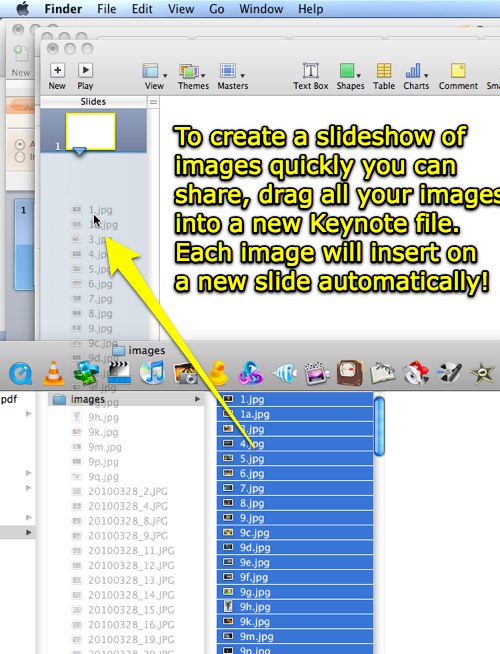
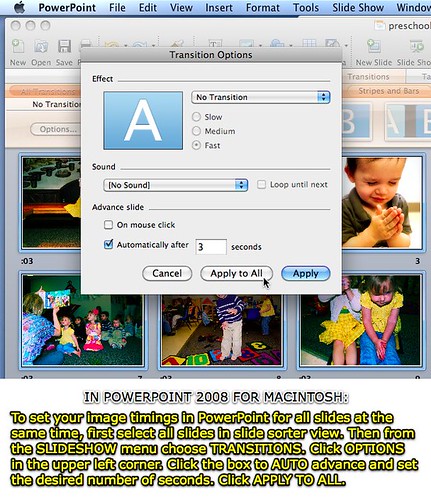
Comments
16 responses to “Quickly make a PowerPoint slideshow with 200+ photos”
In PPT you can add multiple images to as many slides as you want by going to Insert-Pictures-Photo Album. You can select as many files as you want from your folders. It’s possible to to display more than one picture to a slide and you can chose to display pics in a variety of frame shapes and can add captions as well. Works a treat!
Cool, thanks!
Since it’s just pics, you can use iPhoto or something similar. You can create a photo slideshow in approx. the same number of steps. Export it as a video and you can just let it play.
Was there a reason you couldn’t use iPhoto -> export slideshow? Or export QuickTime?
Also, for folders with less than 132 pictures you can open the folder, select all, then hit command-option y to start a quick look slide show.
I recall there being an easier way with PPT but it’s not clear to my mind after this week :-). A windows alternative would be to import the pics into Windows Movie Maker, which can save in just about every video format — for computer or smart phone (even iPhone 🙂
Wes, I was also wondering why not just use iPhoto? I blogged about a similar type of presentation a few weeks back http://www.scottweidig.com/2010/03/its-all-about-software.html and personally I would not even export it out unless you were going to not be using a mac at the service or you were going to need to distribute.
Additionally, in my experience, being a long standing pc guy up til this past Christmas, MovieMaker would be a bad option as a vid that large to encompass 200+ images would most likely crash in rendering… It has happened many many times to my students… And it was the impetus for the blog post I referenced above.
Scott
Great tip! Thanks!
I like to use Picasa (on the desktop) to create slide shows that play as .wmv movies. Also like PhotoStory, but I don’t think you can set a bulk display time.
THANK YOU!
Different scenario, same need.
I made a presentation in LaTeX/Beamer, which saves as a PDF, and needed to put it in PPT to be combined with my colleagues work. I found the command to export all the slides from PDF as images using ghostscript, but couldn’t find a way to import all the images easily into PowerPoint 2008 for Mac. This just saved me.
The ghostscript command line is on this page: http://www.madcomputerscientist.net/blog/home/2007/08/converting-beamerpdf-presentations-to.html
– Cody
You can also just drag and drop photos from iphoto into keynote, bypassing putting them in a folder on your desktop.
It’s not as good but in POWERPOINT you can do “Insert”, “Photo Album”, “New Photo Album” and then select the files and it will put one together … it does the job…ish
Thank you! For those of us with PowerPoint for Mac without the album option this is a huge help!
If all you want to do is to show the slides in a slide show (no added captions or music or anything), Powerpoint is not necessarily the right tool. Powerpoint is useful for business presentations with charts and bulleted lists, but photo software like Picasa or Windows Live Photo Gallery will accomplish a slide show much easier in Windows.
If you have all the photos on a USB drive or CD/DVD, you could open Windows Live Photo Gallery, select the photos on the drive, and then click the “Slide show” button. Done. Very similar in Picasa.
Thank you so much! Saved me a lot of time since my PPT 2008 version doesn’t do that! Greetz from Amsterdam, Merijn
I’m trying at this very moment to create a photo presentation by dragging a set of pictures from Finder to Keynote, but it does not work: Keynote does not accept the pics dragged from Finder or iPhoto. Which version of Keynote does this method apply to?
I’m working with Keynote’08 which works very similar to the screenshots above, but to no avail.
A solution anybody?
Thank you, thank you! This still works. I had a whole presentation created using JPGs and was freaking out about manually creating 35+ slides. You just saved me a ton of time.