After a lot of searching for cameras and cables in our house, as well as wrangling with various configurations for screencasting and webcasting over Ustream.tv, I think I’m set for tomorrow’s workshop on “iPhone & iPad Apps for Fun & Productivity.” It’s challenging enough to come up with a reasonably good document camera solution to show iPad and iPhone applications to an audience on a projector or LCD TV, but the setup demands increase when the workshop is going to be simulcast as a live webinar over Ustream.tv as we’ll do tomorrow. I do not own an actual “document camera,” so I have come up with a homegrown solution which I think will work reasonably well.
I’ll try to be brief in recounting some of the stumbling blocks I ran into earlier this month and this evening webcasting with Ustream and various peripheral options. As is often the case now, Twitter proved invaluable this evening soliciting input and advice from others in troubleshooting a new set of technical problems. This is a screenshot of the final solution I came up with today which I’m going with tomorrow.
The first big problem I ran into a few weeks ago, sharing a series of workshops on Google Tools (Google Docs and Google Geo-Apps) involved screencasting. In the past, I’ve used a setup with Camtwist and Ustream. CamTwist is a free program which has (in the past) permitted live screensharing / screencasting during a Ustream webinar. I was surprised a few weeks ago when I tried to use CamTwist, and found it no longer worked for screensharing. It turns out CamTwist is not compatible with the latest version of Adobe’s Flash Player. I learned about this via the official CamTwist twitter channel, which linked to a proposed workaround of downgrading Flash player. I could not figure out how to downgrade my Flash player, however, so CamTwist seemed to be a dead-end for my screencasting needs. In my Google Tools workshops earlier this month, my nominal workaround was pointing my external DV camcorder at the LCD screen connected to my laptop during the workshop. That was NOT optimal, and certainly wouldn’t be good enough for an iOS Apps workshop like I’m sharing tomorrow which will require much more high resolution screen sharing.
My second option for screensharing over Ustream is the free Ustream Producer application. The main problem I’ve encountered with it previously is audio feedback / echo when I have my local speakers turned on. This can be avoided by using a headset, but that’s not practical in a workshop setting. Tomorrow I plan to avoid this by NOT sharing any video clips which require local audio, so I’ll be able to leave my speakers muted all day. I suspect I’d need an echo canceling microphone of some type to resolve this problem. Ustream Producer does a fine job screencasting different windows as desired, and switching to the live camera view (as long as the local speakers are muted) so it is a good solution for my screencasting needs.
The second challenge, however, was figuring out what kind of camera setup to use as a document camera to show my iPad applications during the workshop. I had several options to try: An older external iSight camera, a mini-DV camera I could connect to my tripod, and a HueHD camera with a bendable neck. With each of these camera options, however, I needed a way to rotate the displayed image because of the location of my tripod and laptop. Tony Vincent generously responded to my Twitter plea for software advice, and iGlasses was the solution he recommended.
The mini-DV camera would have been my top choice to use, since it has a 10x zoom lens and seemed most likely to provide the best video image quality. The problem with it was that it wouldn’t rotate using the iGlasses application, however. Both my external firewire iSight camera and USB-powered HueHD camera DID rotate with iGlasses, however. I really wanted to make this entire configuration look more professional by avoiding the use of duct tape, but the only way I could figure out how to mount the HueHD securely to my tripod was with a little strip of it.
I still needed a video software program, compatible with iGlasses, which could be used to display the local video as well as screenshare it via Ustream Producer. I tried a bunch of different programs. Monitor Mode is a great little free app Tony shared with me a few years ago, but unfortunately it’s not compatible with iGlasses. I ended up settling on using iChat AV, because it allows the video preview window to be stretched to a larger size and is fully iGlasses-compatible.
Hopefully this configuration will work well during tomorrow’s workshop. My fingers are crossed, and my duct tape roll is ready. 😉
If you have any alternative suggestions that might work and even make this webcasting setup more professional, I’d love to hear them. I’ll be sure to share a post-workshop report about how things go!
Technorati Tags:
ipad, workshop, video, ustream, webcast, setup, learning, education, webinar
If you enjoyed this post and found it useful, subscribe to Wes’ free newsletter. Check out Wes’ video tutorial library, “Playing with Media.” Information about more ways to learn with Dr. Wesley Fryer are available on wesfryer.com/after.
On this day..
- The Story of our Family Recipe Sharing WordPress Website – 2020
- The Tyranny of Current Events – 2019
- January 15, 2016 iPad Workshop at Kansas State – 2015
- Open ZIP Files on an iPhone with Puffin, Dropbox and Goodreader – 2013
- 2011 in 60 Seconds [60in60 video] – 2011
- Stream Hulu+ to a HDMI Television with Airplay Mirroring, an iPad2 and Apple TV – 2011
- Virtuoso iPad Teacher – 2010
- A custom photo book for Nana – 2009
- Scanning with Apple’s Preview Application – 2009
- Good experiences with Apple’s Migration Assistant – 2009

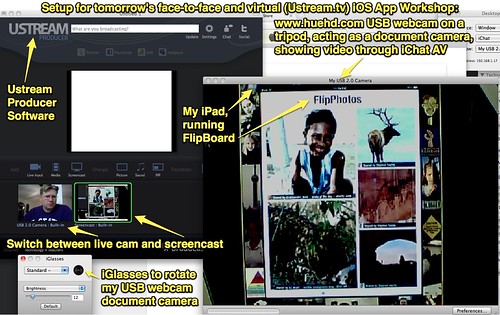

Comments
3 responses to “iPad Document Camera and Ustream Setup”
Hi Wes,
Not that you need one more gadget, but take a look at the iPevo … For $69 (Amazon). It is lightweight, small, and the software allows zooming and rotating. Also good for low light. From Tony’s suggestions I have used an external iSight with monitor mode, on a gooseneck stand, but was frustrated not being able to disable the auto focus. iGlasses is a great tool too. Good luck tomorrow, I’ll try to tune in!
Hi Wesley! I’m an independent developer and I’ve created an app to use the iPad 2 as an enhanced document camera. Maybe next time you could use it as part of your impressive setup 🙂
The app is Board Cam and you can learn more about it at:
https://sites.google.com/site/herrerasapps/the-apps/board-camera
or in the App Store at:
http://itunes.apple.com/us/app/board-cam-live-exhibitions/id434217477?mt=8&ls=1
Regards:
Juan
And now, Board Cam is also available for iPhone and iPod touch.