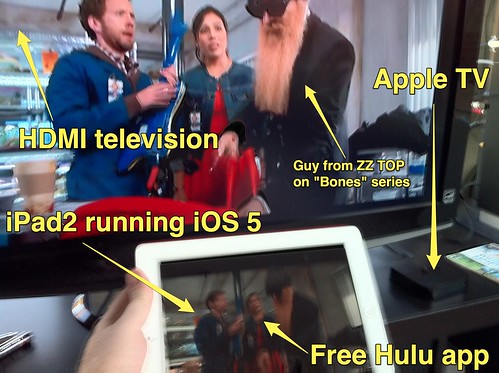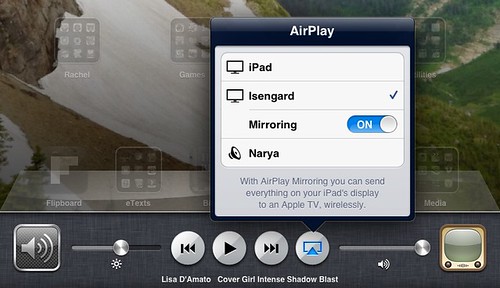Update 1 Jan 2012: We cancelled our trial membership to Hulu Plus.
Although some negative reviews of the free Hulu Plus iPad app in iTunes might lead you to believe the app has “a lack of AirPlay support,” I’m pleased to report iOS 5‘s support of mirroring on an Apple TV permits content from Hulu+ to stream GREAT to an a HDMI television from an iPad2. This means with a free trial or paid Hulu+ account, an updated iPad2 running iOS 5, an Apple TV and a HDMI-ready television, you can watch Hulu+ videos directly on your TV.
According to the current English WikiPedia article for iOS 5, only the iPad2 and iPhone4S support AirPlay mirroring via Apple TV.
My wife and son are addicted to the Fox television series “Bones,” and have watched all past episodes available via NetFlix. To watch episodes in the current season, however, they figured out they either need to:
- Buy the new season in SD on Apple TV for $10
- Buy a subscription to Hulu+ for $8 per month
Neither of these options sounds particularly appetizing. Here are the reasons:
- We already pay NetFlix $8 per month and don’t want to add more recurring bills for TV media.
- Hulu+ includes advertisements and after almost a year of mostly Netflix video programs (which don’t have any ads) our family REALLY doesn’t like being subjected to television advertising again.
- From what we’ve read and heard in the past, Apple TV is slower than Hulu+ for making new television program episodes available when you “buy a season.”
At this point my TV-watching family members are using a free week trial for Hulu+ and enjoying the access to current season episodes of “Bones,” and putting up with the ads. I think we’re going to cancel our Hulu+ subscription at the end of a week, however.
Have you purchased a current television season on Apple TV / iTunes? How quickly did new episodes appear / become available for you? I’m curious to know what others’ experiences with this have been.
The Apple Support article “Setting up and troubleshooting AirPlay Mirroring” provides good tips for configuring an iOS device to mirror with an Apple TV. Basically, just double click the HOME button and swipe to the right to show the media controls. Between the “skip to the end” button and the volume control on an iPad2 running iOS 5, you’ll see the AirPlay button. Select the name of your AppleTV and change the Mirroring setting to ON. Then any app you want to show (including Hulu+ videos) should stream directly for playback on your AppleTV-connected television.
Can you guess which of my children was AirPlay streaming a Hulu+ program last, based on that screenshot?!
If you’re considering signing up for Hulu+, please use my referral code. (Full disclosure: I’ve used it as a link previously to “Hulu+” in this post too.) That will give Shelly & Alex an extra two free weeks of “Bones” watching on Hulu+ before canceling our subscription. 🙂
Technorati Tags: apple, ipad, hulu, plus, hulu+, tv, appletv, stream, airplay, app
If you enjoyed this post and found it useful, subscribe to Wes’ free newsletter. Check out Wes’ video tutorial library, “Playing with Media.” Information about more ways to learn with Dr. Wesley Fryer are available on wesfryer.com/after.
On this day..
- The Story of our Family Recipe Sharing WordPress Website – 2020
- The Tyranny of Current Events – 2019
- January 15, 2016 iPad Workshop at Kansas State – 2015
- Open ZIP Files on an iPhone with Puffin, Dropbox and Goodreader – 2013
- 2011 in 60 Seconds [60in60 video] – 2011
- Virtuoso iPad Teacher – 2010
- iPad Document Camera and Ustream Setup – 2010
- A custom photo book for Nana – 2009
- Scanning with Apple’s Preview Application – 2009
- Good experiences with Apple’s Migration Assistant – 2009