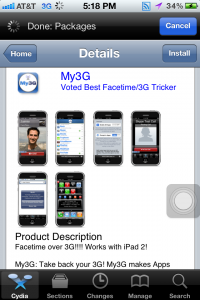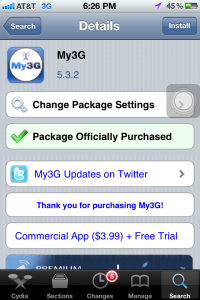This is a guest blog post by Sherman Nicodemus.
AT&T currently puts limits on the sizes of files iPhone apps can download over a 3G or slower cell phone connection in the United States, prompting users to connect to wifi and try again. It’s possible to circumvent this limitation and download larger files once you’ve jailbroken your iPhone and installed a special app which “tricks” other apps into acting like they are on a wifi connection when they’re really connected to the Internet via 3G, however. In this post, I’ll describe how I used the My3G app ($4) recently to download 50 MB+ audio files over 3G using the official Audible iPhone app. I needed to do this because I was on a road trip and didn’t have access to wifi in my car. In reference to this and all other iOS jailbreaking issues, you should remember you’re taking risks with your device and the jailbreak process will officially void your Apple warranty until/unless you restore your device to an Apple default/non-jailbroken firmware version. If you’d like to learn more about jailbreaking risks, this thread on StackExchange includes some good information. Otherwise, read on with this understanding of risk and assume full personal responsibility for any changes you make to your iPhone/iOS device. 🙂

There are not many apps I use on my jailbroken iPhone, but two are extremely useful to me. The first is MyWi, which is a $20 tethering app for iPhone which lets you create a mobile hotspot for other devices to connect to the Internet using wifi over your cell phone (4G/3G/EDGE) connection. In the past, I’ve used MyWi on my iPhone to create a mobile hotspot in my car, and then connected my iPad via wifi through the phone’s hotspot to download large Audible audiobooks. (I did this when my wife was driving, of course!) This method doesn’t require anything special on the iPad, just MyWi on the iPhone creating the mobile hotspot. I haven’t opted to pay $20 per month for an official AT&T iPhone tethering plan, since the company requires customers to give up / abandon / lose their “unlimited data plan” if they officially pay to tether. You don’t want to download excessive amounts of data per month even if you’re officially on an “unlimited” iPhone data plan with AT&T in the United States, because AT&T can and may “notice” you’re tethering without a plan. To date, my experience has been AT&T sends warning messages about this (like the iPhone screenshot below) but doesn’t cut off service for MyWi tethering if monthly data consumption remains below 5 GB. That could change at anytime, however, so beware. ISPs like AT&T apparently use deep packet inspection regularly (despite the fact SOPA was defeated) to monitor customer use of their network and enforce arbitrary limits which contravene existing contracts. (Like “unlimited data plans.”)
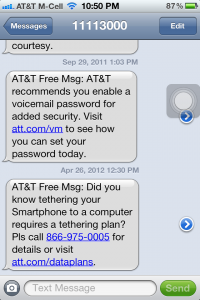
The same company which makes MyWi, Intelliborn, makes and sells the My3G app. It’s marketed as an app which permits Facetime videoconferencing over 3G, but it also works with other apps (like Audible) to remove the file download size restriction which ISPs like AT&T impose. It’s VERY important to only download and use jailbroken iPhone apps you trust and believe to be reliable. I have a friend who experimented with a lot of different jailbroken apps and ended up installing some malware on his iPhone. He didn’t lose data as far as I know, but he did have to restore his iPhone back to default Apple firmware. His story could have had a worse ending, however, and I remember it as a cautionary tale of why it’s a bad idea to ‘experiment’ with jailbroken software you haven’t researched thoroughly.
The first step to the process I want to describe here is to launch Cydia on your iPhone and search for My3G. Before installing it you’ll need to purchase it for $4. You’ll login using either Google or Facebook credentials. This permits you to recover / use again the license you purchase on another iPhone. I purchased the app using PayPal.
Once the app is installed on your iPhone, you can launch the app from the iPhone home screen and select which apps you want to enable to act like they are on wifi when they are really on 3G. The App Store is selected by default, I had to manually select Audible to use it.

The first time I tried to download my Audio book with Audible over 3G (ironically it was the biography of Steve Jobs by Walter Isaacson) it didn’t work. I had to click the settings arrow to the right of the app in My3G and choose to turn ON the “Direct Flag.” I’m not sure exactly what this did other than make the app work.
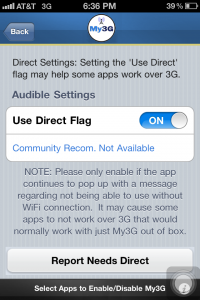
After changing this setting, I was able to download part 1 of the AudioBook (about 110 MB in size) directly over my 3G iPhone Internet connection.
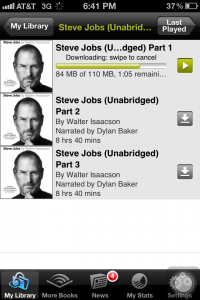
For some reason this first download was corrupted, and I had to start over.
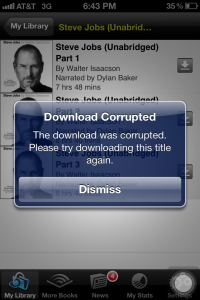
My second download attempt was successful, however, and I was able to again listen to my audiobook in my car.
This entire sequence of events was prompted by a major iPhone app update I did the night prior to our journey, which included an update to the Audible app. I hadn’t realized (and really lament) that when the Audible app updates it DELETES all your existing, downloaded audiobooks as well as any bookmarks/notes you’ve made for those audiobooks. While it’s possible to download your audiobooks again through the app, I’m CRUSHED all my past bookmarks and “last listened” bookmarks were erased without warning! Unlike the Amazon Kindle, which syncs “farthest read” bookmarks to the cloud, the same does NOT happen for Audible audiobooks. Keep this in mind before you update/upgrade your Audible iPhone app.
Hopefully you won’t ever need or want to circumvent the 3G/cell phone file download limit restrictions and other limitations which some ISPs put on iPhones. If you do, however, I’m hoping this post will be helpful to you.
If so, happy jailbreaking and 3G file downloading. 🙂 Remember, jailbreaking is currently LEGAL in the United States, but final announcements for the 2012 DMCA Rulemaking are expected in October and could change this. Hopefully it won’t.
If you enjoyed this post and found it useful, subscribe to Wes’ free newsletter. Check out Wes’ video tutorial library, “Playing with Media.” Information about more ways to learn with Dr. Wesley Fryer are available on wesfryer.com/after.
On this day..
- Ransomware, Backups & Google Drive – 2015
- We Are The Miners of Minecraft (A Clever Queen Remix) – 2013
- Share Student Media in September: Win an iRig Microphone! – 2011
- Digital Footprints After Death or Traumatic Injury – 2011
- Dreaming of a world with less email – 2010
- Pocket Informant for iPad Google Calendar Sync – 2010
- Wikipedia as a Digital Magazine: Discover Cooliris – 2010
- VoiceThread a security threat? – 2008
- What does teaching and learning 2.0 look like – 2008
- Questioning school funding trends and mandatory attendance – 2007