Today and tomorrow I’m co-teaching with Chris Simon at Independence Elementary School in Yukon, Oklahoma, introducing 4th and 5th graders to Scratch Software for the first time. Chris is the STEM (Science, Technology, Engineering and Math) teacher at IES, which is one of the 4th/5th grade elementary schools in YPS. Both YPS 4/5 campuses have full-time STEM teachers, who see ALL 450+ students at school each week in a rotation model just like PE, music and art teachers. The following Scratch script (which I modified with SeaShore) shows our basic lesson sequence today. The one thing missing from this is script is about five minutes for students to explore and play Scratch projects on their own (we recommended they start with “featured projects”) after I showed them several of my favorites.
We only had about 45 minutes per class period, so this isn’t a ton of time to work with Scratch. Initially I thought we’d have students start an “All About Me” project, but we ended up deciding to postpone that to next week and just got the students familiar with exploring sample Scratch Projects as well as the basic elements of the Scratch interface today. The activities we did were mostly taken from the Scratch Camp curriculum I pieced together in July for a week long Scratch camp.
First we started off with this video. “Intro to Scratch.”
Intro to Scratch from ScratchEd on Vimeo.
Next I showed students these projects:
– A great example of a story / music video: The Monster Mash
– A fun example of an imaginative game: NINJA SURVIVE
– An amazing example of a project using advanced math formulas, including trigonometry: New Year Fireworks!
These are a couple of other games we discovered today which I shared with later classes:
– A good example of a game which keeps score: Asteroid Avoider
– A challenging avoidance/hiding game: SUPER Factory Escape
We showed students how to add Scratch projects as “favorites” once they’d logged on with their own Scratch account. It was great to hear how excited the students were as they discovered the variety of Scratch projects available and the options they could have as Scratch creators. Chris sent notes home last week to parents asking them to help their students create Scratch accounts. About half the kids did this, and many of those who didn’t voiced enthusiasm for creating their accounts later in the day since they’d seen how cool the program is and how beneficial it can be to have your own account which can save project favorites.
After the first class period, I discovered it was better to show students a short block sequence and then have them try / experiment with it, rather than show them a long series of Scratch blocks in a row. Then I repeated this demo/play pattern with additional skills. These were the basic Scratch blocks / skills I showed students today.
– motion: move 10 steps
– sound: play drum 48 for .2 beats
– use stamp/clone tool to duplicate those blocks, making the second move block -10 (instead of +10) and changing the drum/percussion instrument
– add a repeat 10 loop around those blocks
– add control: when sprite clicked block to the top
I next showed students how to import different backgrounds.
Next I had students experience a short “coordinate grid commands” lesson logo-turtle style. This is something Theresa Overall showed Sarah and I how to do when we visited her in Farmington, Maine, in December 2010. (Theresa worked at The Lamplighter School in Dallas and was one of the first classroom teachers to work directly with Seymour Papert and Logo, which is the “grandfather” of Scratch software.) I asked for a student volunteer who could provide good directions, and said I wanted them to give me voice commands that told me how to move so I could return to the front of the classroom, facing the class again. I then went to the back of the classroom, faced the corner, and put my hands over my eyes so I couldn’t see. This is a great activity to let students struggle a bit with using “wait time.” Eventually they work out (in most cases) that they can not only tell me to go forward, back, left or right with steps, but also turning with degrees. It’s a good way to introduce students to movement in Scratch using coordinate geometry.
I next showed students the motion: “glide 1 sec to X and Y” block and how they can see the X/Y coordinates of a point on the Scratch stage when they move their cursor over it. I told them I wanted them to make their sprite glide from one corner of their stage to another, and then demonstrated this. I had them predict what would change if I increased the time in the block to 5, and then reduced it to 0.5. I then provided some time for them to experiment with the glide block.
Last of all, I showed students how to add new sprites to their project from the provided library. At the very end, I showed how they could add additional costumes to a single Sprite, and then create a short “forever” loop with “next costume” and “wait 1 second” as the only included blocks, when they had two costumes (like the bat or the dragon) which make clever animations.
That proved to be a full 45 minute class period of activities, but a pretty satisfying one in terms of introducing students to the possibilities of Scratch. Next week Chris is planning to have students continue working in Scratch, by having the students start on their first project: An “All About Me” project.
Thursday this week I’ll be in Cedar Rapids, Iowa, providing a full-day workshop on Scratch for teachers in College Community School District. Rachel, my 3rd grader, will accompany me and help facilitate. I’m REALLY thrilled to have these opportunities to continue sharing and learning how to use Scratch software. I’ll continue to add resources and links about Scratch to the “simulation or game” page of Mapping Media to the Curriculum / Common Core project website. It looks like I’ll lead another week-long Scratch Camp over Spring Break in March, hopefully at the University of Oklahoma, through the Div Jr. Program. I’m considering offering a week long Scratch Camp for teachers and students in early June for Yukon Public Schools, but that hasn’t been finalized yet.
I love Scratch! If you haven’t made time to play with it and introduce it to your students you DEFINITELY should. To learn more, check out one or both of the following K-12 Online Conference videos about Scratch which provide excellent overviews:
– Scratching Kids Brains by Geoffrey Derry
– Teaching Kids To Think Using Scratch by Chris Betcher
UPDATE 11/28/2012: An audio recording of one of my classes from today is available as a free podcast on “Fuel for Educational Change Agents.”
Technorati Tags: oklahoma, programming, scratch, stem, yukon, introduction
If you enjoyed this post and found it useful, subscribe to Wes’ free newsletter. Check out Wes’ video tutorial library, “Playing with Media.” Information about more ways to learn with Dr. Wesley Fryer are available on wesfryer.com/after.
On this day..
- Understanding Rising Populism, Warfare and Authoritarianism – 2023
- Lessons Learned Using Nearpod Presentations on iPads with Students – 2013
- A High School Student Tweet Heard ‘Round Kansas – 2011
- 2011 #k12online Conference Starts Monday – 2011
- How many screens at Thanksgiving? – 2010
- WatchKnow vets educational YouTube videos – 2009
- Examples of digital storytelling types – 2008
- Sharing purchased iPhone applications and iTunes songs with family members – 2008
- Learn and share about OLPC – 2008
- Successful XO Laptop Firmware Upgrade – 2008

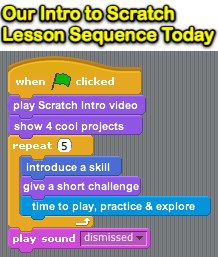
Comments
7 responses to “Introducing 4th and 5th Graders to Scratch Software Possibilities”
Wes, this post is a great compilation of your ideas and ways to follow up in our own settings. I love using Scratch with our 4th graders and in my after school “Creativity and Design”. We all need to keep advocating for thoughtful play and student opportunities to create and design.
Awesome article, this works perfect for me as I was planning to start my fourth graders with Scratch next week and this was just the resource I needed!
[…] Moving at the Speed of Creativity – Introducing 4th and 5th Graders to Scratch Software Possib… […]
[…] Introducing 4th and 5th Graders to Scratch Software Possibilities […]
What a great list of ways to use Scratch. Inspirational uses!
I love Scratch and wish I had time to use it in my lab. Unfortunately, there’s a bit of a learning curve and the once a week visits I get from my clases isn’t enough for them to really absorb it. I teach it over the summer where I get my students every day for two weeks and they do some amazing things with it.
The Pico/Scratch boards are pretty cool too. We use them to measure light and sound with my 2nd graders using a simple script I wrote for them.
Hello Wesley,
I’ve enjoyed your blog for years. I just got names do open a brand new K-6 school on the San Diego/Chula Vista border. What would you recommend as the ideal classroom technology set up? Do you have some models that you think are superior to others? Thanks in advance for your thoughts.