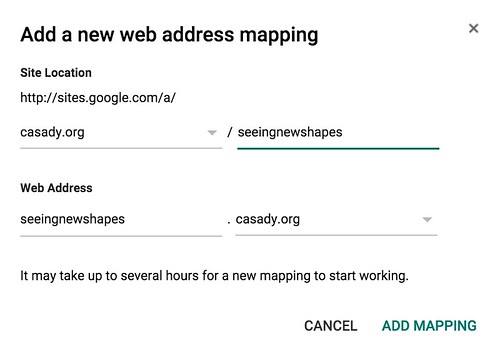Today I worked with our wonderful lower school (elementary) art teacher, and started helping her create a classroom website using Google Sites. A classroom website, built on a wiki-based platform like Google Sites which permits browser-based page editing and page creation, can become a “digital home base” for students, parents, and other teachers to access a media-rich window into classroom learning.
My wife’s classroom website (classroom.shellyfryer.com) and my STEM curriculum website (stem.wesfryer.com) are both examples. Keri Smith, a 5th grade teacher I worked with last year in Yukon Public Schools, has continued to develop and “grow” her own classroom Google Site I helped her start last year. (sites.google.com/a/yukonps.com/smith/) More examples are available on the “Classroom Home Base Websites” digital handout I created last year for conference breakout sessions I shared with that title. More background about how teachers can start building “channels” of content using various media types and websites, which branch out from a central “home base website,” is available on my December 2015 post, “Brainstorming the Digital Sharing Map: Classroom Edition.” Creating and developing these separate media channels for classrooms will be the focus of the November 4-5, 2016 “Digital Sharing Conference” which we’ll host at our school in Oklahoma City next fall.
Google Drawing of "The Digital Sharing Map: Classroom Edition" (draft) https://t.co/DpCQNlli0I #digishare #OklaEd pic.twitter.com/7bMnOpOkOJ
— Digital Sharing (@digishare) December 14, 2015
While I love using Google Sites to create “classroom home base” websites, I don’t love the long website addresses / links which are created when using GAFE (Google Apps for Education). Long web addresses are challenging for students to remember and type in at home or on their own digital devices. The answer to this situation is “custom domain mapping” for Google Sites. Google has a good support webpage for this, since steps vary if your Google Site is part of your GAFE domain or was created using a private (non-GAFE) Google account.
When I became a school technology director this past summer, I created a Google Site for our IT department to use as a hub for technology support resources. We’ve been a GAFE campus for about 4 years. Instead of using the extremely long web address sites.google.com/a/casady.org/support/, I used custom domain mapping to make our Google Site accessible via support.casady.org. This is the same procedure I used today with our art teacher’s new Google Site. This required two things:
- Access to our school’s domain name registrar, so I could add a new “CNAME entry” in the custom DNS settings (we currently use networksolutions.com)
- Access to our school’s Google Apps administration account, so I could add the desired domain mapping address and “point” it to our art teacher’s Google Site. This is accessible via the GAFE Admin Console by navigating to Apps – Google Apps – Settings for Sites – Web Address Mapping.
As indicated in the GAFE Admin Console, it can take several hours for new website mapping addresses to start working.
If you are considering creating a classroom website to share lesson ideas and student work, I strongly recommend you consider using Google Sites (it’s free) with a custom domain name. Someone (like your IT Director or network administrator) has to set things up initially so you can have a custom subdomain for your website, but the benefits are worth it:
- Your classroom website link will be shorter and easier to share
- Visitors will immediately connect / identify your site with your official school website or your personal domain (depending on which you use)
- You’ll take a big step forward in building your professional digital footprint
If you enjoyed this post and found it useful, subscribe to Wes’ free newsletter. Check out Wes’ video tutorial library, “Playing with Media.” Information about more ways to learn with Dr. Wesley Fryer are available on wesfryer.com/after.
On this day..
- Teaching Conspiracy Theories & Media Literacy to 6th Graders – 2022
- Backup iPhone SMS Messages on a Mac – 2016
- Creating Visual Notes on an iPad with ProCreate – 2015
- FREE on Amazon for Kindle – Hopscotch Challenges: Learn to Code on an iPad! eBook – 2014
- EdCampOKC 2013 Organizer Meeting January 10th [ARCHIVED VIDEO] – 2013
- Quality Counts Education State Reports: $5 Each?! – 2011
- iPhone Mobile Hotspot Capability Coming with iOS 4.3? – 2011
- Time Tracking (time sheet) App for iPhone – 2011
- Observations about Organizational Blogging and Social Media Use – 2011
- Riddikulus! @newsok Please change your policy locking up your archives to paying customers only – 2010